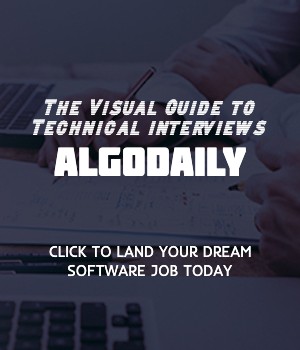Introduction to the Document Object Model (DOM)
The Document Object Model (DOM) is a programming interface that represents the structure of an HTML or XML document. It allows JavaScript to interact with and manipulate the contents and structure of a web page.
As a frontend developer, understanding the DOM is essential because it serves as a bridge between HTML/CSS and JavaScript. It allows you to dynamically update and modify the content and appearance of a web page.
In the DOM, each element is represented as a node, and these nodes are organized in a hierarchical structure known as the DOM tree. The tree consists of parent nodes, child nodes, and sibling nodes, with the document itself as the root node.
JavaScript provides several built-in methods and properties to navigate, manipulate, and create elements in the DOM tree. By using these methods and properties, you can select specific elements, change their content, modify their attributes, add or remove elements, and respond to user actions.
Understanding how the DOM works and how to work with it effectively is key to building interactive and responsive web applications.
Are you sure you're getting this? Click the correct answer from the options.
What is the DOM?
Click the option that best answers the question.
- A programming language
- A file format
- A programming interface
- A data structure
Selecting Elements in the DOM
When working with the Document Object Model (DOM), one of the most common tasks is selecting elements from the DOM tree. Selecting elements allows you to access and manipulate specific parts of a web page.
There are various ways to select elements in the DOM depending on your requirements. Let's explore some of the commonly used methods:
- getElementById(): This method allows you to select an element by its unique identifier, also known as the
idattribute. The method returns the first element that matches the specified id.
1// Example
2const element = document.getElementById('myElement');
3console.log(element);- getElementsByClassName(): This method selects elements based on their class names. It returns a collection of elements that have the specified class.
1// Example
2const elements = document.getElementsByClassName('myClass');
3console.log(elements);- getElementsByTagName(): This method selects elements based on their tag names. It returns a collection of elements that have the specified tag name.
1// Example
2const elements = document.getElementsByTagName('div');
3console.log(elements);- querySelector(): This method allows you to select elements using CSS selectors. It returns the first element that matches the specified selector.
1// Example
2const element = document.querySelector('.myClass');
3console.log(element);- querySelectorAll(): This method selects all elements that match the specified CSS selector. It returns a collection of elements.
1// Example
2const elements = document.querySelectorAll('.myClass');
3console.log(elements);With these selection methods, you can easily target specific elements in the DOM and perform actions like updating their content, modifying their styles, or adding event listeners.
Feel free to explore these methods further and try them out in your own JavaScript code!
Try this exercise. Is this statement true or false?
The querySelector() method selects all elements that match the specified CSS selector.
Press true if you believe the statement is correct, or false otherwise.
Modifying Elements in the DOM
Once you have selected an element from the DOM, you can easily modify its content and attributes using JavaScript. This enables you to update the text, add or remove classes, change the attributes, or even add new elements.
To modify the content of an element, you can use the textContent property. This property allows you to set or retrieve the textual content of an element. For example, let's say we have an element with the id myElement:
1<div id="myElement">Original Content</div>We can change the content of this element using JavaScript:
1const element = document.getElementById('myElement');
2element.textContent = 'Hello, AlgoDaily!';This code will update the text content of the element to 'Hello, AlgoDaily!'.
Similarly, you can modify the attributes of an element using the appropriate property such as innerHTML, value, or setAttribute(). You can also create new elements and append them to the DOM using methods like createElement() and appendChild().
Remember to take advantage of the programming concepts and technologies you are already familiar with, such as Java, Spring Boot, and MySQL, to better understand and relate to the concepts of JavaScript and DOM manipulation.
Keep practicing and experimenting with different modifications to build familiarity and confidence in working with the DOM!
xxxxxxxxxx/* replace with relevant JS code */const element = document.getElementById('myElement');element.textContent = 'Hello, AlgoDaily!';Are you sure you're getting this? Fill in the missing part by typing it in.
To change the text content of an element, we use the _ property. This property allows us to set or retrieve the textual content of an element.
Write the missing line below.
Creating and Deleting Elements
In addition to modifying the existing elements in the DOM, you can also create new elements and append them to the DOM or remove existing elements from the DOM.
To create a new element, use the createElement() method on the document object. Specify the element type as the argument, such as 'div', 'p', 'span', etc. This will create a new element of the specified type.
Once you have created the new element, you can set its content using the textContent property. This property allows you to set or retrieve the textual content of an element. For example, you can set the text content of a div element to 'Hello, AlgoDaily!' by assigning the desired text to the textContent property.
You can also add attributes and classes to the new element using appropriate methods like setAttribute() and classList.add(), respectively.
After creating and configuring the new element, you can append it to an existing element by using the appendChild() method. This method takes the new element as an argument and appends it as a child of the specified element.
To remove an element from the DOM, you can use the remove() method directly on the element you wish to remove. This will remove the element from the DOM, including all its children and descendants.
Here's an example that demonstrates creating a new element, setting its content and attributes, appending it to an existing element, and removing an element:
1// Create a new element
2const newElement = document.createElement('div');
3
4// Set the content and attributes of the new element
5newElement.textContent = 'Hello, AlgoDaily!';
6newElement.classList.add('highlight');
7
8// Append the new element to an existing element
9const container = document.getElementById('container');
10container.appendChild(newElement);
11
12// Remove an element
13const removeElement = document.getElementById('removeMe');
14removeElement.remove();In this example, a new div element is created and assigned the text 'Hello, AlgoDaily!'. It is then added to the container element by appending it as a child. Finally, the removeMe element is removed from the DOM using the remove() method.
Start practicing creating and deleting elements in the DOM to gain a better understanding of how they work and how you can manipulate the structure of a webpage using JavaScript!
xxxxxxxxxx// Create a new elementconst newElement = document.createElement('div');// Set the content and attributes of the new elementnewElement.textContent = 'Hello, AlgoDaily!';newElement.classList.add('highlight');// Append the new element to an existing elementconst container = document.getElementById('container');container.appendChild(newElement);// Remove an elementconst removeElement = document.getElementById('removeMe');removeElement.remove();Are you sure you're getting this? Fill in the missing part by typing it in.
To create a new element, use the createElement() method on the document object. Specify the element type as the argument, such as 'div', 'p', 'span', etc. This will create a new element of the specified type.
Once you have created the new element, you can set its content using the textContent property. This property allows you to set or retrieve the textual content of an element. For example, you can set the text content of a div element to 'Hello, AlgoDaily!' by assigning the desired text to the textContent property.
You can also add attributes and classes to the new element using appropriate methods like setAttribute() and classList.add(), respectively.
After creating and configuring the new element, you can append it to an existing element by using the appendChild() method. This method takes the new element as an argument and appends it as a child of the specified element.
To remove an element from the DOM, you can use the remove() method directly on the element you wish to remove. This will remove the element from the DOM, including all its children and descendants.
Here's an example that demonstrates creating a new element, setting its content and attributes, appending it to an existing element, and removing an element:
1// Create a new element
2const newElement = document.createElement('div');
3
4// Set the content and attributes of the new element
5newElement.textContent = 'Hello, AlgoDaily!';
6newElement.classList.add('highlight');
7
8// Append the new element to an existing element
9const container = document.getElementById('container');
10container.appendChild(newElement);
11
12// Remove an element
13const removeElement = document.getElementById('removeMe');
14removeElement.remove();Write the missing line below.
Handling Events
One of the key features of JavaScript is its ability to respond to user actions and events. In the context of the DOM, events are actions or occurrences that happen on a web page, such as a button click, mouse movement, or keyboard input. To handle these events, we can use event listeners.
An event listener is a function that listens for a specific event to occur and then executes a block of code in response. It allows us to define custom behavior for various user interactions. For example, we can add an event listener to a button element and specify a function to be executed when the button is clicked.
Here's an example that demonstrates how to add an event listener to a button and log a message when it is clicked:
1// Add an event listener to a button
2const button = document.getElementById('myButton');
3
4button.addEventListener('click', () => {
5 console.log('Button clicked!');
6});In this example, we first select the button element using its ID. We then call the addEventListener() method on the button and pass in the event type ('click') and a callback function. The callback function will be executed whenever the button is clicked, and in this case, it logs a message to the console.
Event listeners can be added to any DOM element using various event types, such as 'click', 'mouseover', 'keydown', etc. They provide a powerful way to make web pages interactive and responsive to user actions.
Practice adding event listeners to different elements and handling various events to become comfortable with this important aspect of working with the DOM!
xxxxxxxxxx// EXAMPLE CODE// Add an event listener to a buttonconst button = document.getElementById('myButton');button.addEventListener('click', () => { console.log('Button clicked!');});Let's test your knowledge. Is this statement true or false?
Event listeners can only be added to button elements.
Press true if you believe the statement is correct, or false otherwise.
Traversing the DOM
When working with the Document Object Model (DOM), it is often necessary to navigate through the DOM tree to find specific elements. This process is known as traversing the DOM.
Traversing the DOM allows us to access parent elements, child elements, siblings, and other related elements. This is useful when we want to target specific elements for manipulation, such as changing their content or applying CSS styles.
There are several methods and properties available in JavaScript for traversing the DOM:
parentNode: This property returns the parent node of an element.childNodes: This property returns a collection of all child nodes of an element, including text nodes, element nodes, and comment nodes.firstChildandlastChild: These properties return the first and last child nodes of an element, respectively.nextSiblingandpreviousSibling: These properties return the next and previous sibling nodes of an element, respectively.querySelectorandquerySelectorAll: These methods allow us to select elements using CSS-like selectors. They return the first matching element and a collection of all matching elements, respectively.
Here's an example that demonstrates how to traverse the DOM tree and select specific elements:
1// Select the parent element
2const parent = document.querySelector('#parentElement');
3
4// Select the first child element
5const firstChild = parent.firstChild;
6
7// Select the last child element
8const lastChild = parent.lastChild;
9
10// Select the next sibling element
11const nextSibling = firstChild.nextSibling;
12
13// Select all child elements with a specific CSS class
14const elementsWithClass = parent.querySelectorAll('.className');In this example, we first select the parent element using its ID. We then use the various DOM traversal methods and properties to select the desired elements.
Traversing the DOM is a foundational skill when working with JavaScript and manipulating the DOM. Understanding how to navigate through the DOM tree allows us to target and interact with specific elements effectively.
Are you sure you're getting this? Fill in the missing part by typing it in.
Traversing the DOM allows us to access ___, child elements, siblings, and other related elements.
Write the missing line below.
Manipulating Styles
One of the key aspects of working with the Document Object Model (DOM) is the ability to modify the CSS styles of DOM elements. This allows us to customize the appearance of elements on a web page.
To manipulate the styles of an element, we can use the style property of the element's JavaScript object. The style property provides access to various CSS properties that we can modify.
Let's say we have an element with the class myElement, and we want to modify its background color, font size, add a border, and update the text content. We can do this using the following code:
1// Let's start by selecting an element
2const element = document.querySelector('.myElement');
3
4// Change the background color of the element
5element.style.backgroundColor = 'blue';
6
7// Change the font size of the element
8element.style.fontSize = '24px';
9
10// Add a border to the element
11element.style.border = '1px solid red';
12
13// Update the text content of the element
14element.textContent = 'Hello, World!';In this example, we first select the element using the querySelector method and the appropriate CSS selector. Then, we use the style property to modify the desired CSS properties.
By manipulating the styles of DOM elements, we can create dynamic and visually appealing web pages. Whether it's changing colors, sizes, or adding animations, JavaScript provides the flexibility to customize the styles based on user interactions and other events.
xxxxxxxxxx// Let's start by selecting an elementconst element = document.querySelector('.myElement');// Change the background color of the elementelement.style.backgroundColor = 'blue';// Change the font size of the elementelement.style.fontSize = '24px';// Add a border to the elementelement.style.border = '1px solid red';// Update the text content of the elementelement.textContent = 'Hello, World!';Try this exercise. Fill in the missing part by typing it in.
To manipulate the styles of an element, we can use the style ___ of the element's JavaScript object.
Write the missing line below.
Working with Forms
Forms are an essential part of many web applications. They allow users to input data and submit it to the server for further processing. In JavaScript, we can interact with form elements and handle form submissions.
To work with forms, we first need to select the form element using a CSS selector. We can use the querySelector method to select the form based on its ID, class, or other attributes.
Once we have selected the form element, we can add an event listener to listen for the form's submission event. The submission event occurs when the user clicks the submit button or presses the Enter key while focusing on a form field.
Here's an example of how we can select a form element and handle its submission event:
1const form = document.querySelector('#myForm');
2
3form.addEventListener('submit', function(event) {
4 event.preventDefault();
5 // Your form submission logic goes here
6});In this example, we select the form element with the ID myForm using the querySelector method. Then, we add an event listener to the form's submit event. Inside the event listener callback function, we prevent the default form submission behavior using the preventDefault method. This allows us to handle the form submission manually.
You can add your custom logic inside the event listener callback function to process the form data, perform validation, make API calls, or update the UI based on the form submission.
Working with forms in JavaScript gives you control over the user input and allows you to create interactive web applications with data submission and validation functionalities.
xxxxxxxxxxconst form = document.querySelector('#myForm');form.addEventListener('submit', function(event) { event.preventDefault(); // Your form submission logic goes here});Are you sure you're getting this? Fill in the missing part by typing it in.
To work with forms, we first need to select the ____ element using a CSS selector.
Write the missing line below.
DOM Manipulation Best Practices
When working with the DOM, it's important to practice efficient and effective DOM manipulation to optimize performance and improve user experience. Here are some best practices for DOM manipulation:
Cache frequently used DOM elements: To avoid multiple queries, cache the DOM elements that are frequently used in variables. This improves performance by reducing the number of times the DOM needs to be accessed.
Use event delegation for handling events on multiple elements: Instead of adding event listeners to each individual element, use event delegation to handle events on a parent element. This reduces the number of event listeners and improves performance.
Minimize DOM modifications by batch updates: Instead of modifying the DOM after each individual change, batch multiple changes together. This reduces the number of layout recalculations and repaints, resulting in better performance.
Use CSS classes instead of inline styles for styling: Instead of applying styles directly to elements using inline styles, use CSS classes. This improves maintainability and allows for easier styling changes.
Avoid unnecessary DOM traversals: When working with nested elements, avoid unnecessary DOM traversals. Instead of querying the DOM multiple times, store references to parent elements and use methods like
querySelectorandquerySelectorAllto find child elements.Use document fragments for efficient DOM updates: When making multiple DOM updates, use document fragments instead of updating the DOM directly. Document fragments allow you to make all the necessary updates in memory before appending them to the actual DOM, reducing the number of DOM operations.
By following these best practices, you can optimize your DOM manipulation code for better performance and a smoother user experience.
xxxxxxxxxxdocument.getElementById('myContainer').appendChild(fragment);// replace with js logic relevant to content// Here are some best practices for efficient DOM manipulation:// 1. Cache DOM elements that are frequently used to avoid multiple queriesconst button = document.getElementById('myButton');// 2. Use event delegation for handling events on multiple elementsconst parentElement = document.getElementById('parentContainer');parentElement.addEventListener('click', function(event) { if (event.target.classList.contains('childElement')) { // Handle event for child elements }});// 3. Minimize DOM modifications by batch updates// Instead of modifying the DOM after each individual change, batch multiple changes togetherfunction updateDOM() { const element1 = document.getElementById('element1'); const element2 = document.getElementById('element2'); // Modify element1 // ... // Modify element2 // ...}// 4. Use CSS classes instead of inline styles for stylingBuild your intuition. Is this statement true or false?
Event delegation is a best practice for handling events on multiple elements in the DOM.
Press true if you believe the statement is correct, or false otherwise.
Summary
In this tutorial, we covered the fundamentals of working with the Document Object Model (DOM) in JavaScript. The DOM is a programming interface for web documents that allows us to interact with and manipulate the structure, content, and styles of a webpage.
We started by learning about different ways to select elements in the DOM using methods like getElementById, querySelector, and querySelectorAll. These methods allow us to target specific elements or groups of elements based on their IDs, class names, or tags.
Next, we explored how to modify elements by changing their content and attributes. We learned about methods like innerHTML, textContent, and setAttribute that enable us to update the text and attributes of elements.
We also covered how to create and delete elements in the DOM using methods such as createElement, appendChild, and removeChild. These methods give us the ability to dynamically add or remove elements from the webpage.
To handle user interactions, we looked at working with event listeners. We learned how to use methods like addEventListener to attach event handlers to elements and respond to user actions such as clicks, mouse movements, and keypresses.
Traversing the DOM was another important topic we covered. We explored methods like parentNode, childNodes, and nextSibling to navigate through the DOM tree and find specific elements based on their relationship to other elements.
Manipulating styles using JavaScript was another key aspect we discussed. We saw how to use the style property and the classList property to modify CSS styles and apply CSS classes to elements.
Working with forms was also a part of our tutorial. We learned how to interact with form elements, retrieve user input, and handle form submissions using methods like submit and reset.
Finally, we discussed some best practices for efficient and effective DOM manipulation. We learned about caching frequently used elements, using event delegation, minimizing DOM modifications, using CSS classes instead of inline styles, avoiding unnecessary DOM traversals, and using document fragments for efficient DOM updates.
By understanding and mastering these concepts, you have gained a solid foundation in working with the DOM in JavaScript. This knowledge will be essential as you continue to explore front-end development and dive deeper into frameworks like React.
xxxxxxxxxx// Wrap your code ...Let's test your knowledge. Is this statement true or false?
DOM manipulation allows us to interact with and modify the structure, content, and styles of a webpage.
Press true if you believe the statement is correct, or false otherwise.
Generating complete for this lesson!