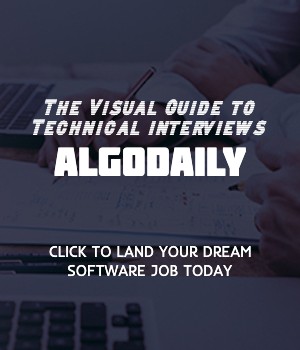Introduction to Spreadsheets
Spreadsheets are a powerful tool in data analysis. They allow you to organize, manipulate, and analyze data in a tabular format. Spreadsheets are particularly useful for tasks such as calculating totals, averages, and creating visualizations.
In C++, you can work with spreadsheets by using libraries such as LibreOffice Calc or Apache POI to read and write spreadsheet files. These libraries provide functionalities to perform various operations on spreadsheet data, such as reading values, updating cells, and formatting the data.
Here is a simple C++ code snippet that demonstrates the concept of spreadsheets:
1#include <iostream>
2using namespace std;
3
4int main() {
5 // C++ code for Introduction to Spreadsheets
6 // Print the message
7 cout << "Spreadsheets are a powerful tool in data analysis." << endl;
8 cout << "They allow you to organize, manipulate, and analyze data in a tabular format." << endl;
9 cout << "Spreadsheets are particularly useful for tasks such as calculating totals, averages, and creating visualizations." << endl;
10
11 return 0;
12}When you run this code, it will display the following output:
1Spreadsheets are a powerful tool in data analysis.
2They allow you to organize, manipulate, and analyze data in a tabular format.
3Spreadsheets are particularly useful for tasks such as calculating totals, averages, and creating visualizations.Understanding spreadsheets and their role in data analysis is essential for working with spreadsheet data in C++.
xxxxxxxxxxusing namespace std;int main() { // C++ code for Introduction to Spreadsheets // Print the message cout << "Spreadsheets are a powerful tool in data analysis." << endl; cout << "They allow you to organize, manipulate, and analyze data in a tabular format." << endl; cout << "Spreadsheets are particularly useful for tasks such as calculating totals, averages, and creating visualizations." << endl; return 0;}Are you sure you're getting this? Click the correct answer from the options.
What are spreadsheets primarily used for?
Click the option that best answers the question.
- Creating visualizations
- Organizing and manipulating data
- Performing calculations
- All of the above
To read data from a spreadsheet using C++, you can use the following steps:
Include the necessary header files:
#include <fstream>for file input/output,#include <string>for string manipulation, and#include <vector>for working with vectors.Define a function
readSpreadsheetDatathat takes the filename of the spreadsheet as input.
1vector<vector<string>> readSpreadsheetData(string filename) {
2 // Code to read spreadsheet data
3}- Inside the
readSpreadsheetDatafunction, declare avector<vector<string>>variable nameddatato store the spreadsheet data.
1vector<vector<string>> data;- Open the spreadsheet file using an
ifstreamobject.
1ifstream file(filename);- Read the spreadsheet data line by line using
getline.
1string line;
2while (getline(file, line)) {
3 // Code to read line
4}- Inside the
whileloop, create astringstreamobject from the line read.
1stringstream ss(line);- Declare a
vector<string>variable namedrowto store the cells of the current row.
1vector<string> row;- Use another
getlineloop to read each cell from thestringstreamobject.
1string cell;
2while (getline(ss, cell, ',')) {
3 // Code to read cell
4}- Push the
rowvector into thedatavector.
1data.push_back(row);- Close the spreadsheet file.
1file.close();- Finally, return the
datavector from thereadSpreadsheetDatafunction.
1return data;Here is an example of how to use the readSpreadsheetData function:
1int main() {
2 vector<vector<string>> data = readSpreadsheetData("data.csv");
3
4 // Code to use the spreadsheet data
5}In this example, the readSpreadsheetData function is called with the filename data.csv, and the returned data vector is stored in the data variable.
You can then iterate over the data vector to access the individual cells of the spreadsheet and perform further processing or analysis on the data.
xxxxxxxxxx}using namespace std;vector<vector<string>> readSpreadsheetData(string filename) { vector<vector<string>> data; ifstream file(filename); string line; while (getline(file, line)) { stringstream ss(line); vector<string> row; string cell; while (getline(ss, cell, ',')) { row.push_back(cell); } data.push_back(row); } file.close(); return data;}Let's test your knowledge. Fill in the missing part by typing it in.
To read data from a spreadsheet using C++, you can use the following steps:
Include the necessary header files:
#include <fstream>for file input/output,#include <cstring>for string manipulation, and#include <vector>for working with vectors.Define a function
readSpreadsheetDatathat takes the _ of the spreadsheet as input.
1vector<vector<string>> readSpreadsheetData(string _________) {
2 // Code to read spreadsheet data
3}- Inside the
readSpreadsheetDatafunction, declare avector<vector<string>>variable nameddatato store the spreadsheet data.
1vector<vector<string>> data;- Open the spreadsheet file using an
ifstreamobject.
1ifstream file(_________);- Read the spreadsheet data line by line using
getline.
1string line;
2while (getline(file, line)) {
3 // Code to read line
4}- Inside the
whileloop, create astringstreamobject from the line read.
1stringstream ss(line);- Declare a
vector<string>variable namedrowto store the cells of the current row.
1vector<string> row;- Use another
getlineloop to read each cell from thestringstreamobject.
1string cell;
2while (getline(ss, cell, ',')) {
3 // Code to read cell
4}- Push the
rowvector into thedatavector.
1data.push_back(row);- Close the spreadsheet file.
1file.close();- Finally, return the
datavector from thereadSpreadsheetDatafunction.
1return data;Fill in the blanks in the code to read data from a spreadsheet using C++.
Write the missing line below.
In order to write data to a spreadsheet in C++, you can follow these steps:
Include the necessary header files:
#include <iostream>and#include <fstream>.Define a function
writeDataToSpreadsheetthat takes the filename of the spreadsheet and the data to be written as input.
1void writeDataToSpreadsheet(const std::string& filename, const std::vector<std::vector<std::string>>& data) {
2 // Code to write data
3}- Inside the
writeDataToSpreadsheetfunction, open the spreadsheet file using anofstreamobject.
1std::ofstream file(filename);- Check if the file was successfully opened, and handle the error if it fails.
1if (!file.is_open()) {
2 std::cout << "Failed to open file" << std::endl;
3 return;
4}- Iterate over the
datavector, which contains the rows of the spreadsheet.
1for (const auto& row : data) {
2 // Code to write row
3}- Inside the row loop, iterate over the cells of each row and write them to the file separated by commas.
1for (const auto& cell : row) {
2 file << cell << ",";
3}
4file << std::endl;- Close the spreadsheet file.
1file.close();- In the
mainfunction or wherever you want to use thewriteDataToSpreadsheetfunction, provide the filename and data to be written.
1std::vector<std::vector<std::string>> data = { {"John", "Doe", "john.doe@example.com"}, {"Jane", "Smith", "jane.smith@example.com"} };
2std::string filename = "data.csv";
3
4writeDataToSpreadsheet(filename, data);- Finally, compile and run the program. The data will be written to the specified spreadsheet file.
1int main() {
2 // Code to call writeDataToSpreadsheet
3 return 0;
4}By following these steps, you will be able to write data to a spreadsheet in C++. It's important to ensure that the file is successfully opened before writing, and handle any errors that may occur.
xxxxxxxxxx}void writeDataToSpreadsheet(const std::string& filename, const std::vector<std::vector<std::string>>& data) { std::ofstream file(filename); if (!file.is_open()) { std::cout << "Failed to open file" << std::endl; return; } for (const auto& row : data) { for (const auto& cell : row) { file << cell << ","; } file << std::endl; } file.close();}int main() { std::vector<std::vector<std::string>> data = { {"John", "Doe", "john.doe@example.com"}, {"Jane", "Smith", "jane.smith@example.com"} }; std::string filename = "data.csv"; writeDataToSpreadsheet(filename, data); std::cout << "Data written to spreadsheet: " << filename << std::endl;Build your intuition. Is this statement true or false?
Writing to a spreadsheet in C++ requires including the necessary header files and defining a function writeDataToSpreadsheet. True or False?
Press true if you believe the statement is correct, or false otherwise.
To perform calculations and transformations on spreadsheet data using C++, you can follow these steps:
Include the necessary header files:
#include <iostream>,#include <fstream>, and#include <vector>.Define a function
manipulateSpreadsheetDatathat takes the filename of the spreadsheet as input.
1void manipulateSpreadsheetData(const std::string& filename) {
2 // Code to manipulate data
3}- Inside the
manipulateSpreadsheetDatafunction, open the spreadsheet file using anifstreamobject.
1std::ifstream file(filename);- Check if the file was successfully opened, and handle the error if it fails.
1if (!file.is_open()) {
2 std::cout << "Failed to open file" << std::endl;
3 return;
4}- Read the data from the spreadsheet line by line using the
getlinefunction.
1std::string line;
2while (std::getline(file, line)) {
3 // Code to process line
4}- Inside the line loop, divide the line into cells using the delimiter (e.g., comma) and store them in a vector.
1std::vector<std::string> row;
2size_t pos = 0;
3while ((pos = line.find(',')) != std::string::npos) {
4 std::string cell = line.substr(0, pos);
5 row.push_back(cell);
6 line.erase(0, pos + 1);
7}
8row.push_back(line);- Store each row in a vector to maintain the structure of the spreadsheet.
1std::vector<std::vector<std::string>> data;
2data.push_back(row);- Manipulate the data as per your requirements. Perform calculations, transformations, or any other operations on the data stored in the
datavector.
1// Code to manipulate data- Close the spreadsheet file.
1file.close();- In the
mainfunction or wherever you want to use themanipulateSpreadsheetDatafunction, provide the filename of the spreadsheet.
1std::string filename = "data.csv";
2manipulateSpreadsheetData(filename);- Finally, compile and run the program. The data in the spreadsheet will be processed and manipulated according to your logic.
1int main() {
2 // Code to call manipulateSpreadsheetData
3 return 0;
4}xxxxxxxxxx}void manipulateSpreadsheetData(const std::string& filename) { // Open the spreadsheet file std::ifstream file(filename); // Check if the file was successfully opened if (!file.is_open()) { std::cout << "Failed to open file" << std::endl; return; } // Read the data from the spreadsheet std::string line; std::vector<std::vector<std::string>> data; while (std::getline(file, line)) { std::vector<std::string> row; size_t pos = 0; while ((pos = line.find(',')) != std::string::npos) { std::string cell = line.substr(0, pos); row.push_back(cell); line.erase(0, pos + 1); } row.push_back(line); data.push_back(row); }Try this exercise. Fill in the missing part by typing it in.
To manipulate spreadsheet data, you need to divide each line into cells using a delimiter (e.g., comma) and store them in a ___.
Write the missing line below.
To export spreadsheet data to other formats or platforms in C++, you can follow these steps:
Include the necessary header files:
<iostream>,<fstream>, and<vector>.Define a function
exportSpreadsheetDatathat takes the filename of the export file and the data to be exported as input.
1void exportSpreadsheetData(const std::string& filename, const std::vector<std::vector<std::string>>& data) {
2 // Code to export data
3}- Inside the
exportSpreadsheetDatafunction, open the export file using anofstreamobject.
1std::ofstream file(filename);- Check if the file was successfully opened, and handle the error if it fails.
1if (!file.is_open()) {
2 std::cout << "Failed to open file" << std::endl;
3 return;
4}- Iterate over the data to be exported, and write each cell to the file followed by a delimiter (e.g., comma).
1for (const auto& row : data) {
2 for (const auto& cell : row) {
3 file << cell << ',';
4 }
5 file << std::endl;
6}- Close the export file.
1file.close();- In the
mainfunction or wherever you want to use theexportSpreadsheetDatafunction, provide the filename and data.
1std::vector<std::vector<std::string>> data {
2 {"John", "Doe", "john.doe@gmail.com"},
3 {"Jane", "Smith", "jane.smith@gmail.com"},
4 {"Bob", "Johnson", "bob.johnson@gmail.com"}
5};
6
7std::string filename = "data.csv";
8exportSpreadsheetData(filename, data);- Finally, compile and run the program. The spreadsheet data will be exported to the specified file.
1int main() {
2 // Code to call exportSpreadsheetData
3 return 0;
4}xxxxxxxxxx}void exportSpreadsheetData(const std::string& filename, const std::vector<std::vector<std::string>>& data) { std::ofstream file(filename); if (!file.is_open()) { std::cout << "Failed to open file" << std::endl; return; } for (const auto& row : data) { for (const auto& cell : row) { file << cell << ','; } file << std::endl; } file.close();}int main() { std::vector<std::vector<std::string>> data { {"John", "Doe", "john.doe@gmail.com"}, {"Jane", "Smith", "jane.smith@gmail.com"}, {"Bob", "Johnson", "bob.johnson@gmail.com"} };Try this exercise. Fill in the missing part by typing it in.
To export spreadsheet data to other formats or platforms in C++, you can follow these steps:
Include the necessary header files:
<iostream>,<fstream>, and<vector>.Define a function
exportSpreadsheetDatathat takes the filename of the export file and the data to be exported as input.
1void exportSpreadsheetData(const std::string& filename, const std::vector<std::vector<std::string>>& data) {
2 // Code to export data
3}- Inside the
exportSpreadsheetDatafunction, open the export file using anofstreamobject.
1std::ofstream file(filename);- Check if the file was successfully opened, and handle the error if it fails.
1if (!file.is_open()) {
2 std::cout << "Failed to open file" << std::endl;
3 return;
4}- Iterate over the data to be exported, and write each cell to the file followed by a delimiter (e.g., comma).
1for (const auto& row : data) {
2 for (const auto& cell : row) {
3 file << cell << ',';
4 }
5 file << std::endl;
6}- Close the export file.
1file.close();- In the
mainfunction or wherever you want to use theexportSpreadsheetDatafunction, provide the filename and data.
1std::vector<std::vector<std::string>> data {
2 {"John", "Doe", "john.doe@gmail.com"},
3 {"Jane", "Smith", "jane.smith@gmail.com"},
4 {"Bob", "Johnson", "bob.johnson@gmail.com"}
5};
6
7std::string filename = "_____________";
8exportSpreadsheetData(filename, data);- Finally, compile and run the program. The spreadsheet data will be exported to the specified file.
- A. data.txt
- B. output.csv
- C. results.xlsx
- D. export.dat
1int main() {
2 // Code to call exportSpreadsheetData
3 return 0;
4}Write the missing line below.
To integrate spreadsheets in algorithmic trading using C++, you can follow these steps:
Include the necessary header files:
<iostream>,<fstream>, and<vector>.Define a function
exportSpreadsheetDatathat takes the filename of the export file and the data to be exported as input.
1void exportSpreadsheetData(const std::string& filename, const std::vector<std::vector<std::string>>& data) {
2 std::ofstream file(filename);
3
4 if (!file.is_open()) {
5 std::cout << "Failed to open file" << std::endl;
6 return;
7 }
8
9 for (const auto& row : data) {
10 for (const auto& cell : row) {
11 file << cell << ',';
12 }
13 file << std::endl;
14 }
15
16 file.close();
17}- Inside the
exportSpreadsheetDatafunction, open the export file using anofstreamobject.
1std::ofstream file(filename);- Check if the file was successfully opened, and handle the error if it fails.
1if (!file.is_open()) {
2 std::cout << "Failed to open file" << std::endl;
3 return;
4}- Iterate over the data to be exported, and write each cell to the file followed by a delimiter (e.g., comma).
1for (const auto& row : data) {
2 for (const auto& cell : row) {
3 file << cell << ',';
4 }
5 file << std::endl;
6}- Close the export file.
1file.close();- In the
mainfunction or wherever you want to use theexportSpreadsheetDatafunction, provide the filename and data.
1std::vector<std::vector<std::string>> data {
2 {"John", "Doe", "john.doe@gmail.com"},
3 {"Jane", "Smith", "jane.smith@gmail.com"},
4 {"Bob", "Johnson", "bob.johnson@gmail.com"}
5};
6
7std::string filename = "data.csv";
8exportSpreadsheetData(filename, data);- Finally, compile and run the program. The spreadsheet data will be exported to the specified file.
xxxxxxxxxx}void exportSpreadsheetData(const std::string& filename, const std::vector<std::vector<std::string>>& data) { std::ofstream file(filename); if (!file.is_open()) { std::cout << "Failed to open file" << std::endl; return; } for (const auto& row : data) { for (const auto& cell : row) { file << cell << ','; } file << std::endl; } file.close();}int main() { std::vector<std::vector<std::string>> data { {"John", "Doe", "john.doe@gmail.com"}, {"Jane", "Smith", "jane.smith@gmail.com"}, {"Bob", "Johnson", "bob.johnson@gmail.com"} };Let's test your knowledge. Fill in the missing part by typing it in.
To integrate spreadsheets in algorithmic trading using C++, you can follow these steps:
Include the necessary header files:
<iostream>,<fstream>, and<vector>.Define a function
exportSpreadsheetDatathat takes the filename of the export file and the data to be exported as input.
1void exportSpreadsheetData(const std::string& filename, const std::vector<std::vector<std::string>>& data) {
2 std::ofstream file(filename);
3
4 if (!file.is_open()) {
5 std::cout << "Failed to open file" << std::endl;
6 return;
7 }
8
9 for (const auto& row : data) {
10 for (const auto& cell : row) {
11 file << cell << ',';
12 }
13 file << std::endl;
14 }
15
16 file.close();
17}- Inside the
exportSpreadsheetDatafunction, open the export file using anofstreamobject.
1std::ofstream file(filename);- Check if the file was successfully opened, and handle the error if it fails.
1if (!file.is_open()) {
2 std::cout << "Failed to open file" << std::endl;
3 return;
4}- Iterate over the data to be exported, and write each cell to the file followed by a delimiter (e.g., comma).
1for (const auto& row : data) {
2 for (const auto& cell : row) {
3 file << cell << ',';
4 }
5 file << std::endl;
6}- Close the export file.
1file.close();- In the
mainfunction or wherever you want to use theexportSpreadsheetDatafunction, provide the filename and data.
1std::vector<std::vector<std::string>> data {
2 {"John", "Doe", "john.doe@gmail.com"},
3 {"Jane", "Smith", "jane.smith@gmail.com"},
4 {"Bob", "Johnson", "bob.johnson@gmail.com"}
5};
6
7std::string filename = "_____________";
8exportSpreadsheetData(filename, data);- Finally, compile and run the program. The spreadsheet data will be exported to the specified file.
Write the missing line below.
Congratulations! You have completed the tutorial on working with spreadsheets in C++. Throughout this lesson, we covered a variety of topics:
Introduction to Spreadsheets: We learned what spreadsheets are and their role in data analysis.
Reading Spreadsheet Data: We explored how to read data from a spreadsheet using C++.
Writing to Spreadsheets: We discussed different methods of writing data to a spreadsheet in C++.
Manipulating Spreadsheet Data: We covered performing calculations and transformations on spreadsheet data using C++.
Exporting Spreadsheet Data: We learned how to export spreadsheet data to other formats or platforms.
Integrating Spreadsheets in Algorithmic Trading: We looked at using spreadsheets in the context of algorithmic trading in C++.
Throughout the lesson, we provided executable C++ code examples to illustrate the concepts.
Now that you have completed this tutorial, you should have a solid foundation in working with spreadsheets in C++. You can now apply this knowledge to enhance your algorithmic trading strategies, analyze data more effectively, and explore other possibilities with spreadsheets.
Keep practicing and exploring different algorithms and techniques in C++. The more you code, the more comfortable you will become with the language and its vast possibilities.
Happy coding!
Are you sure you're getting this? Fill in the missing part by typing it in.
Now that you have completed this tutorial, you should have a solid foundation in working with spreadsheets in C++.
You can now apply this knowledge to _ your algorithmic trading strategies, analyze data more effectively, and explore other possibilities with spreadsheets.
Keep practicing and exploring different algorithms and techniques in C++. The more you code, the more comfortable you will become with the language and its vast possibilities.
Happy coding!
Write the missing line below.
Generating complete for this lesson!