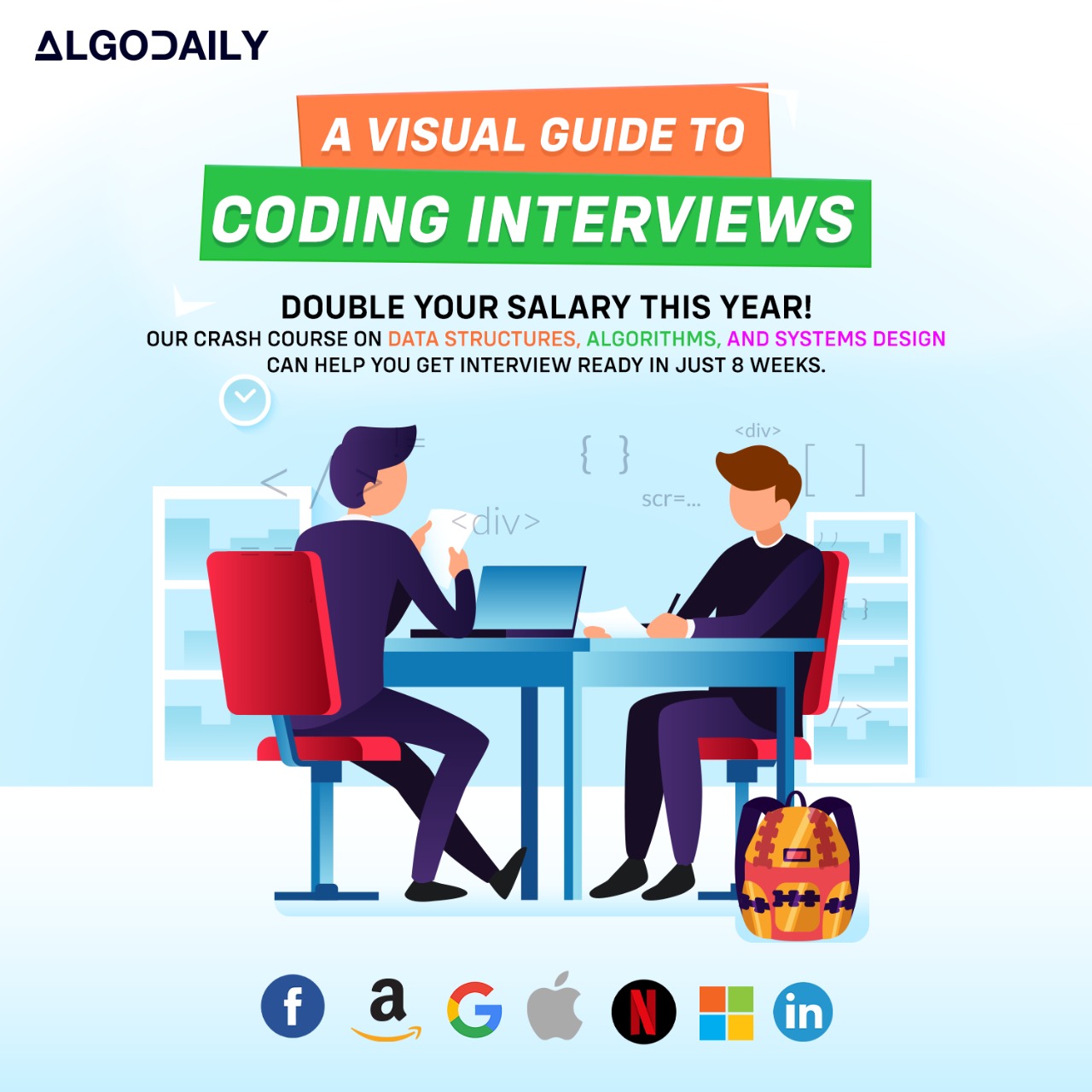Docker Installation
Installing Docker is the first step towards harnessing the power of containerization for deploying and managing your microservices. In this section, we will provide you with a step-by-step guide to installing Docker on different operating systems.
Prerequisites
Before we proceed with the installation process, please ensure that you have the following prerequisites:
- Java Development Kit (JDK) installed
- Maven installed
- A compatible operating system
Step 1: Download Docker
To install Docker, you need to download the Docker installer for your operating system. You can find the official Docker installer and installation instructions on the Docker website.
Step 2: Install Docker
Follow the installation instructions provided by Docker based on your operating system. The installation process may vary slightly depending on the platform you are using.
Step 3: Verify Installation
Once the installation is complete, you can verify that Docker is installed correctly by running the following command in the terminal:
1docker --versionThis command will display the version of Docker installed on your system.
Step 4: Configure Docker
After installing Docker, you may need to configure it to work with your specific development environment. This may include configuring network settings, storage options, and other Docker-related configurations. Refer to the Docker documentation for more information on how to configure Docker for your environment.
Congratulations! You have successfully installed Docker on your system. In the next lesson, we will guide you through the process of creating Docker images using Dockerfiles.
xxxxxxxxxxclass Main { public static void main(String[] args) { // replace with your Java logic here for(int i = 1; i <= 100; i++) { if(i % 3 == 0 && i % 5 == 0) { System.out.println("FizzBuzz"); } else if(i % 3 == 0) { System.out.println("Fizz"); } else if(i % 5 == 0) { System.out.println("Buzz"); } else { System.out.println(i); } } }}