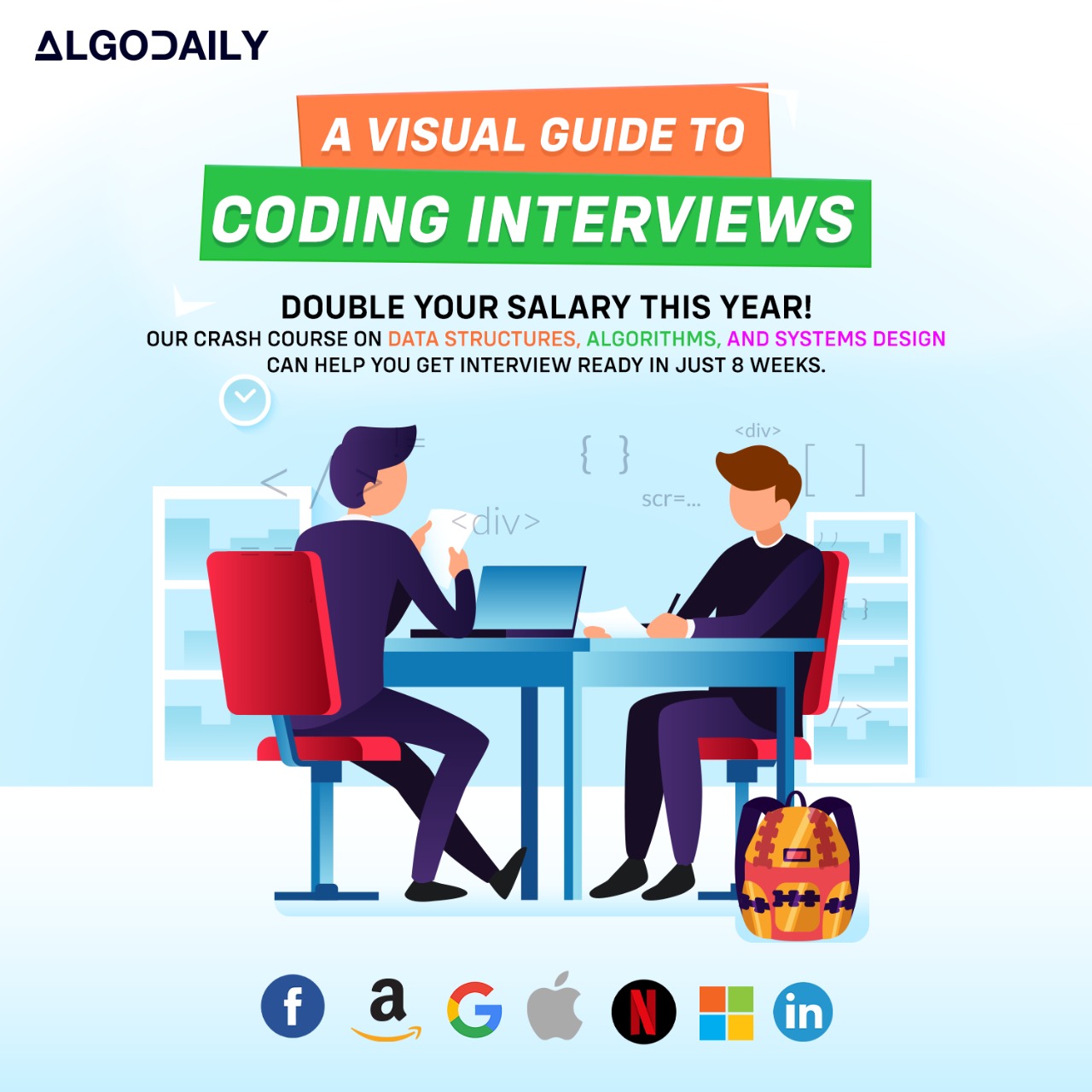Defining Tasks and Services
In ECS, tasks and services are the key components used to run and manage containerized applications. Let's take a closer look at how to define tasks and services in ECS.
Task Definition
A task definition is a blueprint that describes how a container-based application should be run. It defines various parameters such as the Docker image to use, the resources allocated to the container, networking information, and task placement constraints.
To define a task, you need to specify the task definition ARN, which is a unique identifier for the task definition. Here's an example:
1String taskDefinitionArn = "arn:aws:ecs:us-east-1:123456789012:task-definition/my-task-definition";You can create a task definition by calling the createTaskDefinition method and passing in the task definition ARN. This method should contain the logic to create the task definition, such as defining the container image, resource limits, and network configuration.
Service
A service in ECS allows you to run and maintain a specified number of instances of a task definition simultaneously. It provides features like automatic scaling, load balancing, and service discovery.
To define a service, you need to specify the service name. Here's an example:
1String serviceName = "my-service";You can create a service by calling the createService method and passing in the service name and the task definition. This method should contain the logic to create the service, such as configuring the load balancer, setting the desired count of tasks, and specifying the deployment strategy.
Once the service is created, you can deploy it by calling the deployService method and passing in the service name. This method should contain the logic to deploy the service, such as updating the desired count of tasks and rolling out the new version of the task definition.
By defining tasks and services in ECS, you can easily manage and operate your containerized applications at scale.
xxxxxxxxxx}class Main { public static void main(String[] args) { // Define a task String taskDefinitionArn = "arn:aws:ecs:us-east-1:123456789012:task-definition/my-task-definition"; // Define a service String serviceName = "my-service"; // Create a task definition String taskDefinition = createTaskDefinition(taskDefinitionArn); // Create a service String service = createService(serviceName, taskDefinition); // Deploy the service deployService(service); } public static String createTaskDefinition(String taskDefinitionArn) { // Logic to create a task definition // ... return taskDefinitionArn; } public static String createService(String serviceName, String taskDefinition) { // Logic to create a service // ... return serviceName; }