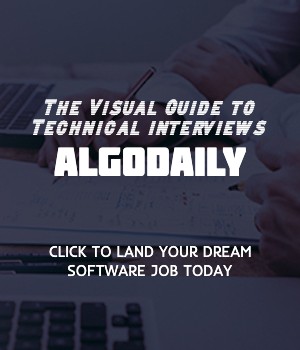In this lesson, we will explore CSS Flexbox, a powerful layout mechanism for creating flexible and responsive web designs.
CSS Flexbox provides an efficient way to organize and align elements within a container. It allows you to easily arrange elements horizontally or vertically, control their size and order, and handle complex layout scenarios.
Flexbox is particularly useful for:
- Creating responsive designs that adapt to different screen sizes
- Building flexible and dynamic layouts that adjust to content changes
- Implementing complex alignment and positioning
Let's take a look at an example:
1<div id="container"></div>1#container {
2 display: flex;
3 justify-content: center;
4 align-items: center;
5}
6
7.flex-item {
8 margin: 10px;
9 padding: 20px;
10 background-color: lightblue;
11}In this example, we have a container element with an id of "container". We set its display property to flex, which turns it into a flex container. The flex items are created dynamically using JavaScript and appended to the container.
To better understand how Flexbox works, you can modify the CSS properties such as "justify-content", "align-items", and the flex container's direction to see how it affects the positioning and alignment of the flex items.
Here's some example code to get you started:
1// Define a flex container
2const container = document.getElementById('container');
3
4// Set the display property of the container to flex
5container.style.display = 'flex';
6
7// Add flex items
8for (let i = 0; i < 4; i++) {
9 const item = document.createElement('div');
10 item.innerText = `Item ${i + 1}`;
11 container.appendChild(item);
12 item.classList.add('flex-item');
13}This code creates a flex container and adds four flex items with the class "flex-item". You can customize the flex container and flex items' styles to achieve the desired layout.
xxxxxxxxxx// Example code below, tailor to user's interests and background// Define a flex containerconst container = document.getElementById('container');// Set the display property of the container to flexcontainer.style.display = 'flex';// Add flex itemsfor (let i = 0; i < 4; i++) { const item = document.createElement('div'); item.innerText = `Item ${i + 1}`; container.appendChild(item); item.classList.add('flex-item');}