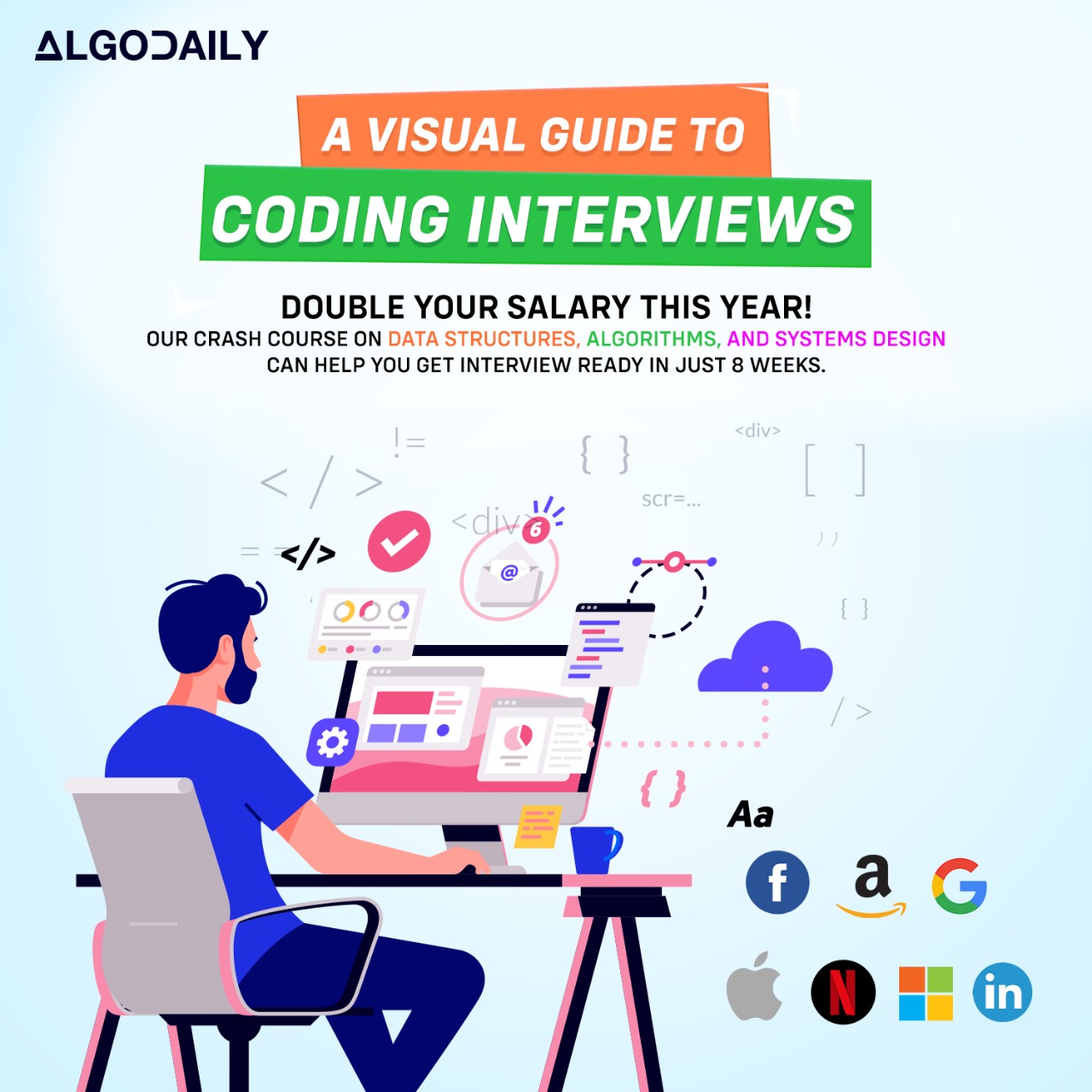Deploying Applications to AWS
Deploying applications to AWS involves a series of steps to ensure a smooth and successful deployment. In this section, we will provide a step-by-step guide to deploying applications to AWS using various AWS services.
Before diving into the deployment process, it's essential to have a clear understanding of your application's architecture and the AWS services required for deployment.
Here is an example scenario: You have developed a Java Spring Boot application, and you want to deploy it to AWS. Let's go through the deployment steps:
- Setup AWS Account: If you don't have an AWS account, sign up for one and set up your AWS credentials.
- Create an EC2 Instance: Amazon EC2 (Elastic Compute Cloud) is a web service that provides resizable compute capacity in the cloud. Launch an EC2 instance to host your application.
- Configure Security Group: Set up a security group to control the inbound and outbound traffic to your EC2 instance.
- Install Java: Install Java on your EC2 instance to run your Java Spring Boot application.
- Deploy Application: Transfer your Spring Boot application to the EC2 instance and install any dependencies.
- Configure Load Balancer: If your application requires high availability and scalability, configure an Elastic Load Balancer (ELB) to distribute traffic across multiple EC2 instances.
- Set Up Auto Scaling: Implement Auto Scaling to automatically adjust the number of EC2 instances based on demand.
- Set Up Monitoring: Configure AWS CloudWatch to monitor your application and receive alerts for any issues.
Remember to replace the code snippet in the example with your deployment logic using AWS services. For instance, you can use the AWS SDK for Java to interact with AWS services programmatically.
xxxxxxxxxxclass Main { public static void main(String[] args) { // Replace with your deployment logic using AWS services // Example: Deploying a Java Spring Boot application to an EC2 instance System.out.println("Deploying a Java Spring Boot application to AWS"); }}OUTPUT
:001 > Cmd/Ctrl-Enter to run, Cmd/Ctrl-/ to comment