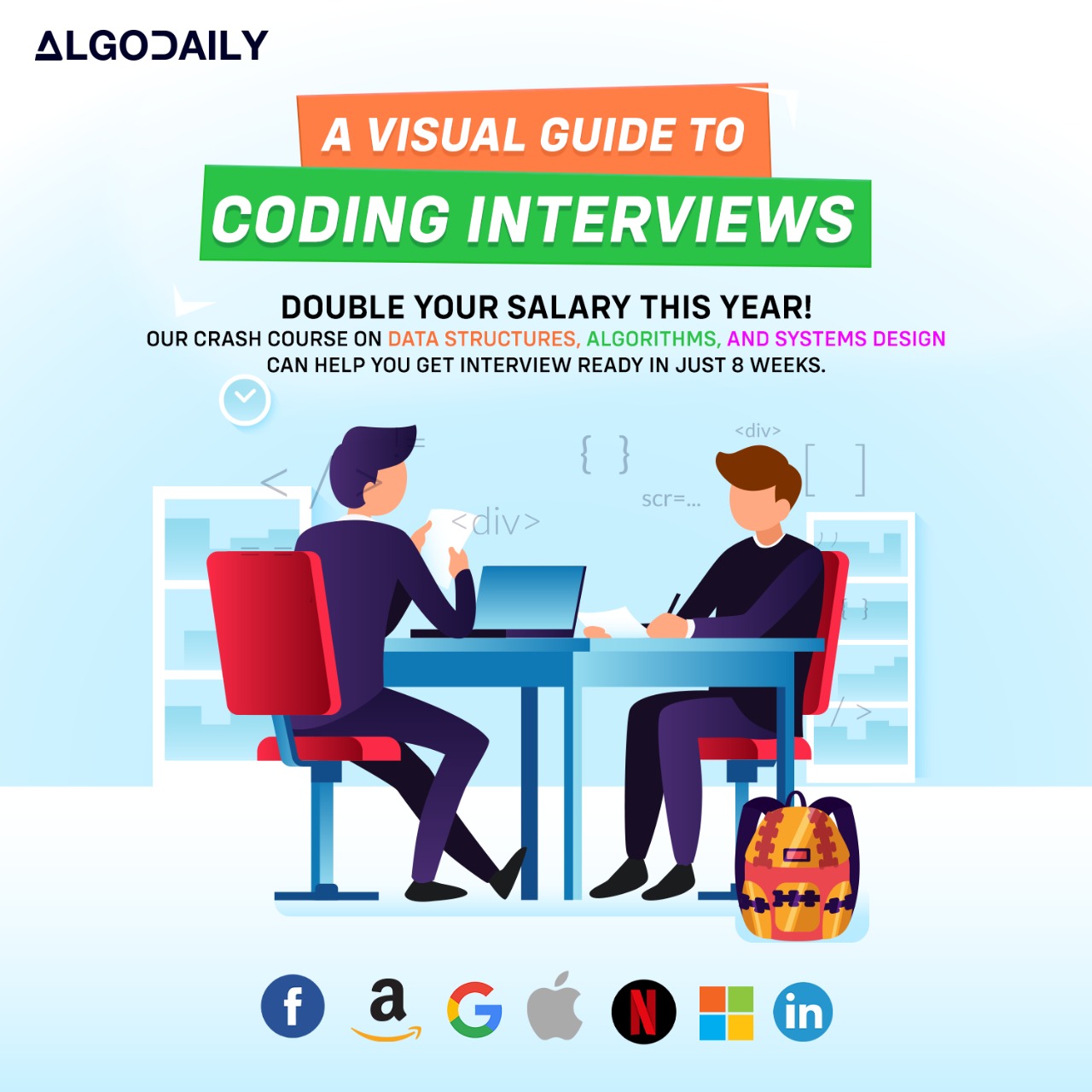Installing Kafka
To start using Kafka, you need to install it on your local machine. Follow the step-by-step guide below to install Kafka:
Download Kafka:
- Navigate to the Apache Kafka downloads page.
- Download the latest stable version of Kafka by clicking the download link for your preferred operating system.
- Save the downloaded file to a location on your computer.
Extract Kafka:
- Open a terminal or command prompt.
- Navigate to the directory where you saved the downloaded Kafka file.
- Extract the Kafka archive file using the appropriate command for your operating system.
- For example, if you downloaded the
.tgzfile on Linux/macOS, use the following command:SNIPPET1tar -xzf kafka_<version>.tgz - If you downloaded the
.zipfile on Windows, right-click the file and select "Extract All..." to extract the contents.
- For example, if you downloaded the
Start ZooKeeper:
- Kafka requires ZooKeeper for coordination.
- Open a new terminal or command prompt.
- Navigate to the Kafka installation directory.
- Run the following command to start ZooKeeper:SNIPPET
1bin/zookeeper-server-start.sh config/zookeeper.properties
Start Kafka:
- Open another terminal or command prompt.
- Navigate to the Kafka installation directory.
- Run the following command to start Kafka:SNIPPET
1bin/kafka-server-start.sh config/server.properties
Congratulations! You have successfully installed Kafka on your local machine. You can now start using Kafka for building real-time streaming applications.
xxxxxxxxxx38
}import java.io.File;import java.io.IOException;public class KafkaInstallation { public static void main(String[] args) { // Step 1: Download Kafka String kafkaVersion = "2.8.0"; String downloadUrl = "https://downloads.apache.org/kafka/" + kafkaVersion + "/kafka_" + kafkaVersion + ".tgz"; String saveLocation = "/path/to/save/location/"; downloadKafka(downloadUrl, saveLocation); // Step 2: Extract Kafka String kafkaPath = saveLocation + "kafka_" + kafkaVersion; extractKafka(kafkaPath); // Step 3: Start ZooKeeper startZooKeeper(kafkaPath); // Step 4: Start Kafka startKafka(kafkaPath); } private static void downloadKafka(String downloadUrl, String saveLocation) { // code for downloading Kafka } private static void extractKafka(String kafkaPath) { // code for extracting Kafka }OUTPUT
:001 > Cmd/Ctrl-Enter to run, Cmd/Ctrl-/ to comment