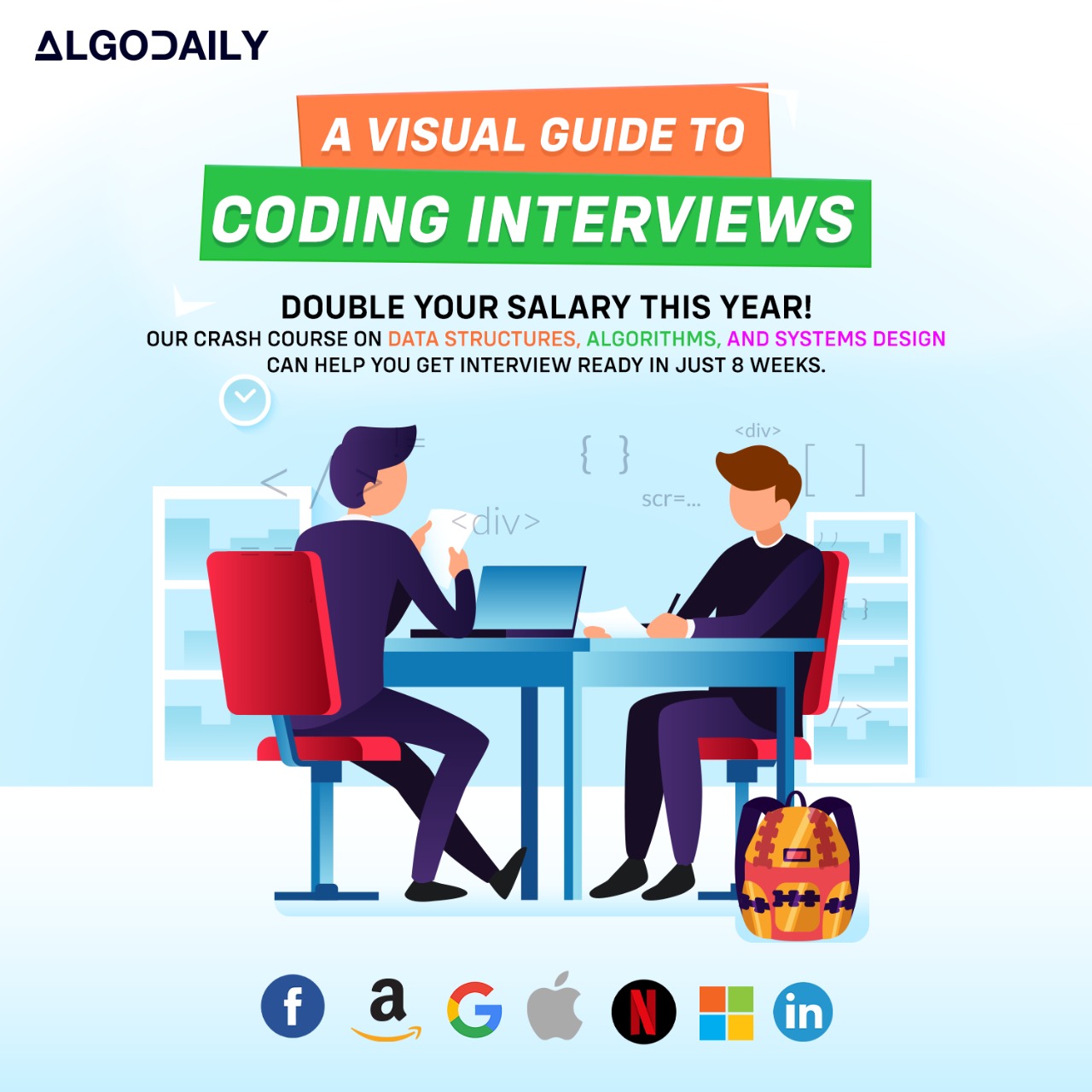Introduction to JavaScript
JavaScript is a versatile programming language used for building interactive websites and web applications. Whether you're a beginner or an experienced developer, learning JavaScript is essential for modern web development.
JavaScript is the language of choice for front-end web development, as it allows you to add interactivity and dynamic content to your web pages. It is also widely used on the server-side with Node.js.
To give you an idea of what JavaScript can do, let's start with a basic example. The following code snippet will display 'Hello, World!' in the console:
1console.log('Hello, World!');xxxxxxxxxx// JavaScript is a powerful programming language used for building interactive websites and web applications.// It is the language of choice for front-end web development.// It is also widely used on the server-side with Node.js.// JavaScript allows you to add interactivity to your web pages by manipulating the HTML and CSS elements.// You can create dynamic content, handle events, and perform calculations.// Let's start with a basic example.// This code snippet will display 'Hello, World!' in the console:console.log('Hello, World!');Build your intuition. Fill in the missing part by typing it in.
JavaScript is a versatile ___ language used for building interactive websites and web applications. Whether you're a beginner or an experienced developer, learning JavaScript is essential for modern web development.
JavaScript is the ___ of choice for front-end web development, as it allows you to add interactivity and dynamic content to your web pages. It is also widely used on the server-side with ___.
To give you an idea of what JavaScript can do, let's start with a basic example. The following code snippet will display 'Hello, World!' in the ___:
1console.log('Hello, World!');Write the missing line below.
Setting up the Development Environment
To begin your journey into JavaScript development, you need to set up your development environment. This involves installing and configuring the necessary tools that will enable you to write and run JavaScript code on your machine.
Installing Node.js
Node.js is a JavaScript runtime environment that allows you to run JavaScript on the server-side. It provides a powerful set of tools and libraries for building web applications. To get started, follow these steps:
Visit the official Node.js website at nodejs.org and download the latest version of Node.js for your operating system.
Run the Node.js installer and follow the installation instructions.
Once the installation is complete, open a terminal or command prompt and type the following command to verify that Node.js was installed successfully:
1node -vIf the installation was successful, the command will display the installed version of Node.js.
Choosing a Code Editor
A code editor is a tool that allows you to write and edit your code. There are several popular code editors available for JavaScript development. Here are a few options:
Choose the code editor that best fits your needs and preferences, and install it on your machine.
Creating a JavaScript File
Once you have installed a code editor, you can create a new JavaScript file. This file will be used to write your JavaScript code. Here's how you can create a new JavaScript file:
Open your code editor and create a new file.
Save the file with a .js extension, for example,
script.js.
Now you're all set to start writing and running JavaScript code on your machine!
To get started, let's write a simple JavaScript program that will display 'Hello, World!' in the console. Copy the following code into your JavaScript file:
1console.log('Hello, World!');Save the file and open a terminal or command prompt. Navigate to the directory where you saved the JavaScript file, and run the following command to execute the program:
1node script.jsIf everything is set up correctly, you will see 'Hello, World!' printed in the console.
xxxxxxxxxx// Setting up the Development Environment// The first step in setting up the development environment for JavaScript is to install Node.js.// Node.js is a JavaScript runtime environment that allows you to run JavaScript on the server-side.// You can download the latest version of Node.js from the official website (https://nodejs.org/).// Make sure to choose the appropriate version for your operating system.// After installing Node.js, you can verify the installation by opening a terminal and running the following command:// node -v// This command will display the installed version of Node.js.// Next, you need to set up a code editor for JavaScript development.// There are several popular code editors available, such as Visual Studio Code, Sublime Text, and Atom.// Choose the one that suits your preferences and install it on your machine.// Once you have a code editor installed, you can create a new JavaScript file with a .js extension.// This file will be used to write your JavaScript code.// You're now ready to start writing and running JavaScript code on your machine!console.log('Hello, World!');Build your intuition. Fill in the missing part by typing it in.
To begin your journey into JavaScript development, you need to set up your development environment. This involves installing and configuring the necessary ___ that will enable you to write and run JavaScript code on your machine.
Installing Node.js
Node.js is a JavaScript runtime environment that allows you to run JavaScript on the server-side. It provides a powerful set of tools and libraries for building web applications.
To get started, follow these steps:
Visit the official Node.js website at nodejs.org and download the latest version of Node.js for your operating system.
Run the Node.js installer and follow the installation instructions.
Once the installation is complete, open a terminal or command prompt and type the following command to verify that Node.js was installed successfully:
1node -vIf the installation was successful, the command will display the installed version of Node.js.
Choosing a Code Editor
A code editor is a tool that allows you to write and edit your code. There are several popular code editors available for JavaScript development. Here are a few options:
Choose the code editor that best fits your needs and preferences, and install it on your machine.
Creating a JavaScript File
Once you have installed a code editor, you can create a new JavaScript file. This file will be used to write your JavaScript code. Here's how you can create a new JavaScript file:
Open your code editor and create a new file.
Save the file with a .js extension, for example,
script.js.
Now you're all set to start writing and running JavaScript code on your machine!
To get started, let's write a simple JavaScript program that will display 'Hello, World!' in the console. Copy the following code into your JavaScript file:
1console.log('Hello, World!');Save the file and open a terminal or command prompt. Navigate to the directory where you saved the JavaScript file, and run the following command to execute the program:
1node script.jsIf everything is set up correctly, you will see 'Hello, World!' printed in the console.
Write the missing line below.
Exploring JavaScript Syntax
JavaScript syntax is the set of rules that dictate how JavaScript code should be written. By understanding the syntax, you'll be able to write code that is structured correctly and easily readable by other developers.
Variables and Data Types
In JavaScript, you can declare variables using the let and const keywords. These variables can hold different types of data, such as numbers, strings, booleans, arrays, and objects:
1let name = 'John';
2const age = 30;
3let isMarried = true;
4let numbers = [1, 2, 3, 4, 5];
5let person = { name: 'John', age: 30 };Control Flow
JavaScript provides various control flow statements to control the execution of your code. For example, you can use if statements to perform different actions based on different conditions:
1let temperature = 25;
2
3if (temperature > 30) {
4 console.log('It's hot outside!');
5} else if (temperature > 20) {
6 console.log('It's a pleasant day.');
7} else {
8 console.log('It's cold outside.');
9}Loops
Loops allow you to execute a block of code repeatedly. JavaScript offers several types of loops, including for loops, while loops, and do-while loops. Here's an example of a for loop:
1for (let i = 0; i < 5; i++) {
2 console.log(i);
3}Functions
Functions are reusable blocks of code that perform a specific task. You can define functions using the function keyword:
1function sayHello(name) {
2 console.log('Hello, ' + name + '!');
3}
4
5sayHello('John');By understanding these basic building blocks of JavaScript syntax, you'll be able to write code that accomplishes specific tasks and solves problems. As you continue to learn, you'll discover more advanced syntax and techniques to enhance your JavaScript skills.
xxxxxxxxxx// Example code demonstrating basic JavaScript syntaxlet name = 'John';const age = 30;let isMarried = true;let numbers = [1, 2, 3, 4, 5];let person = { name: 'John', age: 30 };let temperature = 25;if (temperature > 30) { console.log('It's hot outside!');} else if (temperature > 20) { console.log('It's a pleasant day.');} else { console.log('It's cold outside.');}for (let i = 0; i < 5; i++) { console.log(i);}function sayHello(name) { console.log('Hello, ' + name + '!');}sayHello('John');Build your intuition. Fill in the missing part by typing it in.
In JavaScript, you can declare variables using the __________ and __________ keywords.
Write the missing line below.
Working with Variables and Data Types
In JavaScript, variables are used to store and manipulate data. They can hold different types of values, such as numbers, strings, booleans, arrays, and objects. To declare a variable, you can use the let or const keyword.
1// Declare a variable and assign a value
2let name = 'John';
3
4// Declare a constant variable
5const age = 30;Primitive Data Types
JavaScript has several primitive data types:
- Number: Used for numeric values, such as
10,3.14, or5.67e8. - String: Used for text values, enclosed in single or double quotes, such as
'Hello'or'World'. - Boolean: Used for logical values, either
trueorfalse.
Arrays
An array is a special type of variable that can hold multiple values. Each value in an array is called an element, and elements are accessed using index numbers, starting from 0.
1let numbers = [1, 2, 3, 4, 5];
2console.log(numbers[0]); // Output: 1
3console.log(numbers[2]); // Output: 3Objects
An object is a collection of key-value pairs. Each key in an object is a unique identifier, and its corresponding value can be any data type.
1let person = {
2 name: 'John',
3 age: 30,
4};
5console.log(person.name); // Output: John
6console.log(person.age); // Output: 30By understanding how to declare variables and work with different data types, you'll be able to manipulate and store data effectively in JavaScript.
Let's test your knowledge. Is this statement true or false?
Concatenation combines two strings
Press true if you believe the statement is correct, or false otherwise.
Control Flow and Conditionals
In JavaScript, control flow refers to the order in which statements are executed. Conditional statements allow you to control the flow of code execution based on certain conditions.
One of the most common conditional statements in JavaScript is the if statement. It allows you to specify a block of code that will only be executed if a certain condition is true.
Here's an example of an if statement:
1// Example of an if statement
2
3const age = 18;
4
5if (age >= 18) {
6 console.log('You are an adult');
7} else {
8 console.log('You are a minor');
9}In this example, the code checks if the age variable is greater than or equal to 18. If the condition is true, it logs 'You are an adult' to the console. Otherwise, it logs 'You are a minor'.
Conditional statements are essential for making decisions in your code and controlling the flow of execution based on specific conditions. They enable you to create dynamic and interactive JavaScript applications.
xxxxxxxxxx// Example of an if statementconst age = 18;if (age >= 18) { console.log('You are an adult');} else { console.log('You are a minor');}Let's test your knowledge. Click the correct answer from the options.
Which keyword is used to define a block of code that will be executed if a certain condition is true?
Click the option that best answers the question.
Arrays and Loops
In JavaScript, arrays are used to store multiple values in a single variable. They are an essential data structure for organizing and manipulating collections of data.
To work with arrays effectively, you need to understand how to iterate over them using loops. A loop allows you to execute a block of code repeatedly until a certain condition is met.
One common type of loop used with arrays is the for loop. It allows you to iterate over each element in an array and perform a specific action.
Here's an example of iterating over an array using a for loop:
1// Example of iterating over an array using a for loop
2
3const numbers = [1, 2, 3, 4, 5];
4
5for (let i = 0; i < numbers.length; i++) {
6 console.log(numbers[i]);
7}In this example, we have an array called numbers that contains the numbers 1 to 5. The for loop iterates over each element in the array, and the value of each element is printed to the console.
By understanding how to work with arrays and iterate over them using loops, you'll have the necessary skills to manipulate and process collections of data in JavaScript.
xxxxxxxxxx// Example of iterating over an array using a for loopconst numbers = [1, 2, 3, 4, 5];for (let i = 0; i < numbers.length; i++) { console.log(numbers[i]);}Are you sure you're getting this? Click the correct answer from the options.
What is the purpose of a loop in JavaScript?
Click the option that best answers the question.
- To iterate over an array and perform a specific action on each element
- To store multiple values in a single variable
- To control the flow of code execution based on a condition
- To organize and manipulate collections of data
Functions and Scope
In JavaScript, functions are an essential building block for organizing and reusing code. They allow you to encapsulate a set of instructions and execute them whenever needed.
A function in JavaScript can be defined using the function keyword, followed by a name, a list of parameters (enclosed in parentheses), and a block of code (enclosed in curly braces).
Here's an example of a simple function that adds two numbers:
1function addNumbers(a, b) {
2 return a + b;
3}
4
5const result = addNumbers(3, 5);
6console.log(result); // Output: 8In this example, we have a function called addNumbers that takes two parameters a and b. It returns the sum of the two numbers. We can call this function by passing arguments 3 and 5, and it will return the result 8.
When a variable is declared inside a function, it has local scope, which means that it can only be accessed within that function. On the other hand, variables declared outside of any function have global scope and can be accessed from anywhere in the code.
Here's an example that demonstrates variable scope:
1function printNumber() {
2 const number = 10;
3 console.log(number); // Output: 10
4}
5
6printNumber();
7console.log(number); // Error: number is not definedIn this example, the variable number is declared inside the printNumber function and can only be accessed within that function. If we try to access the variable outside of the function, it will result in an error.
Understanding the concept of functions and how they impact variable scope is crucial for writing modular and maintainable JavaScript code.
Try this exercise. Is this statement true or false?
Variable scope determines where a variable can be accessed and is determined by where the variable is declared.
Press true if you believe the statement is correct, or false otherwise.
Object-Oriented Programming in JavaScript
JavaScript is a versatile programming language that supports object-oriented programming (OOP) concepts. OOP is a programming paradigm that focuses on creating objects that contain both data and behavior.
In JavaScript, objects can be created using classes. A class is a blueprint for creating objects with a specific structure and behavior. Let's look at an example of creating a class and using it to create objects:
1import React from 'react';
2
3// Define a class
4class Rectangle {
5 constructor(width, height) {
6 this.width = width;
7 this.height = height;
8 }
9
10 // Define an accessor property
11 get area() {
12 return this.width * this.height;
13 }
14
15 // Define a setter property
16 set area(value) {
17 this.width = Math.sqrt(value);
18 this.height = Math.sqrt(value);
19 }
20}
21
22// Create an object using the class
23const rect = new Rectangle(5, 10);
24console.log(rect.area); // Output: 50
25
26rect.area = 64;
27console.log(rect.width); // Output: 8
28console.log(rect.height); // Output: 8In this example, we define a Rectangle class that has a constructor method to initialize the width and height properties.
We also have an accessor property area, which calculates the area of the rectangle based on the width and height properties. The get accessor allows us to retrieve the value of the property, while the set accessor allows us to modify the value of the property.
We create an instance of the Rectangle class using the new keyword and pass the initial values for the width and height properties. We can then access the area property to calculate the area of the rectangle. We can also modify the area property, which in turn updates the width and height properties.
Object-oriented programming provides a way to structure code, organize data, and encapsulate functionality. It allows for the creation of reusable and modular code, making it easier to maintain and extend applications.
By leveraging object-oriented programming concepts in JavaScript, you can build complex applications with ease and take advantage of JavaScript's versatility in various domains.
xxxxxxxxxximport React from 'react';class Rectangle { constructor(width, height) { this.width = width; this.height = height; } get area() { return this.width * this.height; } set area(value) { this.width = Math.sqrt(value); this.height = Math.sqrt(value); }}const rect = new Rectangle(5, 10);console.log(rect.area); // Output: 50rect.area = 64;console.log(rect.width); // Output: 8console.log(rect.height); // Output: 8Are you sure you're getting this? Fill in the missing part by typing it in.
In JavaScript, a class is a ___ for creating objects with a specific structure and behavior.
Write the missing line below.
Asynchronous JavaScript
In web development, asynchronous operations play a crucial role in ensuring smooth user experiences. With JavaScript, you can handle asynchronous tasks using promises and async/await.
Promises
Promises are objects used to handle the result (success or failure) of an asynchronous operation. They provide a cleaner and more structured way to work with asynchronous code. A promise can be in one of three states:
- Pending: The initial state, representing that the asynchronous operation is still ongoing.
- Fulfilled: The state when the asynchronous operation has completed successfully, and the promise has resolved with a value.
- Rejected: The state when the asynchronous operation has encountered an error, and the promise has been rejected with a reason.
Promises can be created using the Promise constructor and the resolve and reject functions. For example:
1const myPromise = new Promise((resolve, reject) => {
2 // Simulating an asynchronous operation
3 setTimeout(() => {
4 const randomNumber = Math.random();
5 if (randomNumber < 0.5) {
6 resolve(randomNumber);
7 } else {
8 reject('Error: Random number is greater than or equal to 0.5');
9 }
10 }, 1000);
11});
12
13myPromise
14 .then((result) => {
15 console.log('Promise resolved:', result);
16 })
17 .catch((error) => {
18 console.error('Promise rejected:', error);
19 });In this example, we create a myPromise object that represents an asynchronous operation. The operation is simulated using a setTimeout function. If a randomly generated number is less than 0.5, the promise is resolved and the result is passed to the then method. Otherwise, the promise is rejected and the error is passed to the catch method.
Async/Await
The async and await keywords provide a more concise and synchronous-looking way to work with promises. async is used to define an asynchronous function, and await is used to pause the execution of an asynchronous function and wait for the resolution of a promise.
Here's an example of using async and await to work with the myPromise from the previous example:
1async function handleAsyncOperation() {
2 try {
3 const result = await myPromise;
4 console.log('Async operation resolved:', result);
5 } catch (error) {
6 console.error('Async operation rejected:', error);
7 }
8}
9
10handleAsyncOperation();In this example, we define an async function called handleAsyncOperation that uses the await keyword to pause the execution and wait for the resolution of the myPromise. The result is then logged to the console. If the promise is rejected, the error is caught and logged.
Understanding how to work with asynchronous operations using promises and async/await is essential for developing asynchronous, non-blocking JavaScript code that improves performance and user experience.
Are you sure you're getting this? Click the correct answer from the options.
What is a promise in JavaScript?
Click the option that best answers the question.
- A way to handle synchronous operations in JavaScript
- A function that can be called synchronously
- An object used to handle the result of an asynchronous operation
- A method used to pause the execution of a JavaScript program
Introduction to Node.js
Node.js is a runtime environment for executing JavaScript on the server-side. It allows you to build scalable and efficient server applications using JavaScript. Whether you're developing a web application, a REST API, or a real-time chat application, Node.js provides a powerful platform to handle the backend logic.
One of the key advantages of Node.js is its non-blocking and event-driven architecture. It uses an event loop to handle multiple concurrent requests without blocking the execution of other operations. This makes Node.js highly performant and suitable for building applications that require high scalability and real-time communication.
Getting Started with Node.js
To start using Node.js, you'll need to install it on your machine. You can download the Node.js installer from the official website and follow the installation instructions for your operating system.
After installing Node.js, you can create a new JavaScript file with a .js extension and write your Node.js code in it. Here's a simple example:
1const message = 'Hello, world!';
2console.log(message);In this code snippet, we define a variable message and assign it the value of 'Hello, world!'. We then use the console.log() function to print the message to the console.
Running Node.js Code
To run the Node.js code, open your command line or terminal and navigate to the directory where your JavaScript file is located. Then, use the node command followed by the file name to execute the code. For example, if your file is named index.js, you can run it using the following command:
1node index.jsThe output of the code will be displayed in the console.
Node.js provides a vast ecosystem of libraries and frameworks that make it easier to develop server-side applications. Some popular frameworks include Express.js for building web servers, Socket.io for real-time communication, and Nest.js for building scalable and maintainable applications.
Whether you're a front-end developer looking to expand your skills or a Java developer interested in server-side JavaScript development, learning Node.js is a valuable addition to your skill set.
xxxxxxxxxxconst message = 'Hello, world!';console.log(message);Let's test your knowledge. Fill in the missing part by typing it in.
Node.js is a runtime environment for executing JavaScript on the ___.
Write the missing line below.
Setting up a MERN Stack Project
To get started with building a MERN (MongoDB, Express.js, React, Node.js) stack project, you'll need to follow a few steps to set up your development environment.
Step 1: Install Node.js
Node.js is the runtime environment for executing JavaScript on the server-side. It provides the foundation for building the backend of your MERN stack app. To install Node.js, you can visit the official Node.js website and download the installer for your operating system.
Step 2: Install MongoDB
MongoDB is a NoSQL database that is widely used with Node.js applications. It will be used as the database for your MERN stack app. You can download and install MongoDB from the official MongoDB website. Make sure to follow the installation instructions based on your operating system.
Step 3: Initialize a new Node.js project
Once you have Node.js and MongoDB installed, you can navigate to the location where you want to create your MERN stack project using the command line or terminal. Then, run the following command to initialize a new Node.js project:
1npm initThis command will prompt you to enter details about your project and will create a package.json file that will contain metadata about your project.
Step 4: Install Express.js and set up the backend
Express.js is a popular web application framework for Node.js. It will be used to build the backend of your MERN stack app. To install Express.js, run the following command:
1npm install expressOnce Express.js is installed, you can create a new JavaScript file (e.g., server.js) and start setting up the backend logic for your MERN stack app. Use the following code as a starting point:
1const express = require('express');
2
3const app = express();
4
5app.get('/', (req, res) => {
6 res.send('Hello, world!');
7});
8
9const PORT = process.env.PORT || 5000;
10
11app.listen(PORT, () => {
12 console.log(`Server running on port ${PORT}`);
13});This code sets up a basic Express.js server that listens for requests on port 5000 and responds with 'Hello, world!' for the root route.
Step 5: Install React and set up the frontend
React is a popular JavaScript library for building user interfaces. It will be used to build the frontend of your MERN stack app. To install React, run the following command:
1npx create-react-app clientThis command will create a new directory named client that contains a basic React project structure. Navigate into the client directory using the command line or terminal and start the development server using the following command:
1npm startYou can now start building the frontend components of your MERN stack app using React.
Step 6: Connect the backend and frontend
To connect the backend and frontend of your MERN stack app, you'll need to establish communication between the Express.js server and the React frontend. This can be done using HTTP requests or a library like Axios.
Use the following code as an example to make a GET request from the React frontend to the Express.js backend:
1import React, { useState, useEffect } from 'react';
2import axios from 'axios';
3
4const App = () => {
5 const [message, setMessage] = useState('');
6
7 useEffect(() => {
8 axios.get('/api/message')
9 .then(response => {
10 setMessage(response.data);
11 })
12 .catch(error => {
13 console.error(error);
14 });
15 }, []);
16
17 return (
18 <div>
19 <h1>{message}</h1>
20 </div>
21 );
22};
23
24export default App;This code sets up a React component that makes a GET request to the /api/message endpoint on the Express.js server and displays the response message.
Step 7: Build and deploy
Once you have completed the frontend and backend development of your MERN stack app, it's time to build and deploy it. To build the React frontend, navigate to the client directory using the command line or terminal and run the following command:
1npm run buildThis command will create a production-ready build of your React app. You can then deploy the backend and frontend to a server of your choice, such as Heroku, AWS, or Firebase.
Congratulations! You have now set up a MERN stack project with production-level readiness.
Try this exercise. Is this statement true or false?
Setting up a MERN Stack Project involves installing and configuring Node.js and MongoDB.
Press true if you believe the statement is correct, or false otherwise.
Creating a MongoDB Database
In this section, we will walk you through the process of creating and configuring a MongoDB database for your MERN (MongoDB, Express.js, React, Node.js) stack project.
Step 1: Install MongoDB
Before you can create a MongoDB database, you need to have MongoDB installed on your system. You can download the MongoDB Community Server from the official MongoDB website. Follow the installation instructions for your operating system to complete the installation.
Step 2: Start the MongoDB Server
Once MongoDB is installed, you can start the MongoDB server. Open a new terminal window and run the following command:
1mongodThis will start the MongoDB server on the default port 27017.
Step 3: Connect to the MongoDB Shell
To interact with the MongoDB server and create a new database, you need to connect to the MongoDB shell. Open another terminal window and run the following command:
1mongoThis will open the MongoDB shell and connect to the local MongoDB server.
Step 4: Create a Database
In the MongoDB shell, you can use the use command to create a new database. For example, to create a database named 'myapp', run the following command:
1use myappThis will create a new database named 'myapp' if it doesn't already exist.
Step 5: Verify the Database
To verify that the database was created successfully, you can run the db command in the MongoDB shell. It will display the current database name.
1dbStep 6: Create Collections
In MongoDB, data is stored in collections. You can create collections using the db.createCollection command. For example, to create a collection named 'users', run the following command:
1db.createCollection('users')You can create multiple collections as per your project requirements.
Congratulations! You have successfully created and configured a MongoDB database for your MERN stack project. You are now ready to start building your backend application using Express.js and connecting it to your MongoDB database.
Are you sure you're getting this? Click the correct answer from the options.
Which command is used to create a new database in MongoDB?
Click the option that best answers the question.
- addCollection()
- createDatabase()
- use()
- insertOne()
Building a RESTful API with Express.js
To build a RESTful API with Express.js, follow these steps:
- Install Express.js by running the following command:
1npm install express- Create an Express.js application and define a route for the API endpoint. For example:
1const express = require("express");
2const app = express();
3
4app.get("/api", (req, res) => {
5 res.json({ message: "Hello, world!" });
6});- Start the Express.js server and listen on a specific port. For example:
1const PORT = 3000;
2
3app.listen(PORT, () => {
4 console.log(`Server is running on port ${PORT}`);
5});Once your Express.js API is up and running, you can test it by making HTTP requests to the defined endpoints.
xxxxxxxxxx// Setting up Express.jsconst express = require("express");const app = express();const PORT = 3000;app.get("/api", (req, res) => { res.json({ message: "Hello, world!" });});app.listen(PORT, () => { console.log(`Server is running on port ${PORT}`);});Let's test your knowledge. Is this statement true or false?
To build a RESTful API with Express.js, you need to install the Express.js package.
Press true if you believe the statement is correct, or false otherwise.
Creating a React App
To create a React app, follow these steps:
- Make sure you have Node.js and npm installed on your machine. You can verify this by running the following commands in your terminal:
1node -v
2npm -v- Install create-react-app globally by running the following command:
1npm install -g create-react-app- Create a new React app using create-react-app. For example:
1create-react-app my-app- Change into the app's directory:
1cd my-app- Start the development server:
1npm start- Open a web browser and navigate to
http://localhost:3000to see your app running.
Once your React app is set up, you can start building your frontend components and connecting them with the backend API. Enjoy building your MERN stack project!
xxxxxxxxxx// Replace the code below with your React Appimport React from 'react';function App() { return ( <div> <h1>Welcome to My React App!</h1> <p>This is a sample React application.</p> </div> );}export default App;Build your intuition. Fill in the missing part by typing it in.
To create a React app, follow these steps:
- Make sure you have Node.js and npm installed on your machine. You can verify this by running the following commands in your terminal:
1node -v
2npm -v- Install create-react-app globally by running the following command:
1npm install -g create-react-app- Create a new React app using create-react-app. For example:
1create-react-app my-app- Change into the app's directory:
1cd my-app- Start the development server:
1npm start- Open a web browser and navigate to
http://localhost:3000to see your app running.
Once your React app is set up, you can start building your frontend components and connecting them with the backend API. Enjoy building your MERN stack project!
Now, it's your turn to fill in the blank! To create a React app, you can use the create-react-app _.
Write the missing line below.
Establishing Communication Between the Frontend and Backend
To connect the frontend (React app) with the backend (Express.js), you need to establish communication between them. Here's how you can achieve that:
In your React app, use the
fetchAPI to send HTTP requests to the backend. This allows you to make GET, POST, PUT, DELETE, and other types of requests.Here's an example of sending a GET request to fetch data from the backend:
1fetch('/api/data')
2 .then(response => response.json())
3 .then(data => {
4 // do something with the data
5 console.log(data);
6 })
7 .catch(error => {
8 // handle the error
9 console.error(error);
10 });In your Express.js backend, set up API routes to handle the requests. You can define routes for different HTTP methods and specify the logic to execute when a request is received.
Here's an example of handling a GET request in Express.js:
1app.get('/api/data', (req, res) => {
2 // retrieve data from the database or perform any other operation
3 const data = [
4 { id: 1, name: 'John Doe' },
5 { id: 2, name: 'Jane Smith' }
6 ];
7
8 // send the data as a response
9 res.json(data);
10});xxxxxxxxxx// Establishing communication between the React app and the Express.js backend// In your React app, use the `fetch` API to send HTTP requests to the backend// Example: Sending a GET request to fetch data from the backendfetch('/api/data') .then(response => response.json()) .then(data => { // do something with the data console.log(data); }) .catch(error => { // handle the error console.error(error); });// In your Express.js backend, set up API routes to handle the requests// Example: Handling a GET requestapp.get('/api/data', (req, res) => { // retrieve data from the database or perform any other operation const data = [ { id: 1, name: 'John Doe' }, { id: 2, name: 'Jane Smith' } ]; // send the data as a response res.json(data);});Build your intuition. Click the correct answer from the options.
Which method of the fetch API is used to make a GET request and handle the response asynchronously?
Click the option that best answers the question.
- fetch.get()
- fetch.post()
- fetch.put()
- fetch.delete()
Implementing User Authentication
User authentication is a crucial feature for many web applications, as it allows users to securely register, log in, and access their personalized content. In the context of the MERN stack project, implementing user authentication involves the following steps:
Setting up a user database: You need to create a MongoDB collection to store user information, such as usernames, passwords, and other relevant data. You can use libraries like
mongooseto interact with the MongoDB database.Registration: Provide a user registration form for users to create an account. The form should include fields for username, email, and password. When a user submits the registration form, you need to validate the input data and store the user information in the database.
Login: Create a login form where users can enter their credentials to access their account. Validate the login details against the stored user information in the database. If the credentials are valid, generate a session token or JSON Web Token (JWT) to authenticate the user.
Authentication Middleware: Implement middleware that can verify the session token or JWT for protected routes. This middleware should be added to the routes that require authentication, ensuring that only authenticated users can access the protected resources.
Protected Routes: Create routes that are only accessible by authenticated users. These routes can allow users to view their personalized content, update their profile, or perform other actions that require authentication.
By implementing user authentication, you can enhance the security of your MERN stack project and provide a personalized experience for your users.
Try this exercise. Is this statement true or false?
User authentication involves the process of verifying the identity of a user to grant them access to protected resources.
Press true if you believe the statement is correct, or false otherwise.
Integrating a Payment Gateway
Integrating a payment gateway is a crucial step in developing a payment application with production-level readiness. A payment gateway is a service that enables secure online transactions, allowing users to make payments using various methods such as credit cards, digital wallets, or bank transfers.
To integrate a payment gateway into your MERN stack project, you need to follow these general steps:
Choose a payment gateway provider: Research and choose a reliable and reputable payment gateway provider that offers the features and functionalities you need for your application. Some popular payment gateway providers include Stripe, PayPal, Braintree, and Authorize.Net.
Sign up for an account: Create an account with the payment gateway provider and provide the necessary information, such as your business details, bank account information, and any required documents.
Get API credentials: Once you have signed up, the payment gateway provider will provide you with API credentials (such as API keys or tokens) that you will use to authenticate and interact with their payment API.
Set up server-side integration: Integrate the payment gateway API with your Node.js backend. This involves configuring routes and controllers to handle payment-related requests, such as creating payment tokens, processing payments, and handling callbacks or webhooks.
Implement client-side integration: On the front end, you need to implement forms or buttons that collect and submit the user's payment details. You will use the payment gateway's JavaScript library or SDK to tokenize the payment information and send it securely to your backend for processing.
Test and secure your integration: Before deploying your application to production, extensively test your payment integration to ensure it works smoothly. Make sure to handle any errors or exceptions that might occur during payment processing. Additionally, follow best practices for securing sensitive payment data, such as encrypting communication and storing data securely.
Handle payment confirmation and post-payment actions: After a payment is successfully processed, you will receive a confirmation from the payment gateway. You can use this confirmation to update your application's database, send email notifications, or trigger any other required actions.
1// Example of integrating a payment gateway
2
3// Replace with your own API credentials
4const apiKey = 'YOUR_API_KEY';
5const apiSecret = 'YOUR_API_SECRET';
6
7// Configure the payment gateway
8const gateway = new PaymentGateway(apiKey, apiSecret);
9
10// Process a payment
11const paymentToken = gateway.createPaymentToken(paymentData);
12const paymentResult = gateway.processPayment(paymentToken);
13
14if (paymentResult.success) {
15 // Payment successful, update database or trigger actions
16}Build your intuition. Click the correct answer from the options.
Which of the following is a crucial step in integrating a payment gateway into a MERN stack project?
Click the option that best answers the question.
- Choosing a payment gateway provider
- Configuring the development environment
- Creating a MongoDB database
- Implementing user authentication
Testing and Debugging
Testing and debugging are essential steps in the development process to ensure the quality and reliability of your MERN (MongoDB, Express.js, React, Node.js) stack project. Testing involves verifying that your code functions correctly and produces the expected results, while debugging helps identify and fix issues or errors in the code.
Types of Testing
There are different types of testing you can perform on your MERN stack project:
Unit Testing: This type of testing focuses on testing individual units or components of your code, such as functions, components, or API endpoints, in isolation.
Integration Testing: Integration testing involves testing how different units or components of your code interact and work together. It ensures that the integrated parts function as intended and do not have any compatibility issues.
End-to-End Testing: End-to-end testing simulates real user interactions and tests the entire workflow of your application, from user input to the expected output. It helps catch any issues or bugs that may arise during the complete user journey.
Tools for Testing
There are several popular testing libraries and frameworks that you can use to test your MERN stack project, such as:
Mocha: A versatile testing framework that provides a simple and expressive way to write test cases. It supports both synchronous and asynchronous testing.
Chai: A powerful assertion library that works well with Mocha and provides different assertion styles to suit your preferences.
Supertest: A library that allows you to make HTTP requests and test endpoints in your Express.js backend.
Example Test Case
Here's an example of a test case using Mocha, Chai, and Supertest:
1// Testing your MERN stack project
2
3// Import necessary testing libraries
4const { expect } = require('chai');
5const supertest = require('supertest');
6
7// Create a test suite
8describe('MERN stack project', () => {
9
10 // Set up test environment
11 let request;
12
13 beforeEach(() => {
14 // Create supertest instance
15 request = supertest(app);
16 });
17
18 // Create a test case
19 it('should return a 200 status code', async () => {
20 // Make a GET request to the API endpoint
21 const response = await request.get('/api/resource');
22
23 // Assert the status code
24 expect(response.status).to.equal(200);
25 });
26
27 // Add more test cases
28});In this example, we have a test suite called 'MERN stack project' with a test case that makes a GET request to the '/api/resource' endpoint and asserts that the response has a status code of 200.
Debugging
Debugging is the process of finding and fixing issues or errors in your code. Here are some strategies to help you debug your MERN stack project:
Logging: Use console.log statements to output variable values or log messages at different points in your code to understand its flow and identify potential issues.
Debugger: Utilize the built-in debugger in your IDE or browser to set breakpoints in your code and step through it to observe variable values and control flow.
Error Handling: Implement proper error handling mechanisms in your code to catch and handle exceptions gracefully. Use try-catch blocks and error logging to track down and fix errors.
By following good testing practices and employing effective debugging techniques, you can ensure the stability and reliability of your MERN stack project.
xxxxxxxxxx});// Testing and Debugging// Testing your MERN stack project// Import necessary testing librariesconst { expect } = require('chai');const supertest = require('supertest');// Create a test suitedescribe('MERN stack project', () => { // Set up test environment let request; beforeEach(() => { // Create supertest instance request = supertest(app); }); // Create a test case it('should return a 200 status code', async () => { // Make a GET request to the API endpoint const response = await request.get('/api/resource'); // Assert the status code expect(response.status).to.equal(200); }); // Add more test casesBuild your intuition. Click the correct answer from the options.
What type of testing focuses on testing individual units or components of your code, such as functions and API endpoints, in isolation?
Click the option that best answers the question.
- Unit Testing
- Integration Testing
- End-to-End Testing
- Regression Testing
Deploying a MERN Stack Project
Deployment is the process of making your MERN (MongoDB, Express.js, React, Node.js) stack project available on a server for production use. It involves building the project, setting up a server environment, and running the application.
To deploy your MERN stack project, follow these general steps:
Build the React App: Before deploying, you need to build the production version of your React app. This creates optimized and minified static files that can be served by the server.
SNIPPET1$ npm run buildSet up the Server: Choose a cloud provider and create a virtual server instance (e.g., AWS EC2). SSH into the server and install Node.js and MongoDB.
SNIPPET1$ ssh username@server_ip 2$ sudo apt update 3$ sudo apt install -y nodejs 4$ sudo apt install -y mongodbClone the Project: Clone your project repository onto the server using Git.
SNIPPET1$ git clone https://github.com/your-username/your-project.gitInstall Dependencies: Navigate to the project directory and install the project dependencies.
SNIPPET1$ cd your-project 2$ npm installSet Environment Variables: Copy the example environment file and configure the necessary environment variables for the project.
SNIPPET1$ cp .env.example .env 2$ nano .envStart the Server: Finally, start the server on the production environment.
SNIPPET1$ npm start
These steps are general guidelines, and the exact process may vary depending on your hosting provider and project requirements. Be sure to follow the specific instructions provided by your hosting provider.
Example Deployment
Assuming you have the MERN stack project ready, here's an example deployment process:
Build the production version of the React app:
SNIPPET1$ npm run buildSet up a cloud server (e.g., AWS EC2) and SSH into it:
SNIPPET1$ ssh username@server_ipInstall Node.js and MongoDB on the server:
SNIPPET1$ sudo apt update 2$ sudo apt install -y nodejs 3$ sudo apt install -y mongodbClone the project repository onto the server:
SNIPPET1$ git clone https://github.com/your-username/your-project.gitInstall project dependencies and set environment variables:
SNIPPET1$ cd your-project 2$ npm install 3$ cp .env.example .env 4$ nano .envStart the server:
SNIPPET1$ npm start
Remember to replace your-username, your-project, username, and server_ip with the appropriate values for your project and server.
Deployment is a crucial step in making your MERN stack project available to users. It ensures a stable and reliable environment for your application. By following the deployment process specific to your hosting provider and project requirements, you can successfully deploy your MERN stack project and make it production-ready.
xxxxxxxxxx// Assuming you have the MERN stack project ready// Build the production version of the React app$ npm run build// Set up a cloud server (e.g., AWS EC2) and SSH into it$ ssh username@server_ip// Install Node.js and MongoDB on the server$ sudo apt update$ sudo apt install -y nodejs$ sudo apt install -y mongodb// Clone the project repository onto the server$ git clone https://github.com/your-username/your-project.git// Install project dependencies$ cd your-project$ npm install// Set environment variables$ cp .env.example .env$ nano .env// Start the server$ npm startBuild your intuition. Is this statement true or false?
Deployment is the process of making your MERN stack project available on a server for production use.
Press true if you believe the statement is correct, or false otherwise.
Generating complete for this lesson!