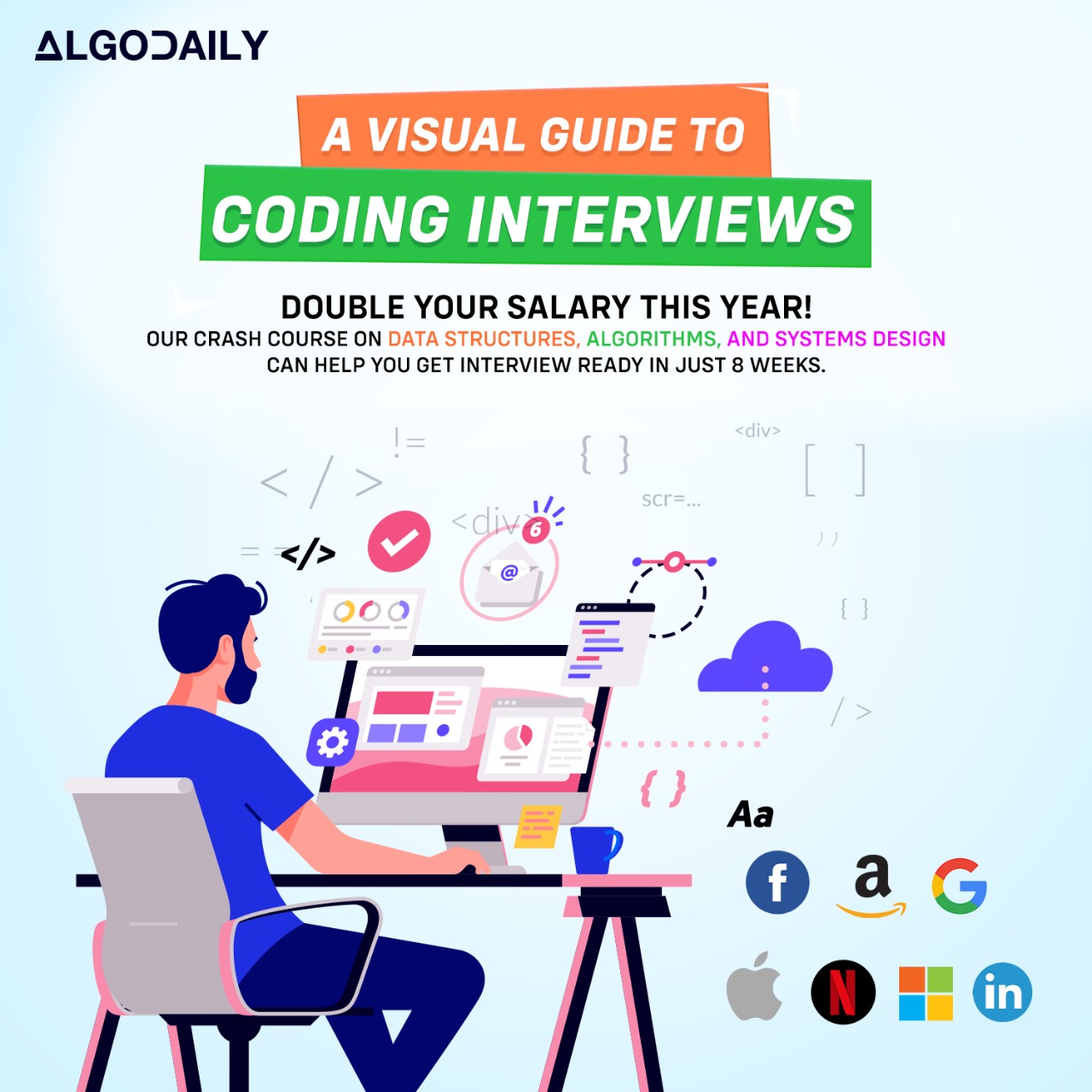Installing Redis
To use Redis, you first need to install it on your system. In this section, we will provide a step-by-step guide on how to install Redis on different platforms.
Windows
To install Redis on Windows, follow these steps:
- Download the latest stable release of Redis from the official website.
- Extract the downloaded archive file to a directory of your choice.
- Open a Command Prompt window as an administrator.
- Navigate to the directory where you extracted Redis.
- Run the command
redis-serverto start the Redis server.
Mac
To install Redis on Mac, follow these steps:
- Open a Terminal window.
- Install Homebrew by running the following command:SNIPPET
1/bin/bash -c "$(curl -fsSL https://raw.githubusercontent.com/Homebrew/install/HEAD/install.sh)" - Install Redis using Homebrew by running the command:SNIPPET
1brew install redis - Start the Redis server by running the command:SNIPPET
1brew services start redis
Linux
To install Redis on Linux, follow these steps:
- Open a Terminal window.
- Update the package list by running the command:SNIPPET
1sudo apt update - Install Redis by running the command:SNIPPET
1sudo apt install redis-server - Start the Redis server by running the command:SNIPPET
1sudo systemctl start redis
By following these steps, you will be able to install Redis on your system, regardless of the platform you are using.
xxxxxxxxxx33
}using System;public class Program{ public static void Main() { Console.WriteLine("Installing Redis on different platforms"); Console.WriteLine(); // Installation steps for different platforms InstallRedisOnWindows(); InstallRedisOnMac(); InstallRedisOnLinux(); } private static void InstallRedisOnWindows() { Console.WriteLine("Installing Redis on Windows"); // Add installation steps for Windows } private static void InstallRedisOnMac() { Console.WriteLine("Installing Redis on Mac"); // Add installation steps for Mac } private static void InstallRedisOnLinux() {OUTPUT
:001 > Cmd/Ctrl-Enter to run, Cmd/Ctrl-/ to comment