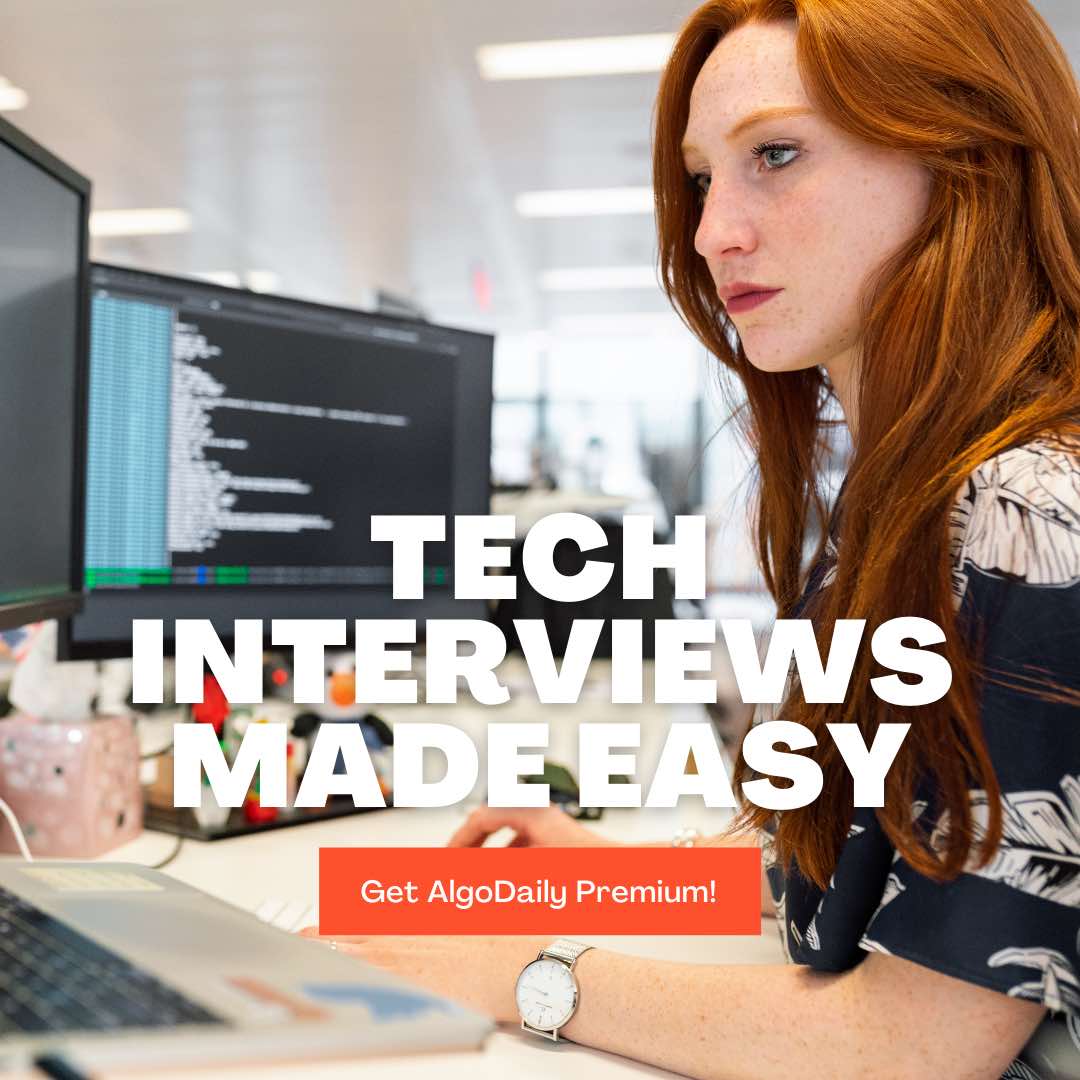Set Up A Proxy Server
Proxy server setup can be done in multiple ways. In this section, we will learn about two of these methods. This example is for local use on our own machines, but a similar model would be used in real-world scaled applications.
Settings Through - Browser
To configure the settings through a browser, go to browser settings and select the Network tab. Next, click on Proxy Server Settings or Connection Settings depending on the browser type. We recommend using the Chrome browser.
To configure the proxy in Chrome, you need to click the Settings menu button located under the button you click to close the browser, and then select Settings. Then you need to open the advanced settings "Show advanced settings" by clicking at the bottom of the inscription.
Use the system settings proxy server to connect to the network, and then select Change proxy server settings under Network advanced options. In the window where you must click, you will notice "LAN Settings." Check "Use a proxy server..." and enter the proxy server's address: IP and port in the second pop-up window that needs to be placed next to the inscription. Then, in the second box, click "OK," just as you did in the first.
Settings Through - Control Panel
Click on Start → Control Panel → Network and Internet. You will see the screen below.
Next, click on → Internet Options as shown below.
Once you will click on the Internet option, a pop-up window will open with different tabs as shown below. Select the “Connection” Tab and then click the "LAN Settings" button. Under LAN Setting, select the "Use a proxy server for LAN" check box. Then click the "Advanced" button.
Once you will click on the Advance button, a new dialog box called Proxy Server Settings appears. Here, there is the option to set different types of proxy servers (such as HTTP, HTTPS or FTP). You also have the option to enter the address of the proxy server you want to use and click the "OK" button.