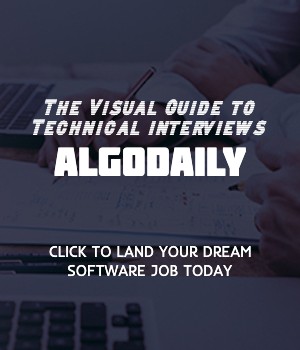AJAX (Asynchronous JavaScript and XML) is a powerful technique used in web development to create more interactive and dynamic user experiences. It allows web pages to send and receive data from a server without requiring a full page reload.
In traditional web development, when a user interacts with a web page, the browser sends a request to the server, which responds by reloading the entire page. This process can be slow and inefficient, especially for tasks that require frequent data updates.
AJAX solves this problem by making asynchronous requests to the server in the background. This means that the user can continue interacting with the web page while the request is being processed. Once the server responds, the web page can update specific parts of its content without refreshing the entire page.
1// Example AJAX request
2const xhr = new XMLHttpRequest();
3xhr.open('GET', '/api/data', true);
4xhr.onreadystatechange = function() {
5 if (xhr.readyState === 4 && xhr.status === 200) {
6 const response = JSON.parse(xhr.responseText);
7 console.log(response);
8 }
9};
10xhr.send();In the above example, an AJAX request is made to the '/api/data' endpoint. The response from the server is parsed as JSON and logged to the console.
AJAX is a fundamental concept in modern web development. It allows developers to create more responsive and interactive web applications by updating specific parts of a web page without the need for a full page reload.
AJAX can be used for various purposes, such as fetching data from an API, submitting form data without page refresh, and updating content in real-time. It is widely supported by all modern web browsers and is a key skill for any web developer.
Try this exercise. Click the correct answer from the options.
Which of the following best describes AJAX?
Click the option that best answers the question.
- A programming language used for web development
- A method of sending and receiving data from a server without requiring a full page reload
- A database management system
- A web framework for building interactive user interfaces
Making AJAX requests is an essential part of web development, especially when working with dynamic content. AJAX allows you to retrieve data from a server without having to refresh the entire web page. In JavaScript, you can make AJAX requests using the XMLHttpRequest object.
To make an AJAX GET request, you need to create an instance of the XMLHttpRequest object. Then, you use the open method to specify the type of request (GET, POST, etc.) and the URL of the server you want to send the request to.
Next, you set the onreadystatechange event handler to listen for changes in the request's state. When the readyState is 4 and the status is 200, it means that the request has been successful and the response is ready to be processed.
Inside the onreadystatechange event handler, you can handle the response from the server. Typically, you would parse the response as JSON using JSON.parse and then perform any necessary operations on the data.
Here's an example of making an AJAX GET request:
1// Making an AJAX GET request
2
3const xhr = new XMLHttpRequest();
4
5// Replace 'url' with the actual URL endpoint you want to make a request to
6xhr.open('GET', 'url', true);
7
8xhr.onreadystatechange = function() {
9 if (xhr.readyState === 4 && xhr.status === 200) {
10 // Handle the response here
11 const response = JSON.parse(xhr.responseText);
12 console.log(response);
13 }
14};
15
16xhr.send();xxxxxxxxxx// Making an AJAX GET requestconst xhr = new XMLHttpRequest();// Replace 'url' with the actual URL endpoint you want to make a request toxhr.open('GET', 'url', true);xhr.onreadystatechange = function() { if (xhr.readyState === 4 && xhr.status === 200) { // Handle the response here const response = JSON.parse(xhr.responseText); console.log(response); }};xhr.send();Are you sure you're getting this? Click the correct answer from the options.
What is the purpose of the open method in making an AJAX request?
Click the option that best answers the question.
- To specify the type of request and the URL
- To handle the response from the server
- To create an instance of the XMLHttpRequest object
- To parse the response as JSON
Handling AJAX responses is a crucial part of working with AJAX requests. Once the server sends back a response to our request, we need to process and handle that response in our JavaScript code.
When we make an AJAX request, we typically expect the server to return some data. This data can be in various formats like JSON, XML, or plain text.
To handle the response from an AJAX request, we need to define a callback function. This function will be executed once the response is received. The response will be passed as an argument to the callback function.
In the example below, we'll make an AJAX GET request to retrieve data from a fictional API:
1// Handling AJAX Responses
2
3generateAJAXRequest('GET', 'https://api.example.com/data', handleResponse);
4
5function handleResponse(response) {
6 // Handle the response here
7 console.log(response);
8}xxxxxxxxxx// Handling AJAX Responsescode logic for handling AJAX response// Replace 'url' with the actual URL endpoint you want to make a request togenerateAJAXRequest('GET', 'url', handleResponse);function handleResponse(response) { // Handle the response here console.log(response);}Let's test your knowledge. Click the correct answer from the options.
How do we handle the response from an AJAX request?
Click the option that best answers the question.
- Define a callback function to be executed once the response is received
- Create a new AJAX request for the response
- Use a loop to iterate over the response
- Ignore the response and move on
Working with APIs is an essential skill for any web developer. APIs (Application Programming Interfaces) allow different software applications to communicate with each other.
When working with APIs, we use AJAX (Asynchronous JavaScript and XML) to send and receive data from a server without reloading the entire web page. AJAX allows us to update specific parts of a web page dynamically.
Let's take a look at an example that demonstrates how to interact with an API using AJAX:
1// Working with APIs
2
3function fetchData() {
4 const url = 'https://api.example.com/data';
5 const request = new XMLHttpRequest();
6
7 request.open('GET', url);
8 request.onload = function() {
9 if (request.status === 200) {
10 const data = JSON.parse(request.responseText);
11 // Use the data here
12 }
13 };
14
15 request.send();
16}In this example, we define a function fetchData that sends a GET request to https://api.example.com/data. Once the request is complete, the onload event is triggered, and we can access the response data using request.responseText.
Using the JSON.parse method, we can convert the JSON response into a JavaScript object and then manipulate and use the data as needed.
Working with APIs opens up a world of possibilities for web development. Whether you are retrieving data from popular APIs like Google Maps or creating your own API, understanding the fundamentals of working with APIs is crucial.
xxxxxxxxxx// replace with ts logic relevant to content// make sure to log somethingfor (let i = 1; i <= 100; i++) { if (i % 3 === 0 && i % 5 === 0) { console.log('FizzBuzz'); } else if (i % 3 === 0) { console.log('Fizz'); } else if (i % 5 === 0) { console.log('Buzz'); } else { console.log(i); }}Build your intuition. Fill in the missing part by typing it in.
Using _ allows us to send and receive data from an API without refreshing the entire web page.
Write the missing line below.
When working with APIs, you often receive data in JSON format. JSON (JavaScript Object Notation) is a lightweight data interchange format that is easy for humans to read and write and easy for machines to parse and generate. It is based on JavaScript syntax but can be used with any programming language.
To use JSON data in JavaScript, you need to parse it into a JavaScript object. The JSON.parse() method is used to convert a JSON string into a JavaScript object. Here's an example:
1const jsonData = '{ "name": "John", "age": 30, "city": "New York" }';
2
3const obj = JSON.parse(jsonData);
4
5console.log(obj); // Output: { name: 'John', age: 30, city: 'New York' }Once you have parsed the JSON data into an object, you can easily access its properties using dot notation or bracket notation.
1const name = obj.name;
2
3console.log(name); // Output: JohnUsing the name property from the example above, we can access the value 'John' using obj.name.
Parsing JSON data allows you to extract the necessary information and work with it in your JavaScript code. Whether you need to display certain data on a web page or perform calculations based on the received data, parsing JSON data is an essential skill when working with APIs.
xxxxxxxxxx// Accessing JSON Dataconst jsonData = '{ "name": "John", "age": 30, "city": "New York" }';// Parse JSON into JavaScript objectconst obj = JSON.parse(jsonData);// Access propertiesconst name = obj.name;console.log(name); // Output: JohnAre you sure you're getting this? Fill in the missing part by typing it in.
When working with JSON data, the JSON.parse() method is used to __ the JSON string into a JavaScript object.
Write the missing line below.
API authentication is a critical aspect of working with APIs. When interacting with an API, it's important to authenticate yourself to ensure that only authorized users can access and modify data. There are several methods of authenticating with APIs, and the choice of authentication method depends on the specific requirements of the API and the level of security needed.
One common method of API authentication is using API keys. API keys are unique identifiers that are assigned to users or applications and are used to authenticate requests to an API. The API key is typically sent with each request as a query parameter or in the request header.
1const API_KEY = 'YOUR_API_KEY';
2
3fetch(`https://api.example.com/data?api_key=${API_KEY}`)
4 .then(response => response.json())
5 .then(data => {
6 // process the data
7 })
8 .catch(error => console.error(error));In the example above, the API key is included as a query parameter in the URL. The API key is obtained from a secure location and should be kept confidential to prevent unauthorized access to the API.
Another method of API authentication is using OAuth, which is an open standard for authorization. OAuth allows users to grant access to their data on one website or application to another website or application, without sharing their credentials. OAuth involves the use of access tokens, which are obtained through an authorization process.
1// Example code for OAuth
2// Please note this is a simplified example, and the actual implementation may vary
3
4const oauthEndpoint = 'https://api.example.com/oauth';
5const clientId = 'YOUR_CLIENT_ID';
6const clientSecret = 'YOUR_CLIENT_SECRET';
7
8// Obtain an authorization code
9function obtainAuthorizationCode() {
10 // Redirect the user to the OAuth authorization endpoint
11 window.location.href = `${oauthEndpoint}?response_type=code&client_id=${clientId}`;
12}
13
14// Exchange the authorization code for an access token
15function exchangeAuthorizationCode(authorizationCode) {
16 // Make a POST request to the OAuth token endpoint
17 fetch(`${oauthEndpoint}/token`, {
18 method: 'POST',
19 headers: {
20 'Content-Type': 'application/json'
21 },
22 body: JSON.stringify({
23 grant_type: 'authorization_code',
24 client_id: clientId,
25 client_secret: clientSecret,
26 code: authorizationCode
27 })
28 })
29 .then(response => response.json())
30 .then(data => {
31 const accessToken = data.access_token;
32 // Use the access token to make authenticated requests
33 })
34 .catch(error => console.error(error));
35}In the example above, the OAuth process involves obtaining an authorization code, which is then exchanged for an access token. The access token is used to authenticate subsequent requests to the API.
These are just a few examples of the methods used for API authentication. Other methods include using JSON Web Tokens (JWT), basic authentication, and certificate-based authentication. The choice of authentication method depends on the specific requirements and security considerations of the API.
It's important to follow best practices for API authentication to ensure the security of both the API and the user's data. This includes using secure connections (HTTPS), storing API keys and access tokens securely, and regularly rotating them to minimize the risk of unauthorized access.
Are you sure you're getting this? Click the correct answer from the options.
What is an API key?
Click the option that best answers the question.
- A unique identifier used to authenticate requests to an API
- A method of authentication that involves exchanging authorization codes for access tokens
- A JSON Web Token (JWT) used to encode and transmit authentication data
- A secure connection between the client and server used to encrypt API requests and responses
When making AJAX requests and interacting with APIs, it's important to handle errors that may occur. Error handling allows you to gracefully handle any issues with the request or the API response.
A common way to handle errors in AJAX and API interactions is by using promises and the .catch() method. Promises provide a way to handle both successful responses and errors in a more structured and predictable manner.
In the example code below, we make an AJAX request to an API endpoint using the fetch() function. We then check the response status using the .ok property. If the response status is 200 (indicating a successful request), we parse the JSON data. If the response status is not 200, we throw an error with a custom message.
1const apiUrl = 'https://api.example.com/data';
2
3fetch(apiUrl)
4 .then(response => {
5 if (response.ok) {
6 return response.json();
7 } else {
8 throw new Error('Failed to fetch data.');
9 }
10 })
11 .then(data => {
12 // Process the data
13 })
14 .catch(error => console.error(error));This code ensures that any errors in the AJAX request are caught and logged to the console. You can customize the error message and handle the error according to your application's requirements.
Proper error handling is essential for a robust and reliable application, as it helps identify and deal with any unexpected issues that may arise during AJAX and API interactions.
xxxxxxxxxxconst apiUrl = 'https://api.example.com/data';fetch(apiUrl) .then(response => { if (response.ok) { return response.json(); } else { throw new Error('Failed to fetch data.'); } }) .then(data => { // Process the data }) .catch(error => console.error(error));Try this exercise. Is this statement true or false?
Error handling with promises and the .catch() method allows for a more structured and predictable way of handling errors in AJAX and API interactions.
Press true if you believe the statement is correct, or false otherwise.
Best Practices for AJAX and APIs
- Use Promises for Asynchronous Operations
Asynchronous operations like AJAX requests and API interactions are common in web development. To handle these operations in a more structured and predictable manner, it's recommended to use Promises. Promises allow you to write asynchronous code that looks and behaves like synchronous code, making it easier to reason about and debug.
Here's an example:
1// Example
2
3const fetchData = () => {
4 return new Promise((resolve, reject) => {
5 // Simulate an asynchronous operation
6 setTimeout(() => {
7 // Resolve with the data
8 resolve('Data received!');
9 }, 1000);
10 });
11};
12
13fetchData()
14 .then(data => {
15 console.log(data);
16 })
17 .catch(error => {
18 console.error(error);
19 });- Use Proper Error Handling
When working with AJAX and APIs, it's important to handle errors appropriately. Make sure to catch and handle any errors that may occur during the request or response process. This can help prevent application crashes and provide a better user experience.
Here's an example:
1// Example
2
3fetch(url)
4 .then(response => {
5 if (response.ok) {
6 return response.json();
7 }
8 throw new Error('Request failed!');
9 })
10 .then(data => {
11 console.log(data);
12 })
13 .catch(error => {
14 console.error(error);
15 });- Optimize API Requests
When making API requests, consider optimizing the number and size of the requests to improve performance. Avoid making unnecessary requests and minimize the amount of data being transferred.
Here's an example:
1// Example
2
3const getUsers = () => {
4 return fetch('https://api.example.com/users')
5 .then(response => response.json())
6 .then(data => {
7 // Process the data
8 });
9};
10
11const getPosts = () => {
12 return fetch('https://api.example.com/posts')
13 .then(response => response.json())
14 .then(data => {
15 // Process the data
16 });
17};
18
19Promise.all([getUsers(), getPosts()])
20 .then(results => {
21 // Combine the results
22 })
23 .catch(error => {
24 console.error(error);
25 });xxxxxxxxxx });// Best Practices// 1. Use Promises for Asynchronous Operations// Asynchronous operations like AJAX requests and API interactions are common in web development. To handle these operations in a more structured and predictable manner, it's recommended to use Promises. Promises allow you to write asynchronous code that looks and behaves like synchronous code, making it easier to reason about and debug.// Example:const fetchData = () => { return new Promise((resolve, reject) => { // Simulate an asynchronous operation setTimeout(() => { // Resolve with the data resolve('Data received!'); }, 1000); });};fetchData() .then(data => { console.log(data); }) .catch(error => { console.error(error); });// 2. Use Proper Error Handling// When working with AJAX and APIs, it's important to handle errors appropriately. Make sure to catch and handle any errors that may occur during the request or response process. This can help prevent application crashes and provide a better user experience.Let's test your knowledge. Is this statement true or false?
Using Promises for asynchronous operations is a recommended best practice in AJAX and API interactions.
Press true if you believe the statement is correct, or false otherwise.
Generating complete for this lesson!