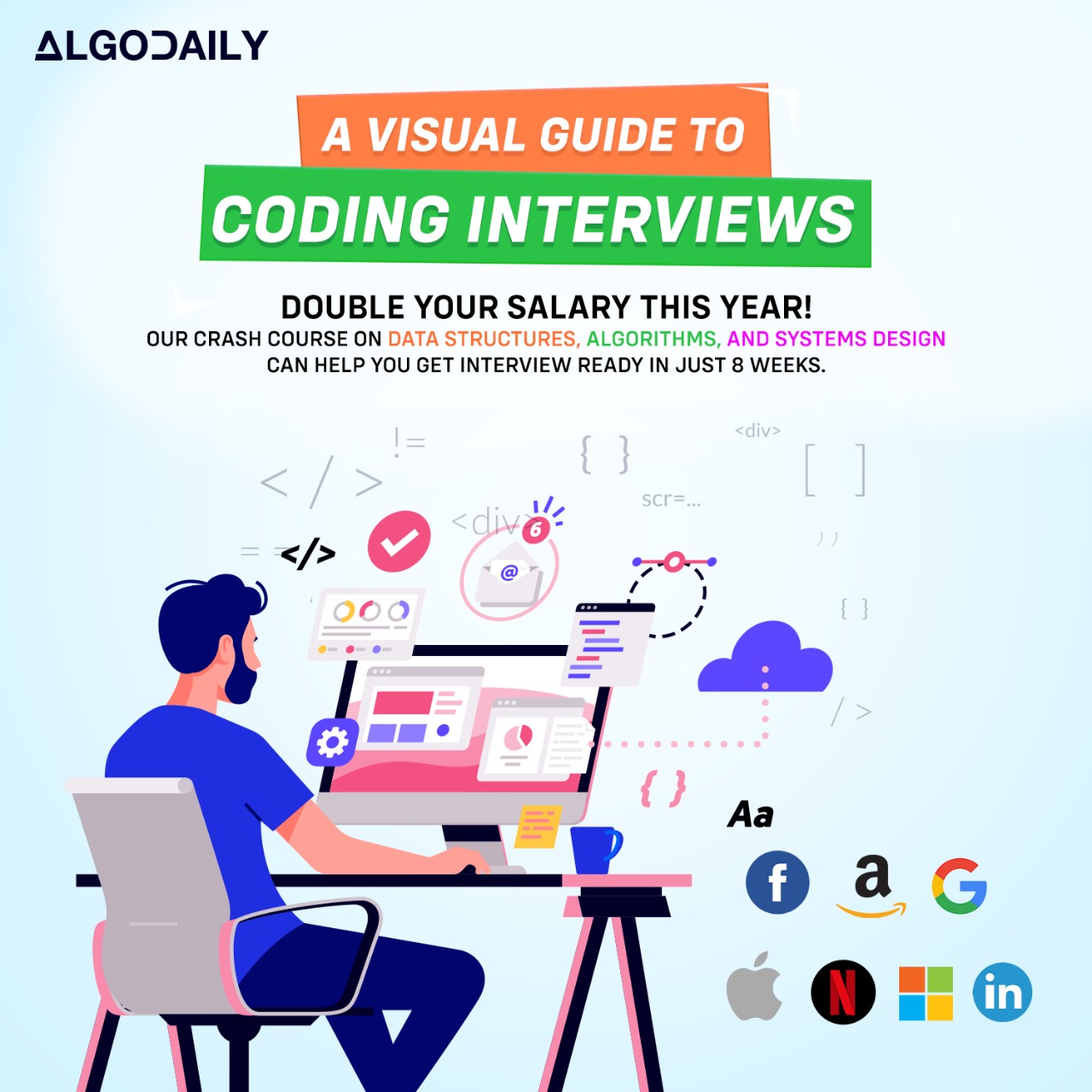Form validation is a critical aspect of web development, as it ensures that user input is accurate and valid. Without proper validation, users may submit incorrect or incomplete information, leading to errors or issues later on. As a web developer, it is essential to understand the importance of form validation and its role in creating a better user experience.
When users interact with forms on a website, they expect the input fields to guide them and provide feedback on the entered data. By implementing form validation, you can help users by preventing them from submitting invalid or incorrect data.
For example, let's consider a registration form for a basketball tournament website. The form asks users to enter their name, email address, and age. Without validation, a user could enter their age as a string instead of a number or skip the email field entirely. With form validation in place, you can check if the entered email address is in the correct format, ensure that the age is a valid number, and display meaningful error messages if any of the fields are not correctly filled.
Implementing form validation involves using various techniques such as checking for required fields, validating the format of email addresses, verifying the strength and complexity of passwords, matching the confirm password field, and more. It is important to consider different validation scenarios and provide clear feedback to the users about the errors and how to correct them.
In addition to enhancing user experience, form validation also plays a role in security. By validating the user input, you can prevent malicious attacks such as SQL injection or cross-site scripting (XSS).
In the upcoming lessons, we will explore different techniques and strategies for implementing form validation in JavaScript. We will cover required field validation, email validation, password validation, numeric input validation, length validation, custom validation, and more. By the end of this course, you will have a solid understanding of form validation and be able to implement it in your web projects.
Build your intuition. Click the correct answer from the options.
What is the purpose of form validation in web development?
Click the option that best answers the question.
- To ensure that users fill out all the fields in a form
- To prevent users from submitting incorrect or incomplete data
- To improve the performance of web forms
- To display error messages to users without validating input
In web development, it is common to encounter forms that require certain fields to be filled out before the data can be submitted. This ensures that important information is not missing and helps to maintain data integrity.
Required field validation is the process of verifying that a user has entered data in mandatory fields. Without this validation, a user may unintentionally leave out required information, leading to errors or incomplete submissions.
To implement required field validation in JavaScript, you can use the required attribute on HTML form input elements. This attribute specifies that the associated input field must be filled out before the form can be submitted. Here's an example of an input field with the required attribute:
1<input type="text" name="name" required>In this example, the name input field is required, and the HTML5 validation will prevent form submission if it is left empty.
Additionally, you can use JavaScript to perform custom required field validation. For example, you can use the addEventListener method to listen for the submit event on the form and manually check if the required fields are filled out. Here's an example:
1const form = document.querySelector('form');
2
3form.addEventListener('submit', function(event) {
4 const requiredFields = document.querySelectorAll('[required]');
5
6 for (let i = 0; i < requiredFields.length; i++) {
7 if (!requiredFields[i].value) {
8 event.preventDefault();
9 alert('Please fill out all required fields.');
10 break;
11 }
12 }
13});In this example, we are listening for the submit event on the form element and checking if all the elements with the required attribute have a non-empty value. If a required field is empty, we prevent the default form submission behavior and display an alert message asking the user to fill out all required fields.
Required field validation is an essential part of form validation and ensures that users provide the necessary information. By implementing this validation, you can create a better user experience and minimize errors in form submissions.
In the next lesson, we will learn about email validation and how to ensure that the user enters a valid email address. Stay tuned!
Try this exercise. Click the correct answer from the options.
In web development, what is the purpose of required field validation?
Click the option that best answers the question.
- To ensure that all form fields are displayed on the page
- To prevent users from submitting incomplete forms
- To generate error messages when a required field is left empty
In web development, it is common to encounter forms that collect email addresses. Validating email addresses ensures that users provide a correctly formatted email and helps minimize input errors. One approach to validating email addresses is through the use of regular expressions.
Regular expressions (or regex) are patterns used to match character combinations in strings. They can be used to verify if an email address follows a specific format.
Here is an example of a basic regular expression for email validation:
1^[\w-]+(\.[\w-]+)*@[\w-]+(\.[\w-]+)*(\.[a-zA-Z]{2,})$Let's break down this regular expression:
^and$anchor the expression to the beginning and end of the string, ensuring that the entire string matches the pattern.[\w-]+matches a sequence of word characters and hyphens. This is used to match the email address's local part (text before the @ symbol).(\.[\w-]+)*matches zero or more occurrences of a period followed by a sequence of word characters and hyphens. This is used to match domain labels separated by periods.@[\w-]+matches the @ symbol followed by a sequence of word characters and hyphens. This is used to match the domain name part of the email address.(\.[a-zA-Z]{2,})matches a period followed by two or more letters (lowercase or uppercase). This is used to match the top-level domain (e.g., .com, .net, .org).
To validate an email address using this regular expression, you can use the test method of the regex pattern. Here's an example:
1const emailRegex = /^[\w-]+(\.[\w-]+)*@[\w-]+(\.[\w-]+)*(\.[a-zA-Z]{2,})$/;
2
3function validateEmail(email) {
4 return emailRegex.test(email);
5}
6
7console.log(validateEmail('test@example.com')); // true
8console.log(validateEmail('invalid_email')); // falseIn this example, the validateEmail function checks if an email address matches the defined regular expression pattern. The function returns true if the email is valid and false otherwise.
Regular expressions are a powerful tool for email validation and can be adapted to specific email formats or requirements. However, it is essential to consider that no regular expression can guarantee 100% accurate email validation due to the complexity of the email address structure and the ever-evolving nature of email standards.
In the next lesson, we will explore password validation and how to enforce strong and secure passwords. Stay tuned!
Try this exercise. Fill in the missing part by typing it in.
To validate an email address, we can use a regular expression. This regular expression pattern matches the ___ of an email address.
The regular expression for email validation can be defined as:
1/^[\w-]+(\.[\w-]+)*@[\w-]+(\.[\w-]+)*(\.[a-zA-Z]{2,})$/The blank in the regular expression pattern represents the ___ of an email address.
Explanation: The regular expression pattern is divided into several parts to match the different components of an email address. The first part [\w-]+ matches one or more word characters or hyphens, representing the ___, which is the text before the @ symbol. The second part (\.[\w-]+)* matches zero or more occurrences of a period followed by one or more word characters or hyphens, representing the ___. The third part @[\w-]+ matches the @ symbol followed by one or more word characters or hyphens, representing the ___. The last part (\.[a-zA-Z]{2,}) matches a period followed by two or more letters (lowercase or uppercase), representing the ___.
In summary, the regular expression pattern matches the ___ of an email address.
Write the missing line below.
To ensure the security of user accounts, it is crucial to enforce strong and complex passwords. Password validation helps prevent weak passwords from being used and strengthens the overall security of the application.
When implementing password validation, there are several factors to consider:
- Password length: The minimum and maximum length that a password should have.
- Character requirements: The types of characters (e.g., uppercase letters, lowercase letters, numbers, special characters) that must be included.
- Complexity rules: Additional rules for creating a strong password, such as avoiding common passwords or patterns.
Here is an example of JavaScript code that validates whether a password meets certain criteria:
1function validatePassword(password) {
2 // Your validation logic here
3}
4
5console.log(validatePassword('123456')); // false
6console.log(validatePassword('P@ssw0rd')); // trueIn this example, the validatePassword function takes a password as an argument and returns true if the password meets the specified criteria and false otherwise.
Additionally, you can implement a password strength meter to provide feedback to users about the strength of their password. Here's an example of how you can calculate the strength based on the password length:
1const passwordInput = document.getElementById('passwordInput');
2const strengthMeter = document.getElementById('strengthMeter');
3
4passwordInput.addEventListener('input', updateStrength);
5
6function updateStrength() {
7 const password = passwordInput.value;
8 const strength = calculateStrength(password);
9
10 // Update the strength meter display
11 strengthMeter.textContent = 'Strength: ' + strength;
12}
13
14function calculateStrength(password) {
15 // Your strength calculation logic here
16 return password.length;
17}In this example, the updateStrength function is called whenever the user types into the password input field. It calculates the strength of the password based on its length and updates the strength meter display.
When implementing password validation, it is essential to strike a balance between security and usability. Remember to provide clear error messages to users when their passwords do not meet the required criteria and offer guidance on how to create a strong password.
In the next lesson, we will learn how to validate that the confirm password matches the original password.
xxxxxxxxxx// Replace this with JavaScript code for password validationfunction validatePassword(password) { // Your validation logic here}console.log(validatePassword('123456')); // falseconsole.log(validatePassword('P@ssw0rd')); // true// Example password strength meterconst passwordInput = document.getElementById('passwordInput');const strengthMeter = document.getElementById('strengthMeter');passwordInput.addEventListener('input', updateStrength);function updateStrength() { const password = passwordInput.value; const strength = calculateStrength(password); // Update the strength meter display strengthMeter.textContent = 'Strength: ' + strength;}function calculateStrength(password) { // Your strength calculation logic here return password.length;}Let's test your knowledge. Click the correct answer from the options.
What are the factors to consider when implementing password validation?
Click the option that best answers the question.
- Password length, character requirements, and complexity rules
- Username requirements, email validation, and password encryption
- Database connections, server security, and API authentication
- CSS styling, front-end frameworks, and responsive design
To ensure that the confirm password matches the original password, you can compare the values of both fields when the user enters the confirm password. If the values do not match, you can display an error message to the user.
Here is an example of JavaScript code that validates the confirm password field:
1const passwordInput = document.getElementById('passwordInput');
2const confirmPasswordInput = document.getElementById('confirmPasswordInput');
3const errorElement = document.getElementById('errorElement');
4
5confirmPasswordInput.addEventListener('input', validatePassword);
6
7function validatePassword() {
8 const password = passwordInput.value;
9 const confirmPassword = confirmPasswordInput.value;
10
11 if (password !== confirmPassword) {
12 errorElement.textContent = 'Passwords do not match';
13 } else {
14 errorElement.textContent = ''; // clear any previous error message
15 }
16}In this example, the validatePassword function is called whenever the user types into the confirm password input field. It compares the values of the password and confirm password fields. If they do not match, an error message is displayed to the user, indicating that the passwords do not match.
You can customize the error message to meet your specific requirements. Additionally, you can style the error message to make it more prominent and provide further instructions to the user on how to resolve the issue.
By validating the confirm password field, you ensure that users enter the correct password and help prevent them from encountering authentication issues due to typing errors or other mistakes.
xxxxxxxxxx// replace with js logic relevant to contentconst passwordInput = document.getElementById('passwordInput');const confirmPasswordInput = document.getElementById('confirmPasswordInput');const errorElement = document.getElementById('errorElement');confirmPasswordInput.addEventListener('input', validatePassword);function validatePassword() { const password = passwordInput.value; const confirmPassword = confirmPasswordInput.value; if (password !== confirmPassword) { errorElement.textContent = 'Passwords do not match'; } else { errorElement.textContent = ''; // clear any previous error message }}Let's test your knowledge. Click the correct answer from the options.
What is the purpose of validating the confirm password field?
Click the option that best answers the question.
- To ensure that the password field is not empty
- To check if the confirm password field is valid
- To prevent users from encountering authentication issues
- To display a custom error message to the user
When validating a numeric input field, one common requirement is to ensure that the user has entered a valid number. This can be achieved by checking if the input is a number using the isNaN function in JavaScript.
xxxxxxxxxx// replace with relevant validation logicfunction validateNumericInput(input) { if (isNaN(input)) { return false; } // Additional validation logic return true;}const userInput = '42';console.log(validateNumericInput(userInput));Let's test your knowledge. Is this statement true or false?
Numeric input validation ensures that the user has entered a valid number.
Press true if you believe the statement is correct, or false otherwise.
When validating a form, it is often necessary to check the length of an input field to ensure that it meets certain requirements. For example, you may want to validate that a password is at least 8 characters long. Length validation can help provide a better user experience by giving immediate feedback when a user enters an invalid value.
In JavaScript, you can use the length property of a string to check its length. Here's an example of how to perform length validation for a password input field:
1const passwordInput = document.getElementById('password');
2
3passwordInput.addEventListener('input', function() {
4 const password = passwordInput.value;
5 if (password.length < 8) {
6 passwordInput.setCustomValidity('Password must be at least 8 characters long');
7 } else {
8 passwordInput.setCustomValidity('');
9 }
10});Let's test your knowledge. Is this statement true or false?
Length validation ensures that a field has a specific number of characters.
Press true if you believe the statement is correct, or false otherwise.
Custom validation allows you to define your own validation rules for form fields. This can be useful when you have specific requirements that are not covered by built-in validation methods. For example, you may want to validate that a username is unique or that a phone number is in a specific format.
To implement custom validation, you can use JavaScript to define a function that checks the validity of a form field. This function should return true if the field is valid and false if it is not. Here's an example of how to implement custom validation for a password input field:
1function validatePassword(password) {
2 // Custom validation logic
3 if (password.includes('123456')) {
4 return false;
5 }
6 return true;
7}
8
9const passwordInput = document.getElementById('password');
10
11passwordInput.addEventListener('input', function() {
12 const password = passwordInput.value;
13 if (validatePassword(password)) {
14 passwordInput.setCustomValidity('');
15 } else {
16 passwordInput.setCustomValidity('Password is not valid');
17 }
18});Are you sure you're getting this? Fill in the missing part by typing it in.
Custom validation allows you to define your own validation rules for form fields. This can be useful when you have specific requirements that are not covered by built-in validation methods. For example, you may want to validate that a username is _ or that a phone number is in a specific format.
Write the missing line below.
To display validation errors to the user, you can leverage the HTML5 form validation API and JavaScript. The form validation API provides several properties and methods that allow you to handle form submission and display validation messages.
When handling validation errors, you typically want to prevent the form from being submitted if there are any errors. You can achieve this by adding an event listener to the form's submit event and calling the preventDefault() method to prevent the default form submission behavior.
Here's an example of how to handle form validation errors and display an error message to the user:
1// Example of displaying a validation error to the user
2const form = document.getElementById('myForm');
3const emailInput = document.getElementById('email');
4const errorContainer = document.getElementById('errorContainer');
5
6form.addEventListener('submit', function(event) {
7 event.preventDefault();
8 const email = emailInput.value;
9 if (!isValidEmail(email)) {
10 errorContainer.innerText = 'Please enter a valid email';
11 return;
12 }
13
14 // Submit the form
15 form.submit();
16});
17
18function isValidEmail(email) {
19 // Email validation logic
20 const emailRegex = /^[\w-]+(\.[\w-]+)*@[\w-]+(\.[\w-]+)*(\.[a-zA-Z]{2,})$/;
21 return emailRegex.test(email);
22}xxxxxxxxxx// Example of displaying a validation error to the userconst form = document.getElementById('myForm');const emailInput = document.getElementById('email');const errorContainer = document.getElementById('errorContainer');form.addEventListener('submit', function(event) { event.preventDefault(); const email = emailInput.value; if (!isValidEmail(email)) { errorContainer.innerText = 'Please enter a valid email'; return; } // Submit the form form.submit();});function isValidEmail(email) { // Email validation logic const emailRegex = /^[\w-]+(\.[\w-]+)*@[\w-]+(\.[\w-]+)*(\.[a-zA-Z]{2,})$/; return emailRegex.test(email);}Let's test your knowledge. Is this statement true or false?
The form validation API provides properties and methods that allow you to handle form submission and display validation messages.
Press true if you believe the statement is correct, or false otherwise.
When it comes to form validation in JavaScript for web development, there are several popular libraries and frameworks that can simplify the process and provide additional features.
One popular library is jQuery Validation. It is built on top of jQuery and provides a simple and flexible way to handle form validation. With jQuery Validation, you can easily define rules for form inputs and display custom error messages. This library also supports various validation methods, such as email validation, numeric validation, and more.
Here's an example of how to use jQuery Validation for form validation:
1$(document).ready(function() {
2 $('#myForm').validate({
3 rules: {
4 email: {
5 required: true,
6 email: true
7 },
8 password: {
9 required: true,
10 minlength: 8
11 },
12 confirmPassword: {
13 required: true,
14 equalTo: '#password'
15 }
16 },
17 messages: {
18 email: 'Please enter a valid email',
19 password: {
20 required: 'Please enter a password',
21 minlength: 'Password must be at least 8 characters long'
22 },
23 confirmPassword: {
24 required: 'Please enter confirm password',
25 equalTo: 'Passwords do not match'
26 }
27 }
28 });
29});Another popular library for form validation is React Hook Form. It is a lightweight and powerful form validation library for React applications. React Hook Form follows the principle of uncontrolled components, which means you don't need to track the form state manually. It provides a set of hooks that allow you to easily define form validation rules and handle form submission.
Here's an example of how to use React Hook Form for form validation:
1import React from 'react';
2import { useForm } from 'react-hook-form';
3
4function MyForm() {
5 const { register, handleSubmit, errors } = useForm();
6
7 const onSubmit = data => {
8 console.log(data);
9 };
10
11 return (
12 <form onSubmit={handleSubmit(onSubmit)}>
13 <input type='text' name='email' ref={register({ required: true, pattern: /^[\w-]+(\.[\w-]+)*@[\w-]+(\.[\w-]+)*(\.[a-zA-Z]{2,})$/, message: 'Please enter a valid email' })} />
14 {errors.email && <p>{errors.email.message}</p>}
15
16 <input type='password' name='password' ref={register({ required: true, minLength: 8, message: 'Password must be at least 8 characters long' })} />
17 {errors.password && <p>{errors.password.message}</p>}
18
19 <input type='password' name='confirmPassword' ref={register({ required: true, validate: (value) => value === watch('password') || 'Passwords do not match' })} />
20 {errors.confirmPassword && <p>{errors.confirmPassword.message}</p>}
21
22 <button type='submit'>Submit</button>
23 </form>
24 );
25}Try this exercise. Is this statement true or false?
React Hook Form is a form validation library for React applications.
Press true if you believe the statement is correct, or false otherwise.
Congratulations! You have reached the end of the Form Validation tutorial. In this tutorial, we covered the following concepts:
Introduction to Form Validation: We discussed the importance of form validation and its role in creating a better user experience.
Required Field Validation: We learned how to validate that a required field has been filled out.
Email Validation: We explored how to validate an email input field using regular expressions.
Password Validation: We explained how to validate the strength and complexity of a password.
Confirm Password Validation: We taught how to validate that the confirm password matches the original password.
Numeric Input Validation: We illustrated how to validate that a numeric input field contains a valid number.
Length Validation: We discussed how to validate the length of an input field.
Custom Validation: We introduced the concept of custom validation and how to implement it.
Handling Validation Errors: We explained how to display validation errors to the user and handle form submission.
Form Validation Libraries: We highlighted some popular libraries and frameworks for form validation.
Now that you have a good understanding of form validation in JavaScript, here are some next steps for further learning:
Dive deeper into JavaScript by learning more advanced topics like object-oriented programming, asynchronous programming, and functional programming.
Explore different JavaScript frameworks and libraries like React, Angular, and Vue.js, which provide powerful tools for building interactive user interfaces.
Practice your form validation skills by applying them to real-world projects or by solving coding challenges on platforms like LeetCode or HackerRank.
Remember, the key to becoming a proficient JavaScript developer is practice. Keep coding, experimenting, and learning!
Happy coding!
Try this exercise. Fill in the missing part by typing it in.
Congratulations! You have reached the end of the Form Validation tutorial. In this tutorial, we covered the following concepts:
Introduction to Form Validation: We discussed the importance of form validation and its role in creating a better user experience.
Required Field Validation: We learned how to validate that a required field has been filled out.
Email Validation: We explored how to validate an email input field using regular expressions.
Password Validation: We explained how to validate the strength and complexity of a password.
Confirm Password Validation: We taught how to validate that the confirm password matches the original password.
Numeric Input Validation: We illustrated how to validate that a numeric input field contains a valid number.
Length Validation: We discussed how to validate the length of an input field.
Custom Validation: We introduced the concept of custom validation and how to implement it.
Handling Validation Errors: We explained how to display validation errors to the user and handle form submission.
Form Validation Libraries: We highlighted some popular libraries and frameworks for form validation.
Now that you have a good understanding of form validation in JavaScript, here are some next steps for further learning:
Dive deeper into JavaScript by learning more advanced topics like object-oriented programming, asynchronous programming, and functional programming.
Explore different JavaScript frameworks and libraries like React, Angular, and Vue.js, which provide powerful tools for building interactive user interfaces.
Practice your form validation skills by applying them to real-world projects or by solving coding challenges on platforms like LeetCode or HackerRank.
Remember, the key to becoming a proficient JavaScript developer is practice. Keep coding, experimenting, and learning!
Happy coding!
Write the missing line below.
Generating complete for this lesson!