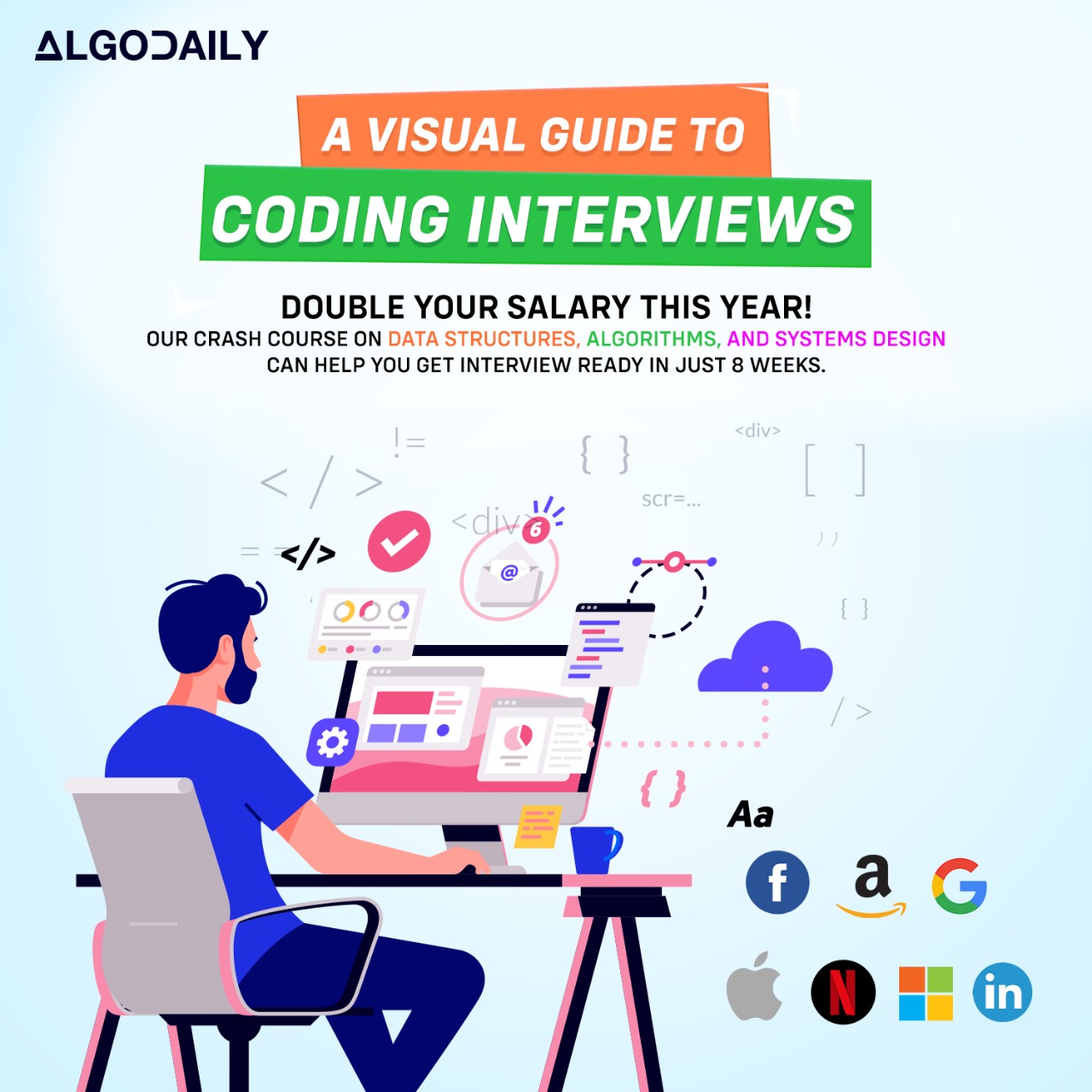To ensure that the confirm password matches the original password, you can compare the values of both fields when the user enters the confirm password. If the values do not match, you can display an error message to the user.
Here is an example of JavaScript code that validates the confirm password field:
1const passwordInput = document.getElementById('passwordInput');
2const confirmPasswordInput = document.getElementById('confirmPasswordInput');
3const errorElement = document.getElementById('errorElement');
4
5confirmPasswordInput.addEventListener('input', validatePassword);
6
7function validatePassword() {
8 const password = passwordInput.value;
9 const confirmPassword = confirmPasswordInput.value;
10
11 if (password !== confirmPassword) {
12 errorElement.textContent = 'Passwords do not match';
13 } else {
14 errorElement.textContent = ''; // clear any previous error message
15 }
16}In this example, the validatePassword function is called whenever the user types into the confirm password input field. It compares the values of the password and confirm password fields. If they do not match, an error message is displayed to the user, indicating that the passwords do not match.
You can customize the error message to meet your specific requirements. Additionally, you can style the error message to make it more prominent and provide further instructions to the user on how to resolve the issue.
By validating the confirm password field, you ensure that users enter the correct password and help prevent them from encountering authentication issues due to typing errors or other mistakes.
xxxxxxxxxx// replace with js logic relevant to contentconst passwordInput = document.getElementById('passwordInput');const confirmPasswordInput = document.getElementById('confirmPasswordInput');const errorElement = document.getElementById('errorElement');confirmPasswordInput.addEventListener('input', validatePassword);function validatePassword() { const password = passwordInput.value; const confirmPassword = confirmPasswordInput.value; if (password !== confirmPassword) { errorElement.textContent = 'Passwords do not match'; } else { errorElement.textContent = ''; // clear any previous error message }}