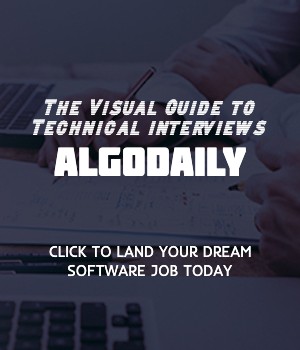Arrays are an essential part of programming, especially in JavaScript. They allow us to store and manipulate collections of data. Imagine you are a basketball coach and you want to keep track of your team's players. You can use an array to store their names. Here's an example array of basketball players:
xxxxxxxxxxconst basketballPlayers = ["Kobe Bryant", "LeBron James", "Kevin Durant", "Stephen Curry"];console.log(basketballPlayers);Let's test your knowledge. Fill in the missing part by typing it in.
Arrays are a data structure that allow us to store and manipulate multiple values in a single variable. Each value in an array is called an _. Arrays are commonly used to group related data together and access them using an index. Here's an example:
1var fruits = ["apple", "banana", "orange"];In the above example, fruits is an array that contains three elements: "apple", "banana", and "orange".
Write the missing line below.
In JavaScript, arrays are a fundamental data structure used to store and organize multiple values. When creating and initializing arrays, there are several options available.
Literal Syntax
The simplest way to create an array is by using the literal syntax, which involves enclosing the values within square brackets. For example:
1const fruits = ['apple', 'banana', 'orange'];In this case, the array fruits is initialized with three elements: 'apple', 'banana', and 'orange'.
Array Constructor
Another way to create an array is by using the Array constructor. This allows you to specify the initial size of the array. For example:
1const numbers = new Array(5);In this example, the array numbers is created with an initial size of 5. However, the elements in the array are initially empty.
Array.from()
The Array.from() method creates a new array from an iterable object or array-like structure. It allows you to transform an iterable into an array. For example:
1const range = Array.from({ length: 5 }, (value, index) => index + 1);
2console.log(range);In this case, the range array is created with elements ranging from 1 to 5.
These are just a few examples of how you can create and initialize arrays in JavaScript. The choice of method depends on your specific use case and requirements.
xxxxxxxxxxconst subjects = ['math', 'science', 'english'];console.log(subjects);Try this exercise. Click the correct answer from the options.
Which method allows you to transform an iterable object or array-like structure into an array?
Click the option that best answers the question.
- Literal Syntax
- Array Constructor
- Array.from()
- None of the above
When working with arrays, you often need to access individual elements within the array. In JavaScript, you can access array elements using indexing.
Array indexing starts at 0, so the first element of an array is at index 0, the second element is at index 1, and so on. To access an element, you can use square brackets [] after the array name, specifying the index of the element you want to access.
For example, suppose we have an array fruits that contains three elements: 'apple', 'banana', and 'orange'. We can access the first element using fruits[0], which will return 'apple'. Similarly, we can access the last element using fruits[2], which will return 'orange'.
Here's an example:
xxxxxxxxxxconst fruits = ['apple', 'banana', 'orange'];console.log(fruits[0]); // Output: appleconsole.log(fruits[2]); // Output: orangeLet's test your knowledge. Fill in the missing part by typing it in.
To access an element at a specific index in an array, you can use array indexing. For example, if we have an array numbers with elements [1, 2, 3, 4, 5], we can access the element at index 2 by using numbers[2]. This will return _.
The code snippet below demonstrates accessing an array element at a specific index:
1const numbers = [1, 2, 3, 4, 5];
2const element = numbers[2]; // Accessing the element at index 2
3console.log(element); // Output: 3Explain why the code above outputs the value 3.
Write the missing line below.
When working with arrays, you often need to modify the elements stored in them. In JavaScript, you can modify array elements by assignment.
To modify an element in an array, you can use the assignment operator (=) followed by the new value you want to assign to the element.
For example, let's say we have an array numbers that contains three elements: 1, 2, and 3. If we want to change the second element from 2 to 4, we can do it like this:
1const numbers = [1, 2, 3];
2
3numbers[1] = 4;
4console.log(numbers); // Output: [1, 4, 3]In the above example, numbers[1] = 4; modifies the second element in the array to the value 4. The console.log statement then outputs the modified array: [1, 4, 3].
It's important to note that when you modify an element in an array, you are changing the original array itself. If there are any other variables that reference the same array, they will reflect the changes as well.
Modifying array elements by assignment allows you to update the values stored in the array and make changes to the array data as needed.
Try this exercise. Is this statement true or false?
Modifying an element in an array does not change the original array.
Press true if you believe the statement is correct, or false otherwise.
Array methods are a set of built-in functions in JavaScript that allow you to manipulate arrays in various ways. These methods provide convenient ways to add, remove, or modify elements in an array.
One commonly used array method is push(). The push() method adds one or more elements to the end of an array and returns the new length of the array.
Here's an example:
1const myArray = [1, 2, 3];
2myArray.push(4);
3console.log(myArray); // Output: [1, 2, 3, 4]In the above example, myArray.push(4) adds the number 4 to the end of the array myArray, resulting in the array [1, 2, 3, 4].
Another commonly used array method is pop(). The pop() method removes the last element from an array and returns that element.
Here's an example:
1const myArray = [1, 2, 3, 4];
2const lastElement = myArray.pop();
3console.log(lastElement); // Output: 4
4console.log(myArray); // Output: [1, 2, 3]In the above example, myArray.pop() removes the last element (4) from the array myArray and returns it. The value of lastElement is then printed to the console, followed by the modified myArray without the last element.
These are just a few examples of the array methods available in JavaScript. Other commonly used array methods include shift(), unshift(), splice(), concat(), slice(), and forEach(). Each of these methods has its own specific purpose and can be a powerful tool when working with arrays.
By using array methods, you can efficiently manipulate arrays and perform common operations on them, making JavaScript programming more convenient and efficient.
xxxxxxxxxxSome code snippet to demonstrate array methodsAre you sure you're getting this? Is this statement true or false?
Array methods provide convenient ways to add, remove, or modify elements in an array.
Press true if you believe the statement is correct, or false otherwise.
Iterating over array elements is a fundamental skill in JavaScript programming. It allows us to access and perform operations on each element of an array.
When iterating over an array, we can use various techniques such as:
- The
forloop: One common way to iterate over an array is by using aforloop. This loop allows us to iterate over each element of the array using an index.
1const myArray = [1, 2, 3, 4, 5];
2
3for (let i = 0; i < myArray.length; i++) {
4 console.log(myArray[i]);
5}- The
forEachmethod: JavaScript provides theforEachmethod, which is a more concise way to iterate over an array. It allows us to pass a callback function as an argument, which will be executed for each element of the array.
1const myArray = [1, 2, 3, 4, 5];
2
3myArray.forEach((element) => {
4 console.log(element);
5});- The
for...ofloop: Introduced in ES6, thefor...ofloop is another approach to iterate over arrays. It allows us to directly access each element of the array without using an index.
1const myArray = [1, 2, 3, 4, 5];
2
3for (let element of myArray) {
4 console.log(element);
5}These are just a few techniques for iterating over arrays in JavaScript. Understanding how to iterate over arrays is essential for performing operations on array elements and manipulating data.
xxxxxxxxxx// Iterating over an array using a for loopconst myArray = [1, 2, 3, 4, 5];for (let i = 0; i < myArray.length; i++) { console.log(myArray[i]);}// Iterating over an array using the forEach methodconst myArray = [1, 2, 3, 4, 5];myArray.forEach((element) => { console.log(element);});// Iterating over an array using the for...of loopconst myArray = [1, 2, 3, 4, 5];for (let element of myArray) { console.log(element);}Try this exercise. Click the correct answer from the options.
Which of the following methods is used to iterate over an array in JavaScript without using an index?
Click the option that best answers the question.
- The `map` method
- The `forEach` method
- The `for...of` loop
- The `filter` method
In JavaScript, an array can contain not only simple values like numbers and strings, but also other arrays. This is known as a multidimensional array.
A multidimensional array is an array in which each element can also be an array. This allows us to represent data in a structured and hierarchical manner.
For example, imagine we want to represent a matrix—a grid of numbers. We can use a multidimensional array to achieve this:
1const matrix = [
2 [1, 2, 3],
3 [4, 5, 6],
4 [7, 8, 9]
5];
6
7console.log(matrix);In this example, matrix is a 2-dimensional array with three rows and three columns. Each element of the matrix array is itself an array representing a row of numbers.
Multidimensional arrays have practical applications in various domains, particularly when dealing with tabular data or representing complex structures. They allow us to work with data in a more organized and intuitive way.
Keep in mind that when working with multidimensional arrays, we need to use nested loops to iterate through the elements. This allows us to access each individual element of the array and perform operations on them.
Are you sure you're getting this? Fill in the missing part by typing it in.
In a multidimensional array, each element can itself be another _.
Write the missing line below.
In JavaScript, objects are a fundamental data structure used to store and organize data. An object is a collection of key-value pairs, where each key is unique and associated with a value.
For example, consider an object representing a person:
1const person = {
2 name: 'John',
3 age: 30,
4 profession: 'Web Developer'
5};In this example, the object person has three properties: name, age, and profession. Each property is associated with a specific value.
To access the values of an object, we can use either dot notation or bracket notation. Dot notation is commonly used when we know the property name beforehand. For example:
1console.log(person.name); // Output: John
2console.log(person.age); // Output: 30
3console.log(person.profession); // Output: Web DeveloperBracket notation, on the other hand, allows us to access property values dynamically using a variable or expression as the property name. For example:
1const property = 'name';
2console.log(person[property]); // Output: JohnObjects are incredibly versatile and can be used to represent a wide range of entities and concepts. They are widely used in JavaScript for various purposes, including data modeling, creating complex data structures, and representing real-world entities.
Next, we will dive deeper into creating and modifying objects in JavaScript.
xxxxxxxxxxconst person = { name: 'John', age: 30, profession: 'Web Developer'};console.log(person);Build your intuition. Is this statement true or false?
Objects are used to store and organize data in JavaScript.
Press true if you believe the statement is correct, or false otherwise.
To create an object in JavaScript, you can use the object literal notation. This involves defining the object properties and their values within curly braces {}. For example:
1const person = {
2 name: 'John',
3 age: 30,
4 profession: 'Web Developer'
5};In this example, we have created an object person with three properties: name, age, and profession. Each property is assigned a value.
To modify an object, you can directly reassign the property values using dot notation or bracket notation. For example:
1person.name = 'Jane';In this case, we changed the name property value from 'John' to 'Jane'.
Another way to create objects is by using a function that returns an object. This is called a factory function. Here's an example:
1function createPerson(name, age, profession) {
2 return {
3 name,
4 age,
5 profession
6 };
7}
8
9const newPerson = createPerson('Alice', 25, 'Software Engineer');In this example, we defined a function createPerson that takes in name, age, and profession as parameters and returns an object with those properties.
You can call the createPerson function to create a new person object with the specified values.
Try running the code examples to see the output.
xxxxxxxxxx// Example 1const person = { name: 'John', age: 30, profession: 'Web Developer'};person.name = 'Jane';console.log(person);// Example 2function createPerson(name, age, profession) { return { name, age, profession };}const newPerson = createPerson('Alice', 25, 'Software Engineer');console.log(newPerson);Let's test your knowledge. Fill in the missing part by typing it in.
To modify an object, you can directly reassign the property values using _ notation or _ notation.
Write the missing line below.
To access properties of an object in JavaScript, you can use dot notation or bracket notation.
Dot notation involves using a dot . followed by the property name to access the value. For example:
1const person = { name: 'John' };
2console.log(person.name);In this example, we have an object person with a property name. We can access the value of the name property using dot notation.
Bracket notation involves using square brackets [] and the property name inside the brackets to access the value. For example:
1const person = { name: 'John' };
2console.log(person['name']);In this case, we use bracket notation to access the value of the name property.
Both dot notation and bracket notation can be used interchangeably. There might be cases where you need to use bracket notation, such as when the property name contains special characters or spaces.
It's important to note that if you try to access a property that doesn't exist in the object, you will get the value undefined.
1const person = { name: 'John' };
2console.log(person.age); // Output: undefinedTry running the code example to see the output.
xxxxxxxxxx// Accessing Object Propertiesclass Car { constructor(make, model, year) { this.make = make; this.model = model; this.year = year; }}const myCar = new Car('Toyota', 'Camry', 2022);console.log(myCar.make); // Output: Toyotaconsole.log(myCar['model']); // Output: CamryAre you sure you're getting this? Click the correct answer from the options.
Which notation is used to access object properties in JavaScript?
Click the option that best answers the question.
- A) Dot notation
- B) Bracket notation
- C) Slash notation
- D) Exclamation notation
Object methods are functions that are defined as properties of an object. They allow us to perform actions or calculations using the object's properties or other data.
In JavaScript, object methods are defined by assigning a function to a property of the object. The function can then be called using dot notation and parentheses.
For example, let's say we have an object person with properties name and age. We can define a method called greet that logs a greeting message using the person's name:
1const person = {
2 name: 'John',
3 age: 25,
4 greet: function() {
5 console.log('Hello, my name is ' + this.name);
6 }
7};
8
9person.greet();In this example, the greet method is defined as a function that logs a greeting message using the name property of the person object.
When calling a method, the this keyword refers to the object itself. In the greet method, this.name refers to the name property of the person object.
You can define multiple methods for an object, each performing different actions or calculations. Methods can also accept parameters and return values, just like regular functions.
Try running the code example to see the output.
xxxxxxxxxx// In JavaScript, objects can have methods, which are functions that are defined as properties of the object.// For example, let's say we have an object called `person` with properties `name` and `age`. We can define a method called `greet` that logs a greeting message using the person's name.const person = { name: 'John', age: 25, greet: function() { console.log('Hello, my name is ' + this.name); }};// To call the method, we can use dot notation and parentheses:person.greet();// Output: Hello, my name is JohnLet's test your knowledge. Is this statement true or false?
Object methods are functions that are defined as properties of an object.
Press true if you believe the statement is correct, or false otherwise.
When working with objects in JavaScript, it is often necessary to iterate over their properties to perform certain operations or access specific data. Thankfully, JavaScript provides us with several techniques for iterating over object properties.
One common method is to use a for...in loop. This loop iterates over each key in an object and allows us to access the corresponding value.
Here's an example of using a for...in loop to iterate over the properties of an object:
1const student = {
2 name: 'John',
3 age: 25,
4 country: 'USA'
5};
6
7for (let key in student) {
8 console.log(key + ': ' + student[key]);
9}In this example, the loop iterates over each key in the student object (name, age, country) and logs both the key and the corresponding value.
Another technique is to use the Object.keys() method. This method returns an array of all the keys in an object, which we can then iterate over using methods like forEach() or a traditional for loop.
Here's an example of using Object.keys() and forEach() to iterate over the properties of an object:
1const student = {
2 name: 'John',
3 age: 25,
4 country: 'USA'
5};
6
7Object.keys(student).forEach(key => {
8 console.log(key + ': ' + student[key]);
9});In this example, Object.keys(student) returns an array of keys (name, age, country), and forEach() is used to iterate over the array and log both the key and the corresponding value.
Lastly, we can use the Object.entries() method to get an array of key-value pairs for each property in an object. We can then iterate over the array using methods like forEach() or destructuring to access the key-value pairs separately.
Here's an example of using Object.entries() and destructuring to iterate over the properties of an object:
1const student = {
2 name: 'John',
3 age: 25,
4 country: 'USA'
5};
6
7Object.entries(student).forEach(([key, value]) => {
8 console.log(key + ': ' + value);
9});In this example, Object.entries(student) returns an array of key-value pairs (name: 'John', age: 25, country: 'USA'), and destructuring is used to access the key and value separately within the forEach() callback.
Iterating over object properties is a powerful technique that allows us to perform various operations on objects. Depending on your needs, you can choose the method that best suits your use case!
Try running the code examples to see the output.
xxxxxxxxxxconst student = { name: 'John', age: 25, country: 'USA'};// Using for...in loopfor (let key in student) { console.log(key + ': ' + student[key]);}// Using Object.keys()Object.keys(student).forEach(key => { console.log(key + ': ' + student[key]);});// Using Object.entries()Object.entries(student).forEach(([key, value]) => { console.log(key + ': ' + value);});Try this exercise. Fill in the missing part by typing it in.
Using a for...in loop allows us to iterate over the __ of an object.
Write the missing line below.
Generating complete for this lesson!