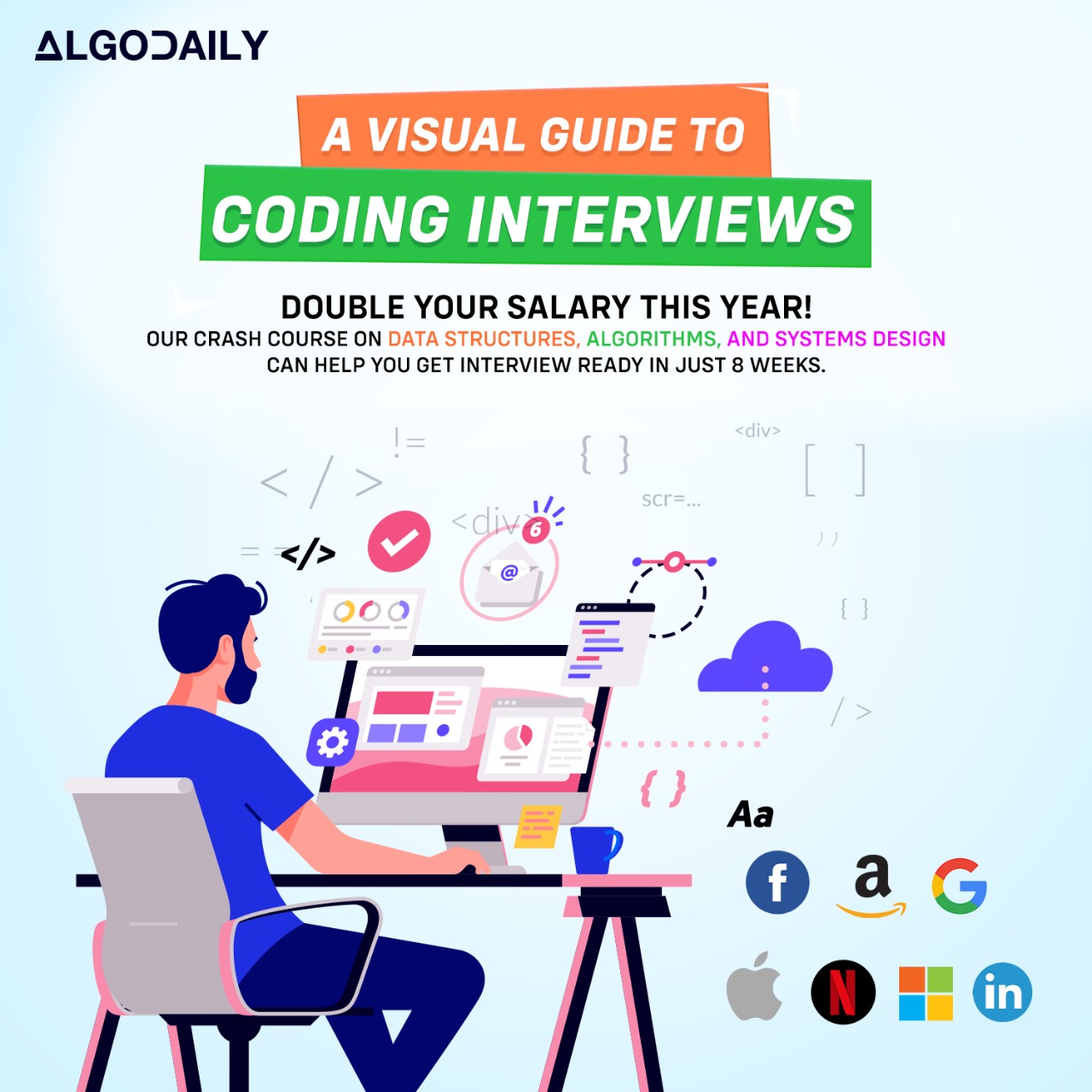Installing .NET
Installing .NET is an essential step to start developing .NET applications. In this section, we will provide a step-by-step guide on how to install .NET on different platforms.
Windows
To install .NET on Windows, follow these steps:
- Visit the .NET Downloads page.
- Click on the Download .NET button.
- Select the desired version of .NET (e.g., .NET 5.0) from the available options.
- Choose the appropriate Framework Runtime based on your requirements.
- Click on the Download .NET Runtime button.
- Once the download is complete, run the downloaded installer.
- Follow the installation wizard instructions and accept the license terms.
- After the installation is finished, open a command prompt or PowerShell and type
dotnet --versionto verify the installation.
macOS
To install .NET on macOS, follow these steps:
- Visit the .NET Downloads page.
- Click on the Download .NET button.
- Select the desired version of .NET (e.g., .NET 5.0) from the available options.
- Choose the appropriate Runtime based on your requirements.
- Click on the Download .NET Runtime button.
- Once the download is complete, open the downloaded package.
- Follow the installation wizard instructions and accept the license terms.
- After the installation is finished, open a terminal and type
dotnet --versionto verify the installation.
Linux
To install .NET on Linux, follow these steps:
- Visit the .NET Downloads page.
- Click on the Download .NET button.
- Select the desired version of .NET (e.g., .NET 5.0) from the available options.
- Choose the appropriate Runtime based on your requirements.
- Click on the Download .NET Runtime button.
- Once the download is complete, open a terminal.
- Navigate to the directory where the downloaded package is located.
Run the following commands:
SNIPPET1chmod +x dotnet-runtime-<version>-linux-x64.tar.gz 2tar xf dotnet-runtime-<version>-linux-x64.tar.gz 3sudo mv dotnet /usr/localAfter the installation is finished, open a terminal and type
dotnet --versionto verify the installation.
Congratulations! You have successfully installed .NET on your preferred platform. Now, you are ready to start developing .NET applications.
xxxxxxxxxxusing System;class Program{ static void Main() { Console.WriteLine("Hello, .NET!"); }}OUTPUT
:001 > Cmd/Ctrl-Enter to run, Cmd/Ctrl-/ to comment