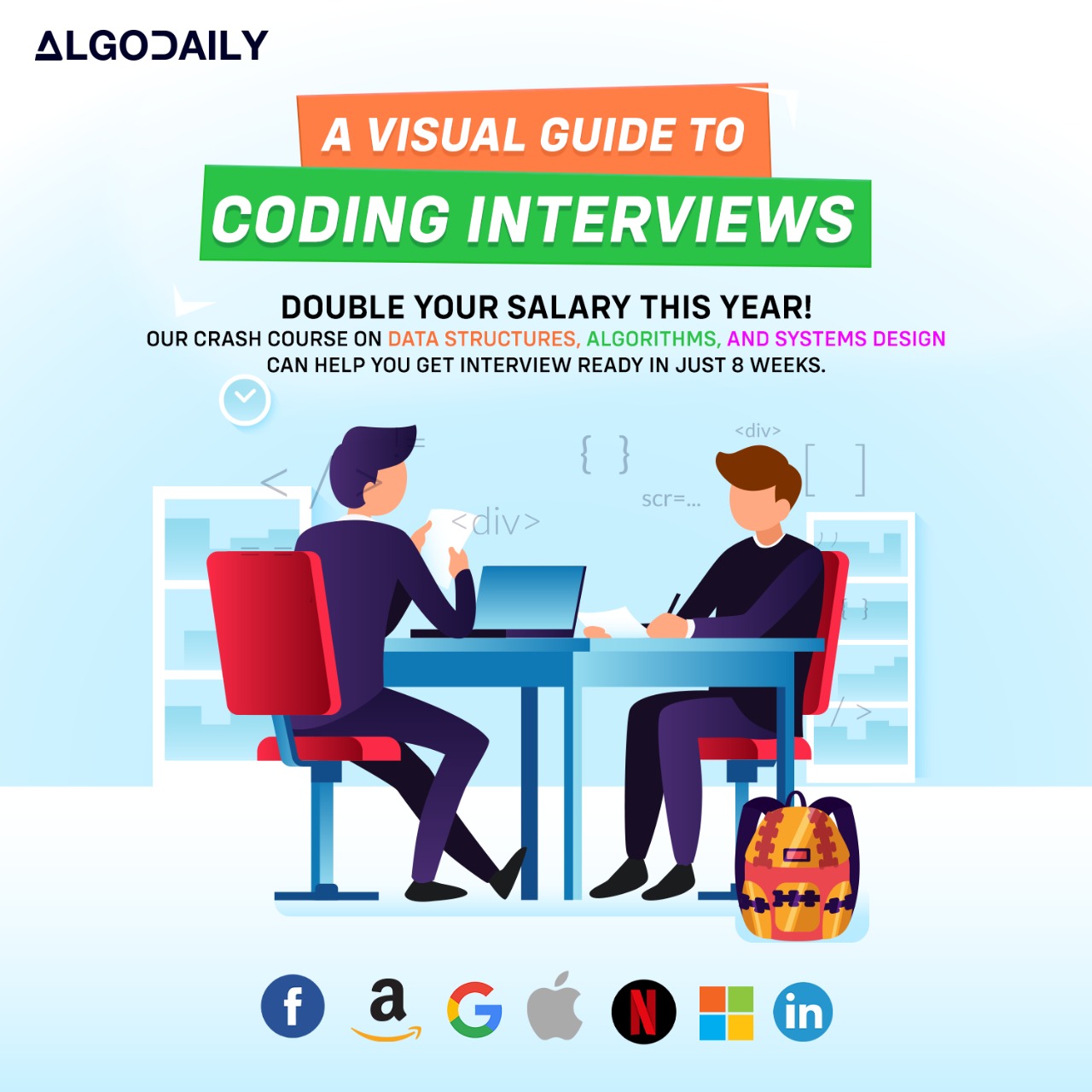Types of Authentication
In web development, there are several types of authentication methods that can be used to verify the identity of users. Each method has its own advantages and use cases. Let's explore three common types of authentication:
Username/Password Authentication
Username/password authentication is the most straightforward method of authentication. It involves users providing their unique username and a corresponding password to gain access to protected resources.
JAVASCRIPT1// Example of username/password authentication 2const username = "john@example.com"; 3const password = "secretpassword"; 4 5function authenticateUser(username, password) { 6 // Replace with actual authentication logic 7 if (username === "john@example.com" && password === "secretpassword") { 8 console.log("Authentication successful!"); 9 } else { 10 console.log("Authentication failed!"); 11 } 12} 13 14authenticateUser(username, password);Token-based Authentication
Token-based authentication involves exchanging user credentials for a token that can be used for subsequent requests. The server verifies the credentials and generates a token that is sent to the client. The client then includes this token in the authentication header of future requests to gain access to protected resources.
One popular implementation of token-based authentication is JSON Web Tokens (JWT). JWTs consist of three parts: a header, a payload, and a signature. The header contains the algorithm used for signing the token, the payload contains the user's information, and the signature is used to verify the integrity of the token.
JAVASCRIPT1// Example of token-based authentication with JWT 2const jwt = require('jsonwebtoken'); 3 4// Create and sign a JWT 5const token = jwt.sign({ userId: '123', role: 'admin' }, 'secretKey'); 6console.log(token); 7 8// Verify and decode the JWT 9const decoded = jwt.verify(token, 'secretKey'); 10console.log(decoded);OAuth
OAuth is an open standard protocol for token-based authentication and authorization. It allows users to authenticate with a different service (e.g., Google, Facebook) and grant access to their information without sharing their credentials. OAuth involves the use of access tokens and refresh tokens to manage user authentication and authorization.
JAVASCRIPT1// Example of OAuth authentication 2// Replace with code example relevant to OAuth
These are just a few examples of authentication methods used in web development. The choice of authentication method depends on various factors such as security requirements, user experience, and the nature of the application.
In the next section, we will explore how to implement authentication in a React application using third-party libraries like Firebase or Auth0.
Are you sure you're getting this? Is this statement true or false?
Token-based authentication exchanges user credentials for a token that can be used for subsequent requests.
Press true if you believe the statement is correct, or false otherwise.
Implementing Authentication in React
Implementing authentication in a React application involves using a third-party library like Firebase or Auth0. These libraries provide pre-built components and APIs to handle the authentication flow.
For this example, we will use Firebase as our authentication provider.
Install the necessary packages:
SNIPPET1npm install firebase react-firebase-hooksImport the required modules from Firebase and the
useAuthStatehook fromreact-firebase-hooks/auth:JAVASCRIPT1import React, { useState } from 'react'; 2import firebase from 'firebase/app'; 3import 'firebase/auth'; 4import { useAuthState } from 'react-firebase-hooks/auth';Initialize Firebase with your project credentials:
JAVASCRIPT1firebase.initializeApp({ 2 apiKey: 'YOUR_API_KEY', 3 authDomain: 'YOUR_AUTH_DOMAIN', 4 projectId: 'YOUR_PROJECT_ID', 5 storageBucket: 'YOUR_STORAGE_BUCKET', 6 messagingSenderId: 'YOUR_MESSAGING_SENDER_ID' 7 // ...other configurations 8});Create a functional component that handles the authentication process:
JAVASCRIPT1const App = () => { 2 const [user, loading, error] = useAuthState(firebase.auth()); 3 const [email, setEmail] = useState(''); 4 const [password, setPassword] = useState(''); 5 6 // Handle sign in 7 const signIn = async (e) => { 8 e.preventDefault(); 9 try { 10 await firebase.auth().signInWithEmailAndPassword(email, password); 11 } catch (error) { 12 console.error('Error signing in:', error); 13 } 14 }; 15 16 // Handle sign out 17 const signOut = async () => { 18 try { 19 await firebase.auth().signOut(); 20 } catch (error) { 21 console.error('Error signing out:', error); 22 } 23 }; 24 25 return ( 26 <div> 27 {user ? ( 28 <div> 29 <h2>Welcome, {user.email}!</h2> 30 <button onClick={signOut}>Sign Out</button> 31 </div> 32 ) : ( 33 <div> 34 <h2>Please sign in:</h2> 35 <form onSubmit={signIn}> 36 <input type="email" value={email} onChange={(e) => setEmail(e.target.value)} placeholder="Email" required /> 37 <input type="password" value={password} onChange={(e) => setPassword(e.target.value)} placeholder="Password" required /> 38 <button type="submit">Sign In</button> 39 </form> 40 </div> 41 )} 42 </div> 43 ); 44};
xxxxxxxxxx};// Implementing Authentication in React// Implementing authentication in a React application involves using a third-party library like Firebase or Auth0. These libraries provide pre-built components and APIs to handle the authentication flow.// Let's take a look at an example of implementing authentication with Firebase in a React application.// Install the necessary packages// npm install firebase react-firebase-hooksimport React, { useState } from 'react';import firebase from 'firebase/app';import 'firebase/auth';import { useAuthState } from 'react-firebase-hooks/auth';// Initialize Firebasefirebase.initializeApp({ apiKey: 'YOUR_API_KEY', authDomain: 'YOUR_AUTH_DOMAIN', projectId: 'YOUR_PROJECT_ID', storageBucket: 'YOUR_STORAGE_BUCKET', messagingSenderId: 'YOUR_MESSAGING_SENDER_ID', appId: 'YOUR_APP_ID'});const App = () => { const [user, loading, error] = useAuthState(firebase.auth()); const [email, setEmail] = useState(''); const [password, setPassword] = useState(''); // Handle sign inAre you sure you're getting this? Is this statement true or false?
Implementing authentication in a React application involves using a third-party library like Firebase or Auth0.
Press true if you believe the statement is correct, or false otherwise.
Securing Routes and Resources
When building a React application, it is essential to restrict access to certain routes and resources based on user roles and permissions. This helps ensure that sensitive information is only accessible to authorized users.
One way to achieve route security is by using a routing library like React Router. React Router allows you to define private routes that can only be accessed by users with specific roles or permissions.
Here's an example of how you can implement route security using React Router:
1// Let's create an example of route security using React Router
2import React from 'react';
3import { BrowserRouter as Router, Route, Switch, Redirect } from 'react-router-dom';
4
5const AdminDashboard = () => {
6 return (
7 <div>
8 <h2>Welcome to the Admin Dashboard!</h2>
9 <p>You have access to restricted routes and resources.</p>
10 </div>
11 );
12};
13
14const UserDashboard = () => {
15 return (
16 <div>
17 <h2>Welcome to the User Dashboard!</h2>
18 <p>You have limited access to routes and resources.</p>
19 </div>
20 );
21};
22
23const PrivateRoute = ({ component: Component, role, ...rest }) => {
24 const isAuthenticated = role === 'admin';
25
26 return (
27 <Route
28 {...rest}
29 render={(props) =>
30 isAuthenticated ? (
31 <Component {...props} />
32 ) : (
33 <Redirect to="/user" />
34 )
35 }
36 />
37 );
38};
39
40const App = () => {
41 const role = "admin"; // Replace with user role
42
43 return (
44 <Router>
45 <Switch>
46 <PrivateRoute
47 exact
48 path="/admin"
49 component={AdminDashboard}
50 role={role}
51 />
52 <Route
53 exact
54 path="/user"
55 component={UserDashboard}
56 />
57 <Redirect to="/user" />
58 </Switch>
59 </Router>
60 );
61};
62
63export default App;In the example above, we have two dashboard components: AdminDashboard and UserDashboard. The AdminDashboard is only accessible to users with the role set to 'admin', while the UserDashboard is accessible to all users.
We define a PrivateRoute component that takes the required role as a prop. Inside the PrivateRoute, we check if the user is authenticated based on the role. If the user is authenticated, we render the specified component; otherwise, we redirect them to the user dashboard.
Finally, in the App component, we wrap the routes with PrivateRoute and pass the required role as a prop.
By implementing route security, you can ensure that only authorized users have access to certain routes and resources in your React application.
xxxxxxxxxxexport default App;// Let's create an example of route security using React Routerimport React from 'react';import { BrowserRouter as Router, Route, Switch, Redirect } from 'react-router-dom';const AdminDashboard = () => { return ( <div> <h2>Welcome to the Admin Dashboard!</h2> <p>You have access to restricted routes and resources.</p> </div> );};const UserDashboard = () => { return ( <div> <h2>Welcome to the User Dashboard!</h2> <p>You have limited access to routes and resources.</p> </div> );};const PrivateRoute = ({ component: Component, role, rest }) => { const isAuthenticated = role === 'admin'; return ( <Route {rest} render={(props) =>Let's test your knowledge. Fill in the missing part by typing it in.
When building a React application, it is essential to restrict access to certain routes and resources based on user roles and permissions. One way to achieve route security is by using a routing library like React Router. React Router allows you to define __ that can only be accessed by users with specific roles and permissions.
Write the missing line below.
Introduction to Docker
Docker is an open-source platform that allows you to automate the deployment, scaling, and management of applications using containerization.
Containerization is a lightweight, portable, and self-contained technology that packages the entire application along with its dependencies. It provides isolation, reproducibility, scalability, portability, and efficiency in application development and deployment.
Here are some key benefits of using Docker in application development and deployment:
Isolation: Docker provides a high level of isolation between different containers, ensuring that applications run independently without interfering with each other.
Reproducibility: With Docker, you can create container images that contain all the required dependencies and configurations. This ensures that the exact same environment can be reproduced across different systems.
Scalability: Docker makes it easy to scale applications by running multiple containers simultaneously. This allows for handling increased traffic and ensuring high availability.
Portability: Docker containers are portable and can run on any system that supports Docker. This simplifies the deployment process to different environments, such as development, testing, and production.
Efficiency: Docker uses a layered file system and relies on images instead of full virtual machines. This results in faster startup times and reduced resource consumption compared to traditional virtualization methods.
To take full advantage of Docker, it can be combined with other tools like Docker Compose for defining multi-container applications, and Docker Swarm or Kubernetes for orchestration and scaling.
xxxxxxxxxx// In this screen, we will provide an overview of Docker and its benefits in application development and deployment// Docker is an open-source platform that allows you to automate the deployment, scaling, and management of applications using containerization.// Containers are lightweight, portable, and self-contained environments that package the entire application along with its dependencies. This ensures that the application runs consistently across different environments, making it easier to deploy and manage.// The benefits of using Docker in application development and deployment are:// - **Isolation**: Docker provides a high level of isolation between different containers, allowing applications to run independently without interfering with each other.// - **Reproducibility**: With Docker, you can create a container image that contains all the required dependencies and configurations. This makes it easy to reproduce the exact same environment across different systems.// - **Scalability**: Docker makes it easy to scale your application by running multiple containers simultaneously. This allows you to handle increased traffic and ensure high availability.// - **Portability**: Docker containers are portable and can run on any system that supports Docker. This makes it easier to deploy your application to different environments, such as development, testing, and production.// - **Efficiency**: Docker uses a layered file system and relies on images rather than full virtual machines. This results in faster startup times and reduced resource consumption compared to traditional virtualization methods.// Docker can be used in combination with other tools to create a complete development and deployment workflow. For example, you can use Docker Compose to define multi-container applications and Docker Swarm or Kubernetes for orchestration and scaling.Try this exercise. Fill in the missing part by typing it in.
Docker is an open-source platform that allows you to automate the deployment, scaling, and management of applications using __. Containerization is a lightweight, portable, and self-contained technology that packages the entire application along with its dependencies. It provides isolation, reproducibility, scalability, portability, and efficiency in application development and deployment.
Here are some key benefits of using Docker in application development and deployment:
Isolation: Docker provides a high level of isolation between different containers, ensuring that applications run independently without interfering with each other.
Reproducibility: With Docker, you can create container images that contain all the required dependencies and configurations. This ensures that the exact same environment can be reproduced across different systems.
Scalability: Docker makes it easy to scale applications by running multiple containers simultaneously. This allows for handling increased traffic and ensuring high availability.
Portability: Docker containers are portable and can run on any system that supports Docker. This simplifies the deployment process to different environments, such as development, testing, and production.
Efficiency: Docker uses a layered file system and relies on images instead of full virtual machines. This results in faster startup times and reduced resource consumption compared to traditional virtualization methods.
To take full advantage of Docker, it can be combined with other tools like Docker Compose for defining multi-container applications, and Docker Swarm or Kubernetes for orchestration and scaling.
Write the missing line below.
Using Docker with React
When developing a React application, it is important to consider the deployment process. Docker provides a convenient solution for containerizing your React application, making it easier to deploy and manage.
Docker is an open-source platform that allows you to automate the deployment, scaling, and management of applications using containerization. It packages the entire application along with its dependencies into a container, providing isolation and portability.
Containerization is a lightweight, portable, and self-contained technology that encapsulates the application and its dependencies. It allows you to run the application in a consistent environment across different systems, ensuring reproducibility and scalability.
Here are the steps to use Docker with React:
Create a Dockerfile: A Dockerfile is a text file that contains instructions for building a Docker image. It specifies the base image, installs dependencies, and copies the application code into the container.
Build the Docker image: Use the
docker buildcommand to build the Docker image based on the Dockerfile. This will create a lightweight image that contains the React application and its dependencies.Run the Docker container: Once the Docker image is built, you can use the
docker runcommand to run the container. This will start the React application inside the container and expose it on a specific port.Deploy the Dockerized React app: Finally, you can deploy the Dockerized React application to a hosting platform like Heroku or AWS ECS. This allows you to easily scale and manage the application in a cloud environment.
To get started with Docker and React, make sure you have Docker installed on your machine. You can download Docker from the official website and follow the installation instructions for your operating system.
Let's take a look at an example Dockerfile for a React application:
1# Use an official Node.js runtime as the base image
2FROM node:14
3
4# Set the working directory in the container
5WORKDIR /app
6
7# Copy package.json and package-lock.json
8COPY package*.json ./
9
10# Install dependencies
11RUN npm install
12
13# Copy the application code
14COPY . .
15
16# Build the application
17RUN npm run build
18
19# Expose the port
20EXPOSE 3000
21
22# Run the application
23CMD ["npm", "start"]With this Dockerfile, you can build a Docker image that includes the React application and its dependencies. Then, you can run the image as a Docker container and access the application in your browser at localhost:3000.
Once you have Docker set up and the Dockerfile configured, you can easily containerize your React application and deploy it using Docker. This simplifies the deployment process and ensures that your application runs consistently across different environments.
xxxxxxxxxx// replace with logic relevant to using Docker with React and deployment// make sure to log somethingconsole.log('Using Docker with React to containerize and deploy the application.');Try this exercise. Fill in the missing part by typing it in.
When developing a React application, it is important to consider the __ process. Docker provides a convenient solution for containerizing your React application, making it easier to deploy and manage.
Docker is an open-source platform that allows you to automate the deployment, scaling, and management of applications using __. It packages the entire application along with its dependencies into a container, providing isolation and portability.
Containerization is a lightweight, portable, and self-contained technology that encapsulates the application and its dependencies. It allows you to run the application in a consistent environment across different systems, ensuring reproducibility and scalability.
Here are the steps to use Docker with React:
Create a __: A Dockerfile is a text file that contains instructions for building a Docker __. It specifies the base image, installs dependencies, and copies the application code into the container.
Build the __: Use the docker build command to build the Docker image based on the Dockerfile. This will create a lightweight image that contains the React application and its dependencies.
Run the Docker __: Once the Docker image is built, you can use the docker run command to run the container. This will start the React application inside the container and expose it on a specific port.
Deploy the Dockerized React __: Finally, you can deploy the Dockerized React application to a hosting platform like Heroku or AWS ECS. This allows you to easily scale and manage the application in a cloud environment.
To get started with Docker and React, make sure you have Docker installed on your machine. You can download Docker from the official website and follow the installation instructions for your operating system.
Write the missing line below.
Deploying a Dockerized React App
Once you have containerized your React application using Docker, you can easily deploy it to a hosting platform like Heroku or AWS ECS. These platforms provide a scalable and reliable infrastructure for running containerized applications.
Here are the steps to deploy a Dockerized React app:
Create an account: Sign up for an account on the hosting platform of your choice. For example, you can create an account on Heroku or AWS.
Set up the environment: Set up the necessary environment and configuration files for deploying your Dockerized React app. Ensure that you have the required credentials and access keys.
Build the Docker image: Use the
docker buildcommand to build the Docker image for your React app. This will create a lightweight image containing the application and its dependencies.Push the Docker image to a container registry: Push the Docker image to a container registry like Docker Hub or AWS ECR. This will make the image accessible for deployment.
Set up the hosting platform: Configure the hosting platform to use the Docker image you pushed to the container registry. Provide the necessary environment variables and other configuration settings.
Deploy the Dockerized React app: Deploy the Dockerized React app to the hosting platform using the provided deployment commands or tools. This will start the application and make it accessible to users.
Monitor and scale: Monitor the deployed application for performance and stability. Use the scaling features provided by the hosting platform to handle increased traffic.
By following these steps, you can easily deploy your Dockerized React application and make it available to users. This provides a reliable and scalable infrastructure for running your production-ready React app.
Let's test your knowledge. Fill in the missing part by typing it in.
Once you have containerized your React application using Docker, you can easily ___ it to a hosting platform like Heroku or AWS ECS. These platforms provide a scalable and reliable infrastructure for running containerized applications.
Here are the steps to deploy a Dockerized React app:
Create an account: Sign up for an account on the hosting platform of your choice. For example, you can create an account on Heroku or AWS.
Set up the environment: Set up the necessary environment and configuration files for deploying your Dockerized React app. Ensure that you have the required credentials and access keys.
Build the Docker image: Use the
docker buildcommand to build the Docker image for your React app. This will create a lightweight image containing the application and its dependencies.Push the Docker image to a container registry: Push the Docker image to a container registry like Docker Hub or AWS ECR. This will make the image accessible for deployment.
Set up the hosting platform: Configure the hosting platform to use the Docker image you pushed to the container registry. Provide the necessary environment variables and other configuration settings.
Deploy the Dockerized React app: Deploy the Dockerized React app to the hosting platform using the provided deployment commands or tools. This will start the application and make it accessible to users.
Monitor and scale: Monitor the deployed application for performance and stability. Use the scaling features provided by the hosting platform to handle increased traffic.
By following these steps, you can easily deploy your Dockerized React application and make it available to users. This provides a reliable and scalable infrastructure for running your production-ready React app.
Write the missing line below.
GitHub Integration
Connecting your GitHub repository to showcase your React projects and contribute to open source is an essential step in becoming a production-ready engineer. GitHub provides a platform for version control, collaboration, and showcasing your coding skills.
To connect your GitHub repository to showcase your React projects, follow these steps:
Create a GitHub account: Sign up for a GitHub account if you don't already have one. Head to github.com and create an account.
Create a new repository: Once you have a GitHub account, create a new repository to host your React project. Give it an appropriate name and description to reflect its purpose.
Clone the repository: Clone the newly created GitHub repository to your local machine using Git. Run the following command in your terminal:
1$ git clone [repository_url]Replace [repository_url] with the URL of your GitHub repository.
Setup your React project: If you haven't already, set up your React project on your local machine. Use tools like Create React App or manually set up your project structure.
Commit and push your code: Add your React project's files to the GitHub repository by committing and pushing them. Run the following commands in your terminal:
1$ git add .
2$ git commit -m "Initial commit"
3$ git push origin mainSet up deployment: If you want to showcase your React project, consider setting up a deployment platform like Netlify or GitHub Pages. These platforms allow you to easily deploy your project and make it accessible online.
Contribute to open source: GitHub provides a wealth of open source projects to contribute to. Find projects that align with your interests and skills, and start contributing by submitting pull requests and participating in discussions.
By connecting your GitHub repository, you can showcase your React projects, collaborate with others, and contribute to the open source community. This not only boosts your coding skills but also demonstrates your ability to work in a collaborative and professional environment.
Build your intuition. Fill in the missing part by typing it in.
Connecting your GitHub repository to ____ your React projects and contribute to open source is an essential step in becoming a production-ready engineer. GitHub provides a platform for ____, collaboration, and showcasing your coding skills.
To connect your GitHub repository to showcase your React projects, follow these steps:
Create a GitHub account: Sign up for a GitHub account if you don't already have one. Head to github.com and create an account.
Create a new repository: Once you have a GitHub account, create a new repository to host your React project. Give it an appropriate name and description to reflect its purpose.
Clone the repository: Clone the newly created GitHub repository to your local machine using Git. Run the following command in your terminal:
1$ git clone [repository_url]Replace [repository_url] with the URL of your GitHub repository.
Setup your React project: If you haven't already, set up your React project on your local machine. Use tools like Create React App or manually set up your project structure.
Commit and push your code: Add your React project's files to the GitHub repository by committing and pushing them. Run the following commands in your terminal:
1$ git add .
2$ git commit -m "Initial commit"
3$ git push origin mainSet up deployment: If you want to showcase your React project, consider setting up a deployment platform like Netlify or GitHub Pages. These platforms allow you to easily deploy your project and make it accessible online.
Contribute to open source: GitHub provides a wealth of open source projects to contribute to. Find projects that align with your interests and skills, and start contributing by submitting pull requests and participating in discussions.
By connecting your GitHub repository, you can showcase your React projects, collaborate with others, and contribute to the open source community. This not only boosts your coding skills but also demonstrates your ability to work in a collaborative and professional environment.
Write the missing line below.
Building a Payment App
To build a payment application using React, we will walk through the following steps:
Set up a new React project: If you haven't already, create a new React project using Create React App or your preferred method.
Create a PaymentApp component: In your project's source code, create a new component called PaymentApp. This component will serve as the main entry point for our payment application.
Define the payment app UI: In the PaymentApp component, add the necessary HTML and JSX code to create a user interface for the payment app. This can include elements such as a title, description, and buttons for different payment methods.
Integrate with a third-party payment gateway: To enable actual payments, integrate your payment app with a third-party payment gateway such as Stripe, PayPal, or Braintree. Follow the documentation provided by the chosen payment gateway to integrate their client-side SDK into your React application.
Handle payment processing: Implement the necessary logic in your PaymentApp component to handle the payment processing flow. This can include capturing payment details, validating the data, and making API requests to the payment gateway.
Test and refine the payment app: Perform thorough testing of your payment app to ensure that the payment flow works correctly. Make necessary refinements and improvements based on the testing results.
By following these steps, you will be able to build a payment application using React and integrate it with a third-party payment gateway. This will allow your users to make payments securely and efficiently.
xxxxxxxxxx// Replace this code with the relevant code for building a payment app using React// Define the payment app componentfunction PaymentApp() { return ( <div> <h1>Payment App</h1> <p>Welcome to our payment app. Please select a payment method:</p> <button>Pay with Credit Card</button> <button>Pay with PayPal</button> </div> );}// Render the payment app componentReactDOM.render( <PaymentApp />, document.getElementById('root'));Let's test your knowledge. Click the correct answer from the options.
What is the main purpose of integrating a third-party payment gateway in a payment application?
Click the option that best answers the question.
- To handle user authentication
- To process and securely store payment information
- To improve the user interface and design
- To optimize the performance of the application
Generating complete for this lesson!