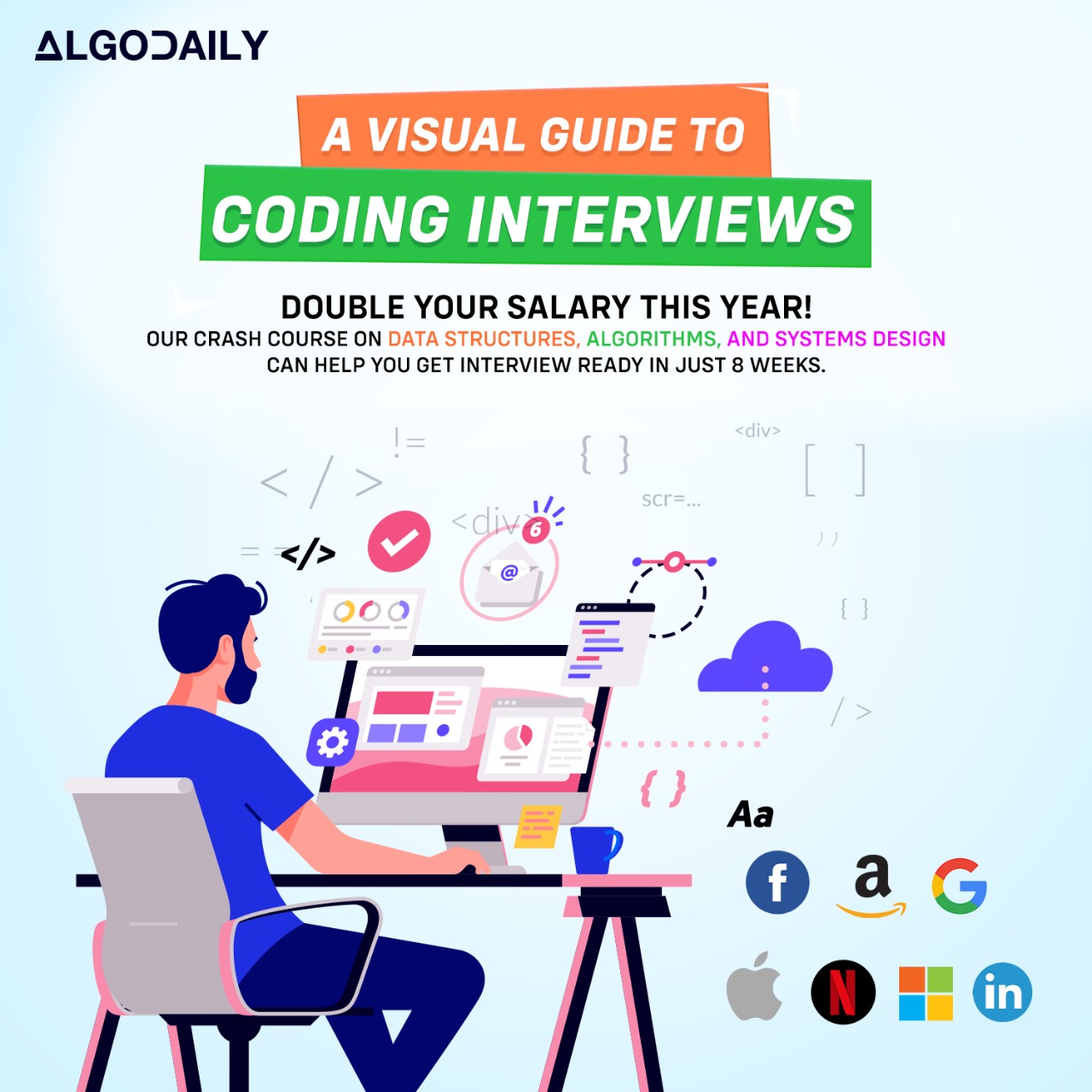Introduction to React
React is a JavaScript library for building user interfaces. It was developed by Facebook and is widely used in the industry. React follows a component-based architecture, which means that you can create reusable UI components that manage their own state and can be composed to build complex user interfaces.
One of the key benefits of React is its ability to efficiently update and render components by using a virtual DOM. The virtual DOM is a lightweight copy of the actual DOM and allows React to perform efficient updates by only re-rendering the components that have changed.
React also provides a declarative syntax for describing UI components, which makes it easier to understand and maintain the code. Instead of directly manipulating the DOM, you can define the desired UI state and React will take care of updating the actual DOM to match that state.
Here's an example of a basic React component:
1// Import the React library
2import React from 'react';
3
4// Create a functional component
5function HelloWorld() {
6 return <h1>Hello World!</h1>;
7}
8
9// Export the component
10export default HelloWorld;In this example, we define a functional component called HelloWorld that returns a <h1> element with the text 'Hello World!'. We can then use this component in other parts of our application to render the 'Hello World!' message.
React is a powerful and flexible library that provides many features and tools for building user interfaces. In the following lessons, we will dive deeper into React's concepts and explore how to use React to build production-ready applications.
xxxxxxxxxx// React is a JavaScript library for building user interfaces// Import the React libraryimport React from 'react';// Create a functional componentfunction HelloWorld() { return <h1>Hello World!</h1>;}// Export the componentexport default HelloWorld;Let's test your knowledge. Click the correct answer from the options.
Which of the following is a key benefit of React?
Click the option that best answers the question.
- Efficiently updates and renders components using a virtual DOM
- Directly manipulates the actual DOM for faster updates
- Provides a complex UI architecture for building applications
- Requires extensive knowledge of JavaScript to use effectively
Setting up a Development Environment
To start developing with React, you need to set up your development environment. This involves installing and configuring the necessary tools to write, debug, and test your React code.
Here are the steps to set up your React development environment:
Install Node.js
React requires Node.js to run and manage dependencies. If you don't have Node.js installed, you can download it from the official website (https://nodejs.org) and follow the installation instructions.
Create a New React Project
Once you have Node.js installed, you can use the
create-react-appcommand-line tool to create a new React project. Open your terminal or command prompt and run the following command:SNIPPET1npx create-react-app my-appThis will create a new directory called
my-appwith a basic React project structure.Start the Development Server
Change into the
my-appdirectory by runningcd my-app. Then, start the development server by running the following command:SNIPPET1npm startThis will start the development server and open your default web browser with the React app running at http://localhost:3000.
Congratulations! You have successfully set up your React development environment. Now you can start building React applications.
1// Replace with relevant code for setting up development environment
2// For example, installing additional dependencies
3// or configuring tools
4
5console.log("Setting up development environment...");
6
7// Install additional dependencies
8const dependencies = ["react-router-dom", "axios"];
9dependencies.forEach(dependency => {
10 console.log(`Installing ${dependency}...`);
11});
12
13// Configure tools
14console.log("Configuring tools...");
15
16// Set up ESLint
17console.log("Setting up ESLint...");
18
19// Set up Prettier
20console.log("Setting up Prettier...");
21
22console.log("Development environment set up successfully!");xxxxxxxxxxconst name = "John Doe";console.log(`Hello, ${name}! Welcome to React development environment setup.`);Try this exercise. Click the correct answer from the options.
Which of the following is NOT a step in setting up a React development environment?
Click the option that best answers the question.
- Install Node.js
- Create a New React Project
- Start the Development Server
- Install React Native
- Congratulations! You have successfully set up your React development environment.
Creating a React Component
To create a React component, you need to define a function or class that returns JSX (JavaScript XML) code. JSX is a syntax extension for JavaScript that allows you to write HTML-like code within your JavaScript files.
Here is an example of creating a basic React component:
1import React from 'react';
2
3function MyComponent() {
4 return (
5 <div>
6 <h1>Hello, World!</h1>
7 <p>This is my first React component.</p>
8 </div>
9 );
10}
11
12export default MyComponent;In this example, we define a function called MyComponent that returns a JSX code block. The JSX code describes the structure and content of the component. In this case, our component consists of a div element with an h1 heading and a p paragraph.
To render this component in your application, you can import and use it like any other React component:
1import React from 'react';
2import MyComponent from './MyComponent';
3
4function App() {
5 return (
6 <div>
7 <h1>My React App</h1>
8 <MyComponent />
9 </div>
10 );
11}
12
13export default App;In this example, we import the MyComponent component and use it within the App component by including <MyComponent /> in the JSX code.
Congratulations! You have created your first React component and rendered it in your application.
xxxxxxxxxx// Replace with relevant code for creating a React componentimport React from 'react';function MyComponent() { return ( <div> <h1>Hello, World!</h1> <p>This is my first React component.</p> </div> );}export default MyComponent;Build your intuition. Is this statement true or false?
React components are created using JSX syntax.
Press true if you believe the statement is correct, or false otherwise.
Props and State
In React, props and state are two fundamental concepts that allow you to manage data and control the behavior of your components.
Props
Props (short for properties) are used to pass data from a parent component to a child component. They are like function arguments or variables passed to a function.
An example of using props in a React component:
1import React from 'react';
2
3function Greeting(props) {
4 return (
5 <div>
6 <h1>Hello, {props.name}!</h1>
7 <p>{props.message}</p>
8 </div>
9 );
10}
11
12export default Greeting;In this example, the Greeting component accepts name and message as props and renders them in the JSX code using curly braces.
To use the Greeting component and pass values to its props, you can do the following:
1import React from 'react';
2import Greeting from './Greeting';
3
4function App() {
5 return (
6 <div>
7 <Greeting name="John" message="Welcome to React!" />
8 </div>
9 );
10}
11
12export default App;The Greeting component is imported and used in the App component, and the name and message props are set with values.
Props are read-only and should not be modified directly from the child component. If you need to change the value of a prop, you should do so by updating the data from the parent component.
State
State is used to manage data within a component. It represents the current state of the component and can be changed over time.
To use state in a class component, you need to define a constructor and initialize the state object with the initial values. Here's an example:
1import React, { Component } from 'react';
2
3class Counter extends Component {
4 constructor(props) {
5 super(props);
6 this.state = {
7 count: 0
8 };
9 }
10
11 render() {
12 return <div>{this.state.count}</div>;
13 }
14}
15
16export default Counter;In this example, the Counter component has a count property in its state object, which is initially set to 0. The value of count is rendered in the JSX code.
To update the state, you can use the setState method provided by React. Here's an example of incrementing the count:
1import React, { Component } from 'react';
2
3class Counter extends Component {
4 constructor(props) {
5 super(props);
6 this.state = {
7 count: 0
8 };
9 }
10
11 incrementCount() {
12 this.setState({
13 count: this.state.count + 1
14 });
15 }
16
17 render() {
18 return (
19 <div>
20 <div>{this.state.count}</div>
21 <button onClick={() => this.incrementCount()}>Increment</button>
22 </div>
23 );
24 }
25}
26
27export default Counter;In this example, a button is added to the component, and when clicked, it calls the incrementCount method, which updates the state by incrementing the count value.
Props and state are essential concepts in React, and understanding how they work is crucial for building dynamic and interactive components.
xxxxxxxxxximport React from 'react';function Greeting(props) { return ( <div> <h1>Hello, {props.name}!</h1> <p>{props.message}</p> </div> );}export default Greeting;Build your intuition. Fill in the missing part by typing it in.
In React, __ and __ are two fundamental concepts that allow you to manage data and control the behavior of your components.
Write the missing line below.
Handling Events
In React, handling user interactions can be done through event handling. Events in React are similar to events in HTML, but with some differences.
To handle events in React, you can provide an event handler function as a prop to the element that triggers the event. This event handler function will be called when the event occurs, allowing you to perform actions in response to user interactions.
Here's an example of handling a button click event in React using the onClick prop:
1import React, { useState } from 'react';
2
3function ButtonClickExample() {
4 const [count, setCount] = useState(0);
5
6 const handleClick = () => {
7 setCount(count + 1);
8 };
9
10 return (
11 <div>
12 <button onClick={handleClick}>Click Me</button>
13 <p>Count: {count}</p>
14 </div>
15 );
16}
17
18export default ButtonClickExample;In this example, a button is rendered with the text 'Click Me'. When the button is clicked, the handleClick function is called, which updates the state using the setCount function.
You can attach event handlers to various elements such as buttons, input fields, checkboxes, etc., and perform different actions based on the user interactions.
Event handling in React follows a similar pattern to handling events in JavaScript, but with some syntactic differences. The event object is automatically passed as the first argument to the event handler function, allowing you to access information about the event if needed.
Remember to use curly braces {} to wrap the event handler function and any JavaScript code within JSX.
Handling events is an essential part of building interactive and dynamic user interfaces in React. By using event handling effectively, you can create applications that respond to user interactions and provide a seamless user experience.
xxxxxxxxxx// Example of handling button click eventimport React, { useState } from 'react';function ButtonClickExample() { const [count, setCount] = useState(0); const handleClick = () => { setCount(count + 1); }; return ( <div> <button onClick={handleClick}>Click Me</button> <p>Count: {count}</p> </div> );}export default ButtonClickExample;Build your intuition. Click the correct answer from the options.
Which of the following is true about event handling in React?
Click the option that best answers the question.
- Event handling in React is similar to event handling in HTML
- Event handlers in React are provided as props to the elements
- Event handling in React is not possible
- Event handling in React can only be done with JavaScript
Conditional Rendering
In React, conditional rendering allows you to render components conditionally based on certain conditions. This is particularly useful when you want to show different content or UI elements depending on the current state or props of your component.
Conditional rendering in React can be achieved in multiple ways, including using conditional statements such as if and else, and using the ternary operator and logical operators.
Let's take a look at an example where we render different messages based on a count value:
1import React, { useState } from 'react';
2
3function ConditionalRenderingExample() {
4 const [count, setCount] = useState(0);
5
6 return (
7 <div>
8 <button onClick={() => setCount(count + 1)}>Increment Count</button>
9 <hr>
10 {count % 2 === 0 ? (
11 <p>Count is even: {count}</p>
12 ) : (
13 <p>Count is odd: {count}</p>
14 )}
15 </div>
16 );
17}
18
19export default ConditionalRenderingExample;In this example, a button is rendered with the text 'Increment Count'. When the button is clicked, the setCount function is called, which updates the count state.
The ternary operator is used inside the JSX to conditionally render different messages based on whether the count is even or odd.
You can also use logical operators like && and || to conditionally render elements based on multiple conditions.
Conditional rendering is a powerful feature in React that allows you to create dynamic and flexible user interfaces. By rendering components conditionally, you can tailor the UI to specific scenarios and provide a personalized user experience.
xxxxxxxxxx// replace with ts logic relevant to content// make sure to log somethingfor (let i = 1; i <= 100; i++) { if (i % 3 === 0 && i % 5 === 0) { console.log("FizzBuzz"); } else if (i % 3 === 0) { console.log("Fizz"); } else if (i % 5 === 0) { console.log("Buzz"); } else { console.log(i); }}Let's test your knowledge. Is this statement true or false?
Conditional rendering in React allows you to render components conditionally based on certain conditions.
Press true if you believe the statement is correct, or false otherwise.
Lists and Keys
In React, working with lists is a common task when rendering dynamic content. With React, you can easily map over an array of data and generate a list of elements.
Let's say we have an array of numbers and we want to render each number as a list item:
1import React from 'react';
2
3function NumberList() {
4 const numbers = [1, 2, 3, 4, 5];
5
6 return (
7 <ul>
8 {numbers.map((number) => (
9 <li key={number}>{number}</li>
10 ))}
11 </ul>
12 );
13}
14
15export default NumberList;In this example, we define an array of numbers and use the map function to iterate over the array. We provide a key prop to each list item, which helps React identify each item in the list.
Adding a unique key to each item is important because it helps React efficiently update the list when items are added, removed, or rearranged. React uses the key prop to determine the identity of each component in the list.
When rendering a list of components, it's important to provide a unique key to each component. The key should be a unique identifier for each item, such as an ID from the database or a unique attribute in the data.
Using keys in lists improves performance and helps React efficiently update the UI. It's also important to note that keys should be stable and unique within the list. Avoid using the index of the array as the key, as it can cause issues when the order of the list items changes.
Now that you understand how to work with lists and add keys to components, try writing code to log numbers 1 to 10 to the console using a similar approach.
xxxxxxxxxx// replace with JavaScript logic relevant to the content// make sure to log somethingfor (let i = 1; i <= 10; i++) { console.log(i);}Are you sure you're getting this? Fill in the missing part by typing it in.
In React, when rendering a list of components, it's important to provide a unique key to each component using the ___ prop.
Write the missing line below.
Forms and Input Handling
In a React application, forms allow users to input data and submit it. In this section, we'll explore how to create forms and manage user input in React.
To create a form in React, you can use the form element and various input components, such as input, textarea, and select. Each input component can have its own state to manage the user's input.
Let's consider an example where we have a form with an input field for the user's name. We want to display an alert with the user's name when they submit the form:
1import React, { useState } from 'react';
2
3function FormExample() {
4 const [name, setName] = useState('');
5
6 const handleSubmit = (e) => {
7 e.preventDefault();
8 alert(`Hello, ${name}!`);
9 };
10
11 return (
12 <form onSubmit={handleSubmit}>
13 <label>
14 Name:
15 <input type="text" value={name} onChange={(e) => setName(e.target.value)} />
16 </label>
17 <button type="submit">Submit</button>
18 </form>
19 );
20}
21
22export default FormExample;In this example, we use the useState hook to create a name state variable with an initial value of an empty string. The value prop of the input component is set to this state variable, and we update the state when the user types in the input field.
When the form is submitted, the handleSubmit function is called. We prevent the default form submission behavior using e.preventDefault(), and then display an alert with the user's name.
By managing the form state and handling user input, we can create interactive forms in React.
Now it's your turn to practice! Create a form with an input field for email and a password field. Log the email and password to the console when the form is submitted.
xxxxxxxxxx// Replace this code with your own example related to forms and input handling in Reactimport React, { useState } from 'react';function FormExample() { const [name, setName] = useState(''); const handleSubmit = (e) => { e.preventDefault(); alert(`Hello, ${name}!`); }; return ( <form onSubmit={handleSubmit}> <label> Name: <input type="text" value={name} onChange={(e) => setName(e.target.value)} /> </label> <button type="submit">Submit</button> </form> );}export default FormExample;Are you sure you're getting this? Click the correct answer from the options.
Which of the following is true about forms and input handling in React?
Click the option that best answers the question.
- Forms can only have one input field
- Input fields in React don't have any state
- Input fields in React can have their own state
- Forms in React don't require onSubmit event handler
React components go through different lifecycle stages, from creation to deletion. These stages are known as lifecycle methods, and they allow you to perform certain actions at specific points in a component's lifecycle.
By understanding the lifecycle of React components and using lifecycle methods, you can control how your components behave and take advantage of built-in features.
There are different types of lifecycle methods in React, including:
- Mounting methods: These methods are called when a component is being created and added to the DOM.
- Updating methods: These methods are called when a component is being re-rendered due to changes in props or state.
- Unmounting methods: These methods are called when a component is being removed from the DOM.
Let's take a look at an example of a componentDidMount lifecycle method. This method is called immediately after a component is added to the DOM:
1import React, { Component } from 'react';
2
3class MyComponent extends Component {
4 componentDidMount() {
5 console.log('Component has been mounted!');
6 }
7
8 render() {
9 return (
10 <div>
11 <h1>Hello, World!</h1>
12 </div>
13 );
14 }
15}
16
17export default MyComponent;In this example, the componentDidMount method logs a message to the console as soon as the component is mounted. You can use this lifecycle method to perform initial setup tasks, such as fetching data from an API or subscribing to events.
By utilizing lifecycle methods, you can add custom behaviors to your components at specific points in time and create more dynamic and interactive React applications.
Try this exercise. Click the correct answer from the options.
Which lifecycle method is called immediately after a component is added to the DOM?
Click the option that best answers the question.
- componentWillUnmount
- componentDidMount
- componentWillUpdate
- componentWillReceiveProps
As a senior engineer with a strong background in Java backend development using Spring Boot and MySQL, you're well-versed in building robust and scalable web applications. Now, you're ready to learn React and make your applications more dynamic and interactive.
One important feature you'll need to master in React is routing. Routing allows you to navigate between different pages or views within a single-page application (SPA).
React Router is a popular library for routing in React applications. It provides declarative routing, allowing you to define your application's routes using a component-based approach.
To get started with React Router, you'll need to install it as a dependency in your project. You can do this by running the following command in your project's root directory:
1npm install react-router-domOnce React Router is installed, you can import the necessary components and start defining your routes.
Here's an example of how you can set up routing in your React application:
1import React from 'react';
2import { BrowserRouter, Route, Switch } from 'react-router-dom';
3
4import HomePage from './components/HomePage';
5import AboutPage from './components/AboutPage';
6import NotFoundPage from './components/NotFoundPage';
7
8function App() {
9 return (
10 <BrowserRouter>
11 <Switch>
12 <Route exact path='/' component={HomePage} />
13 <Route path='/about' component={AboutPage} />
14 <Route component={NotFoundPage} />
15 </Switch>
16 </BrowserRouter>
17 );
18}
19
20export default App;In this example, we're using the BrowserRouter component as the root component for our routing. Inside the Switch component, we define our routes using the Route component. The exact keyword ensures that the route is only matched if the path is an exact match.
React Router also provides several other components and features, such as dynamic routing, nested routes, route parameters, and query parameters. These features allow you to build complex routing logic to handle various use cases.
With React Router, you can create a seamless navigation experience for your users and enable them to easily move between different views or pages within your React application.
Now, it's your turn to practice setting up routing in a React application. Use the provided code example as a starting point and modify it to define routes for additional pages in your application.
Happy routing with React Router!
xxxxxxxxxximport React from 'react';import { BrowserRouter, Route, Switch } from 'react-router-dom';import HomePage from './components/HomePage';import AboutPage from './components/AboutPage';import NotFoundPage from './components/NotFoundPage';function App() { return ( <BrowserRouter> <Switch> <Route exact path='/' component={HomePage} /> <Route path='/about' component={AboutPage} /> <Route component={NotFoundPage} /> </Switch> </BrowserRouter> );}export default App;Try this exercise. Is this statement true or false?
React Router is a library for routing in React applications.
Press true if you believe the statement is correct, or false otherwise.
HTTP Requests with Axios
In React applications, making HTTP requests to a server is a common task, especially when fetching data or sending data to a backend API. To simplify this process, we can use the Axios library.
Axios is a popular JavaScript library that allows you to make HTTP requests from both node.js and browser-based applications. It provides a simple and intuitive API for sending HTTP requests and handling responses.
To get started with Axios, you need to install it as a dependency in your project. You can use npm or yarn to install the library:
1npm install axiosOnce Axios is installed, you can import it in your code and start making HTTP requests. Here's an example of how you can make a GET request using Axios:
1import axios from 'axios';
2
3axios.get('https://api.example.com/data')
4 .then(response => {
5 console.log(response.data);
6 })
7 .catch(error => {
8 console.error(error);
9 });In this example, we are making a GET request to the https://api.example.com/data endpoint. The response from the server is logged to the console.
Axios supports other HTTP methods as well, such as POST, PUT, DELETE, etc. You can also set request headers, handle errors, and perform other advanced operations using Axios.
By using Axios, you can easily manage your HTTP requests in your React applications and handle the responses in a more structured and efficient manner.
Now it's your turn to practice making HTTP requests with Axios. Try making a POST request to an API endpoint and handle the response in your React application.
xxxxxxxxxximport axios from 'axios';axios.get('https://api.example.com/data') .then(response => { console.log(response.data); }) .catch(error => { console.error(error); });Let's test your knowledge. Click the correct answer from the options.
What is the purpose of using Axios for making HTTP requests in a React application?
Click the option that best answers the question.
- To simplify the process of sending HTTP requests
- To handle responses from the server in a structured and efficient manner
- To set request headers and perform advanced operations
- All of the above
State Management with Redux
In a React application, managing the state becomes crucial as the complexity grows. Redux is a popular library that provides a predictable state container for managing the global state of an application.
Redux follows the Flux architecture where data flows in a single direction, making the state management more organized and maintainable.
To use Redux in a React application, you need to:
Install Redux as a dependency in your project:
SNIPPET1npm install reduxCreate a Redux store that holds the state of the application using the
createStorefunction from the Redux library. The store is the single source of truth for the application's state.JAVASCRIPT1import { createStore } from 'redux'; 2 3const store = createStore(reducer);In the above code,
reduceris a function that takes the current state and an action and returns the new state. We'll learn more about reducers in the next section.Define actions that describe the changes you want to make to the state. Actions are plain JavaScript objects with a
typeproperty that specifies the type of action being performed.JAVASCRIPT1const increment = () => ({ type: 'INCREMENT' }); 2const decrement = () => ({ type: 'DECREMENT' });In the above code,
incrementanddecrementare action creator functions that return the corresponding action objects.Create a reducer that specifies how the state should change in response to actions. The reducer is a pure function that takes the current state and an action and returns the new state.
JAVASCRIPT1const initialState = { counter: 0 }; 2 3const reducer = (state = initialState, action) => { 4 switch (action.type) { 5 case 'INCREMENT': 6 return { ...state, counter: state.counter + 1 }; 7 case 'DECREMENT': 8 return { ...state, counter: state.counter - 1 }; 9 default: 10 return state; 11 } 12};In the above code, we define the initial state and the reducer function that handles the
INCREMENTandDECREMENTactions by updating the counter property of the state.Dispatch actions to update the state. Dispatching an action means sending the action to the store, which in turn calls the reducer to update the state.
JAVASCRIPT1store.dispatch(increment()); 2store.dispatch(increment()); 3store.dispatch(decrement());In the above code, we dispatch the
incrementanddecrementactions to update the counter state.Subscribe to changes in the state to update the UI. The
subscribemethod allows you to register a callback function that will be called whenever the state changes.JAVASCRIPT1store.subscribe(() => { 2 console.log('Counter:', store.getState().counter); 3});In the above code, we subscribe to changes in the state and log the current counter value whenever it changes.
By using Redux for state management, you can keep your React components focused on rendering and user interactions without worrying about managing complex state logic. Redux provides a clear pattern for managing state changes and makes it easier to debug and test your application.
xxxxxxxxxx});// replace with example code using Redux for state management, tailored to the reader's interests and backgroundimport { createStore } from 'redux';// Define the initial stateconst initialState = { counter: 0,};// Define the reducerconst reducer = (state = initialState, action) => { switch (action.type) { case 'INCREMENT': return { state, counter: state.counter + 1 }; case 'DECREMENT': return { state, counter: state.counter - 1 }; default: return state; }};// Create a Redux storeconst store = createStore(reducer);// Dispatch actionsstore.dispatch({ type: 'INCREMENT' });store.dispatch({ type: 'INCREMENT' });store.dispatch({ type: 'DECREMENT' });Try this exercise. Fill in the missing part by typing it in.
Redux follows the Flux architecture where data flows in a ___, making the state management more organized and maintainable.
Write the missing line below.
Database Connectivity
In a React application, you may need to connect to a database to store and retrieve data. One popular option is to use a relational database management system (RDBMS) like MySQL.
To connect a React application to a MySQL database, you can use the mysql package. Here's an example of how you can connect to a MySQL database:
1// Here is an example of connecting a React application to a MySQL database using the `mysql` package
2
3// Install the package
4// npm install mysql
5
6// Import the package
7const mysql = require('mysql');
8
9// Create a connection
10const connection = mysql.createConnection({
11 host: 'localhost',
12 user: 'root',
13 password: 'password',
14 database: 'mydatabase'
15});
16
17// Connect to the database
18connection.connect((err) => {
19 if (err) throw err;
20 console.log('Connected to the database');
21});In the above code, we import the mysql package and create a connection to the MySQL database. We provide the necessary credentials such as the host, user, password, and database name. Once the connection is established, we can perform various database operations such as querying data, inserting data, updating data, and deleting data.
Remember to install the mysql package using the command npm install mysql before using it in your React application.
Connecting a React application to a database allows you to store and retrieve data, making your application more dynamic and interactive. It opens up possibilities for creating complex web applications with features like user authentication, data fetching, and more.
Keep in mind that database connectivity is just one aspect of building a production-ready React application. You can explore other topics such as authentication and authorization, using Docker, version control with Git and GitHub, and building a payment app to enhance your skills and showcase your expertise.
Note: When connecting to a database, it's important to handle errors and implement security measures to protect sensitive data. It's recommended to use prepared statements and parameterized queries to prevent SQL injection attacks.
xxxxxxxxxx// Here is an example of connecting a React application to a MySQL database using the `mysql` package// Install the package// npm install mysql// Import the packageconst mysql = require('mysql');// Create a connectionconst connection = mysql.createConnection({ host: 'localhost', user: 'root', password: 'password', database: 'mydatabase'});// Connect to the databaseconnection.connect((err) => { if (err) throw err; console.log('Connected to the database');});Let's test your knowledge. Click the correct answer from the options.
Which of the following is a recommended best practice for establishing a database connection in a React application?
Click the option that best answers the question.
- Establish the connection directly in the component's render method
- Include sensitive database credentials in the client-side code
- Encrypt the database credentials before storing them
- Store the database credentials in plain text
Containerizing a React Application with Docker
As a production-ready engineer, it is essential to understand how to containerize a React application using Docker. Docker allows you to package your application and its dependencies into a container, providing an isolated and reproducible environment.
By containerizing your React application, you can ensure that it runs consistently across different platforms and environments. This makes it easier to deploy and scale your application, as well as collaborate with other team members.
To containerize a React application with Docker, follow these steps:
Create a Dockerfile: A Dockerfile is a text file that contains instructions for building a Docker image. It specifies the base image, installs dependencies, and defines the configuration for running the application.
Build the Docker image: Use the
docker buildcommand to build the Docker image based on the Dockerfile. This process generates a reproducible image that encapsulates your React application and its dependencies.Run the Docker container: Once the Docker image is built, you can run it as a Docker container using the
docker runcommand. This starts a lightweight, isolated environment where your React application can run.Expose the application port: If your React application listens on a specific port (e.g., 3000), make sure to expose that port when running the Docker container. This allows external access to your application.
Here is an example of a Dockerfile for a React application:
1# Use an official Node.js image as the base
2FROM node:14
3
4# Set the working directory
5WORKDIR /app
6
7# Copy the package.json and package-lock.json files
8COPY package*.json ./
9
10# Install dependencies
11RUN npm install
12
13# Copy the application code
14COPY . .
15
16# Build the React application
17RUN npm run build
18
19# Expose port 3000
20EXPOSE 3000
21
22# Start the React application
23CMD ["npm", "start"]In this example, we start with the official Node.js base image, set the working directory, and copy the package.json and package-lock.json files. We then install the dependencies, copy the application code, build the React application, expose port 3000, and finally start the React application.
To build and run the Docker image, open a terminal in the same directory as the Dockerfile and run the following commands:
1# Build the Docker image
2$ docker build -t my-react-app .
3
4# Run the Docker container
5$ docker run -p 3000:3000 my-react-appCongratulations! You have successfully containerized your React application using Docker. You can now distribute and deploy the Docker image to any platform that supports Docker, making it easier to share and collaborate on your React projects.
Remember to explore other topics such as database connectivity, authentication and authorization, and third-party integration to enhance your skills as a production-ready engineer.
xxxxxxxxxx# Use an official Node.js image as the baseFROM node:14# Set the working directoryWORKDIR /app# Copy the package.json and package-lock.json filesCOPY package*.json ./# Install dependenciesRUN npm install# Copy the application codeCOPY . .# Build the React applicationRUN npm run build# Expose port 3000EXPOSE 3000# Start the React applicationCMD ["npm", "start"]Let's test your knowledge. Click the correct answer from the options.
Which of the following is NOT a benefit of containerizing a React application with Docker?
Click the option that best answers the question.
- Consistent environment across different platforms
- Simplified deployment and scalability
- Faster development process
- Improved collaboration among team members
Version Control with Git and GitHub
As a production-ready engineer, version control is crucial for managing your codebase and collaborating with other developers. Git is a widely used version control system that allows you to track changes, create branches, and merge code. GitHub is a popular platform built on top of Git that provides a central repository for hosting your code and collaborating with others.
To get started with Git and GitHub, follow these steps:
Install Git: Download and install Git on your local machine. You can download Git from the official website:
https://git-scm.com/downloads.Create a GitHub Account: Sign up for a free GitHub account if you haven't already. GitHub offers both free and paid plans depending on your needs.
Set Up Git: Configure your Git username and email address using the following commands:
1$ git config --global user.name "Your Name"
2$ git config --global user.email "your.email@example.com"- Initialize a Git Repository: Once Git is installed and configured, navigate to your project directory in the terminal and run the following command to initialize a Git repository:
1$ git init- Add and Commit Changes: Use the
git addcommand to stage your changes and thegit commitcommand to commit them to the repository. For example:
1$ git add . # Stage all changes
2$ git commit -m "Initial commit"- Create and Switch Branches: Use the
git branchcommand to create a new branch and thegit checkoutcommand to switch to a different branch. For example:
1$ git branch feature/login # Create a new branch
2$ git checkout feature/login # Switch to the new branch- Push and Pull from Remote Repository: Use the
git pushcommand to push your changes to a remote repository on GitHub and thegit pullcommand to pull changes from the remote repository. For example:
1$ git push origin master # Push changes to the master branch
2$ git pull origin master # Pull changes from the remote master branchBy using Git and GitHub, you can easily manage your codebase, collaborate with other developers, and showcase your work to potential employers. Make sure to regularly commit your changes, create branches for new features or bug fixes, and push your code to a remote repository on GitHub. Remember to also explore other topics such as creating RESTful APIs, database connectivity, authentication and authorization, Docker, and building a payment app with third-party integration to enhance your skills as a production-ready engineer.
Build your intuition. Is this statement true or false?
Git is a distributed version control system.
Press true if you believe the statement is correct, or false otherwise.
Creating a Payment App
Building a payment application in React can be an exciting and challenging project. With your background as a Java backend engineer with experience in Spring Boot and MySQL, you'll find that many concepts and principles you've learned can be applied to React as well.
To get started with creating a payment app in React, you should consider the following steps:
Design the User Interface: Plan and design the user interface for your payment app. Consider the various components you'll need, such as payment forms, transaction history, and account information.
Manage State: Use React's state management system to handle the state of your payment app. Consider using state to track user input, transaction history, and any other relevant data.
Integrate Third-Party Payment APIs: Research and select a third-party payment API that you can integrate into your React app. This will allow you to securely process payments and handle customer information.
Implement Payment Logic: Write the necessary code to handle payment logic in your app. This may include validating payment details, sending requests to the payment API, and handling success or failure responses.
Test and Debug: Test your payment app thoroughly to ensure it functions correctly. Use React's testing frameworks, such as Jest and React Testing Library, to write and run tests for your components and payment logic.
Secure Your App: Implement necessary security measures to protect sensitive user information. This may include encrypting data, using secure server connections, and following best practices for handling payment information.
By completing these steps, you'll have a functional payment app built with React, integrated with a third-party payment API, and ready to process payments securely. This project will showcase your skills as a production-ready engineer and allow you to demonstrate your understanding of React, state management, third-party integrations, and secure web development.
1import React, { useState } from 'react';
2
3function PaymentApp() {
4 const [amount, setAmount] = useState('');
5 const [cardNumber, setCardNumber] = useState('');
6
7 const handleAmountChange = (e) => {
8 setAmount(e.target.value);
9 };
10
11 const handleCardNumberChange = (e) => {
12 setCardNumber(e.target.value);
13 };
14
15 const handleSubmit = () => {
16 // Handle payment logic
17 };
18
19 return (
20 <div>
21 <h2>Payment App</h2>
22 <form onSubmit={handleSubmit}>
23 <label>
24 Amount:
25 <input type="text" value={amount} onChange={handleAmountChange} />
26 </label>
27 <label>
28 Card Number:
29 <input type="text" value={cardNumber} onChange={handleCardNumberChange} />
30 </label>
31 <button type="submit">Pay</button>
32 </form>
33 </div>
34 );
35}
36
37export default PaymentApp;Let's test your knowledge. Is this statement true or false?
React is a JavaScript library for building user interfaces.
Press true if you believe the statement is correct, or false otherwise.
Summary and Conclusion
Congratulations! You have completed the lesson on Introduction to React. Throughout this lesson, we covered a wide range of topics and learned how to build production-ready React applications. Let's recap what we've learned:
- React is a powerful JavaScript library used for building user interfaces.
- It follows a component-based architecture, allowing for reusability and easy maintenance of code.
- We explored the concepts of props and state in React, which are used for passing data and managing component state.
- Event handling and conditional rendering are crucial aspects of React development.
- React Router provides routing functionality, allowing us to navigate between different pages in our application.
- Axios is a popular library for making HTTP requests in React.
- Redux can be used for global state management in React applications.
- We learned how to implement user authentication and authorization in a React application.
- Database connectivity in React can be achieved by using libraries like Sequelize or Mongoose.
- Docker can be used to containerize React applications, making them more portable and scalable.
- We discussed the importance of version control using Git and GitHub.
- Finally, we built a payment app with third-party integration, showcasing the practical application of our knowledge.
By completing this lesson, you have gained a solid foundation in React and are well-equipped to create production-ready applications. Keep practicing and exploring new concepts to further enhance your skills. Happy coding!
xxxxxxxxxx// Replace this comment and code with a summary and conclusion for the lessonconsole.log('Congratulations! You have completed the lesson on Introduction to React. Here is a recap of what we covered:- React is a JavaScript library for building user interfaces- It uses a component-based architecture, allowing for reusability and easy maintenance- We learned about props and state, which are used for passing data and managing component state- Event handling and conditional rendering are important concepts in React- We explored the React Router library for adding routing functionality- HTTP requests can be made using the Axios library- Global state management can be achieved with Redux- Authentication and authorization can be implemented in React- We connected a React application to a database- Docker can be used for containerizing a React application- We learned about version control with Git and GitHub- Finally, we built a payment app with third-party integrationYou are now equipped with the necessary knowledge to build production-ready React applications. Keep practicing and exploring new concepts to become an expert in React development.');Are you sure you're getting this? Fill in the missing part by typing it in.
Congratulations! You have completed the lesson on Introduction to React. Throughout this lesson, we covered a wide range of topics and learned how to build production-ready React applications. Let's recap what we've learned:
- React is a ____ JavaScript library used for building user interfaces.
- It follows a ____, allowing for reusability and easy maintenance of code.
- We explored the concepts of _ and _ in React, which are used for passing data and managing component state.
- Event handling and ____ rendering are crucial aspects of React development.
- React Router provides ____ functionality, allowing us to navigate between different pages in our application.
- _ is a popular library for making HTTP requests in React.
- _ can be used for global state management in React applications.
- We learned how to implement user authentication and ____ in a React application.
- Database connectivity in React can be achieved by using libraries like ____ or ____.
- ____ can be used to containerize React applications, making them more portable and scalable.
- We discussed the importance of version control using _ and _.
- Finally, we built a ____ app with third-party integration, showcasing the practical application of our knowledge.
Write the missing line below.
Generating complete for this lesson!