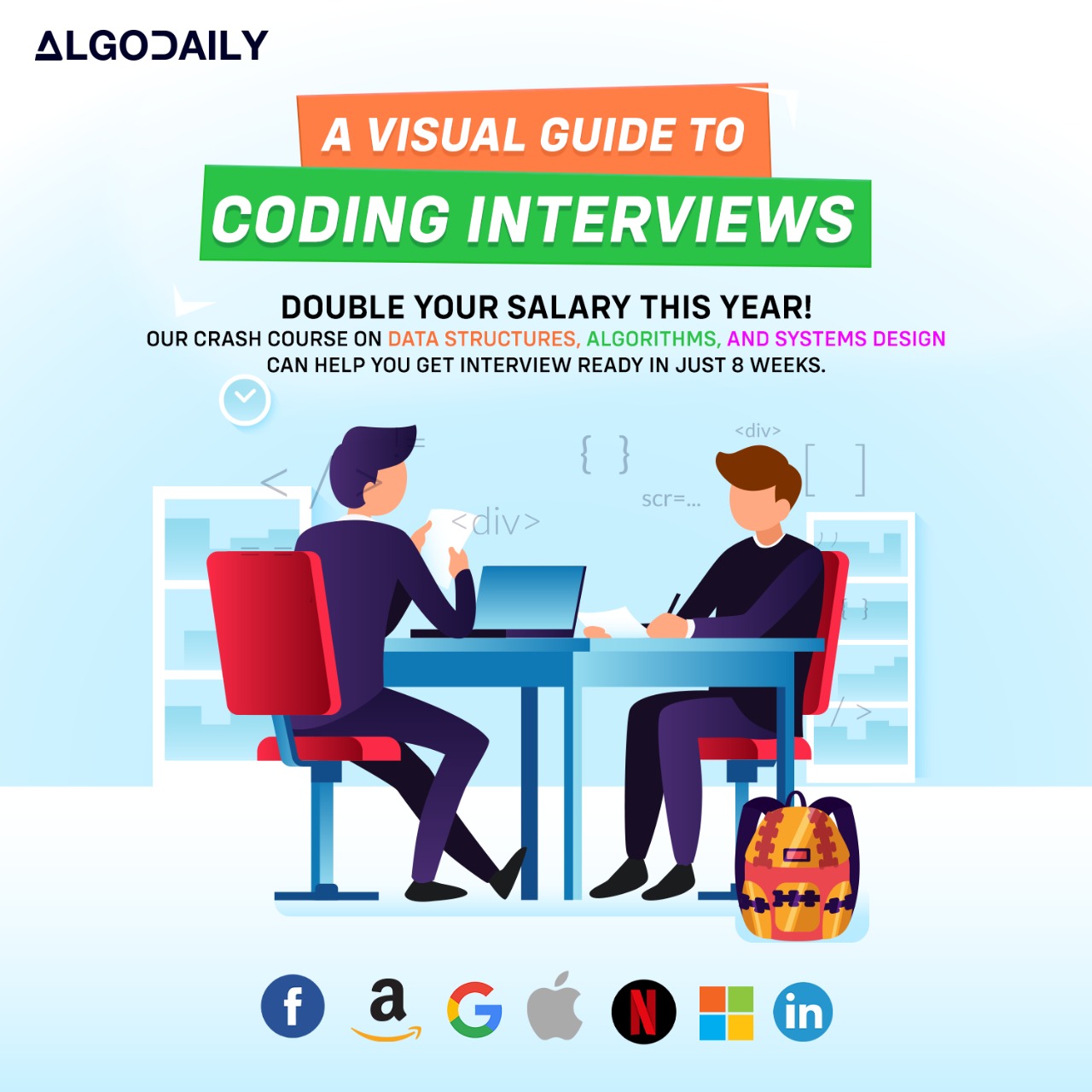Setting up a Development Environment
To start developing with React, you need to set up your development environment. This involves installing and configuring the necessary tools to write, debug, and test your React code.
Here are the steps to set up your React development environment:
Install Node.js
React requires Node.js to run and manage dependencies. If you don't have Node.js installed, you can download it from the official website (https://nodejs.org) and follow the installation instructions.
Create a New React Project
Once you have Node.js installed, you can use the
create-react-appcommand-line tool to create a new React project. Open your terminal or command prompt and run the following command:SNIPPET1npx create-react-app my-appThis will create a new directory called
my-appwith a basic React project structure.Start the Development Server
Change into the
my-appdirectory by runningcd my-app. Then, start the development server by running the following command:SNIPPET1npm startThis will start the development server and open your default web browser with the React app running at http://localhost:3000.
Congratulations! You have successfully set up your React development environment. Now you can start building React applications.
1// Replace with relevant code for setting up development environment
2// For example, installing additional dependencies
3// or configuring tools
4
5console.log("Setting up development environment...");
6
7// Install additional dependencies
8const dependencies = ["react-router-dom", "axios"];
9dependencies.forEach(dependency => {
10 console.log(`Installing ${dependency}...`);
11});
12
13// Configure tools
14console.log("Configuring tools...");
15
16// Set up ESLint
17console.log("Setting up ESLint...");
18
19// Set up Prettier
20console.log("Setting up Prettier...");
21
22console.log("Development environment set up successfully!");xxxxxxxxxxconst name = "John Doe";console.log(`Hello, ${name}! Welcome to React development environment setup.`);