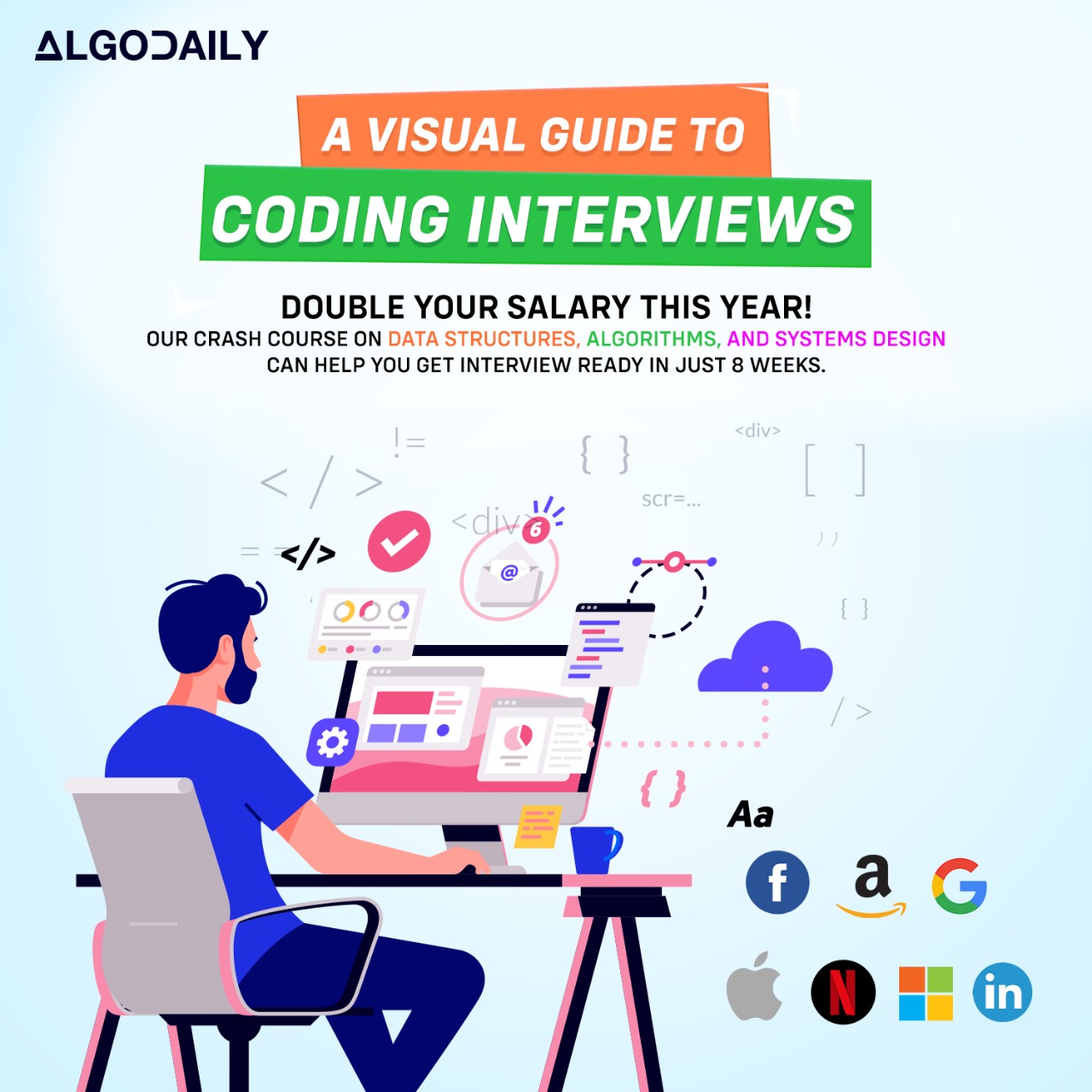React is a JavaScript library for building user interfaces. It is widely used in frontend development due to its component-based architecture and efficient rendering.
To get started with React, you need to have a basic understanding of HTML, CSS, and JavaScript. React allows you to create reusable UI components that can be used to build complex user interfaces.
Here is a simple example of a React component:
1import React from 'react';
2
3function App() {
4 return (
5 <div>
6 <h1>Hello, World!</h1>
7 <p>Welcome to your first React app.</p>
8 </div>
9 );
10}
11
12export default App;In the above example, we define a functional component called App that returns JSX (JavaScript XML). JSX is a syntax extension for JavaScript that allows you to write HTML-like code within your JavaScript code. The App component renders a div element containing an h1 element with the text 'Hello, World!' and a p element with the text 'Welcome to your first React app'.
React provides many features and concepts that make it powerful and flexible. Some key concepts include:
Components: React allows you to create reusable UI components that encapsulate their own state and behavior.
Virtual DOM: React uses a virtual representation of the DOM to efficiently update only the necessary parts of the actual DOM.
State: Components in React can have state, which represents data that can change over time and affects how the component is rendered.
Props: Props are used to pass data from a parent component to its child components.
Lifecycle Methods: React provides lifecycle methods that allow you to hook into different stages of a component's lifecycle, such as when it is being created, updated, or destroyed.
These are just a few of the many concepts and features that React provides. By understanding these concepts and practicing building React applications, you will gain a solid foundation in React development.
xxxxxxxxxximport React from 'react';function App() { return ( <div> <h1>Hello, World!</h1> <p>Welcome to your first React app.</p> </div> );}export default App;Try this exercise. Fill in the missing part by typing it in.
React allows you to create reusable UI ___ that encapsulate their own state and behavior.
Write the missing line below.
To create a new React app, you can start by using the create-react-app command-line tool. This tool sets up a new React project with a basic project structure and preconfigured settings.
If you have Node.js and npm installed on your machine, you can run the following command in your terminal to create a new React app:
1npx create-react-app payment-appThis will create a new directory called payment-app and install all the necessary dependencies for your React app.
After the installation is complete, navigate to the project directory:
1cd payment-appYou can now start the development server by running the following command:
1npm startThis will start the development server and open your app in the browser.
Now let's explore the project structure of a basic React app:
index.html: The entry point of the app, where the React app is rendered.
src/: This directory contains all the source code for your app.
- index.js: The main JavaScript file that imports the App component and renders it.
- App.js: The main component of your app.
- App.css: CSS styles for the App component.
public/: This directory contains any public assets, such as images or fonts, that you want to include in your app.
This is just a basic project structure for a React app. As your app grows, you can organize your code into components and create additional files and folders as needed.
xxxxxxxxxx// Replace with relevant codeimport React from 'react';import ReactDOM from 'react-dom';function App() { return ( <div> <h1>Welcome to My Payment App</h1> <p>Explore the features of our payment app.</p> </div> );}ReactDOM.render( <React.StrictMode> <App /> </React.StrictMode>, document.getElementById('root'));Are you sure you're getting this? Click the correct answer from the options.
What is the recommended command-line tool for creating a new React app?
Click the option that best answers the question.
- create-react-app
- react-create-app
- generate-react-app
- start-react-app
In React, components are the building blocks of an application. A component is a self-contained and reusable piece of code that can be used to create user interface elements.
When building a payment app, you can create components for different parts of the app, such as buttons, forms, and payment cards.
Creating reusable components allows you to abstract away the implementation details and create a consistent user interface across the app. For example, you can create a Button component that accepts the text prop and renders a button element with the specified text.
Here's an example of a Button component:
1// Example component
2function Button({ text }) {
3 return <button>{text}</button>;
4}
5
6// Example usage
7class App extends React.Component {
8 render() {
9 return (
10 <div>
11 <Button text="Click me!" />
12 </div>
13 );
14 }
15}In this example, we have a Button component that accepts the text prop. The component returns a button element with the specified text. In the App component, we are rendering the Button component and passing the text prop with the value "Click me!".
By creating components and passing props, you can easily reuse and customize these components throughout your payment app.
xxxxxxxxxx// Example componentfunction Button({ text }) { return <button>{text}</button>;}// Example usageclass App extends React.Component { render() { return ( <div> <Button text="Click me!" /> </div> ); }}Let's test your knowledge. Is this statement true or false?
React components are the building blocks of an application and are used to create user interface elements.
Press true if you believe the statement is correct, or false otherwise.
In React, components are the building blocks of an application. A component is a self-contained and reusable piece of code that can be used to create user interface elements.
When building a payment app, you can create components for different parts of the app, such as buttons, forms, and payment cards.
Creating reusable components allows you to abstract away the implementation details and create a consistent user interface across the app. For example, you can create a Button component that accepts the text prop and renders a button element with the specified text.
Here's an example of a Button component:
1// Example component
2function Button({ text }) {
3 return <button>{text}</button>;
4}
5
6// Example usage
7class App extends React.Component {
8 render() {
9 return (
10 <div>
11 <Button text="Click me!" />
12 </div>
13 );
14 }
15}In this example, we have a Button component that accepts the text prop. The component returns a button element with the specified text. In the App component, we are rendering the Button component and passing the text prop with the value "Click me!".
By creating components and passing props, you can easily reuse and customize these components throughout your payment app.
xxxxxxxxxx// Example componentfunction Button({ text }) { return <button>{text}</button>;}// Example usageclass App extends React.Component { render() { return ( <div> <Button text="Click me!" /> </div> ); }}Let's test your knowledge. Fill in the missing part by typing it in.
In React, components are reusable pieces of code that can be used to create user interface elements. Components can have state, which allows them to store and manage data internally. State can be changed through props, which are passed down from a parent component.
State is used to store the data that a component needs to keep track of. It represents the current state of the component and can be updated using the setState() method.
Props, short for properties, are used to pass data from parent components to child components. Props are read-only and cannot be changed by the child component.
When working with state and props, it's important to remember that state belongs to the component itself, while props are passed down from a parent component. State should be used for data that can change within the component, while props should be used for data that is passed from a parent component and doesn't change within the component.
In React, the _________ method is used to update the state of a component.
Write the missing line below.
When building a web application, it is essential to have proper navigation and the ability to display different pages. In React, we can achieve this by implementing routing.
Routing is the process of determining the response to a given request URL, and mapping it to the appropriate component to render. It allows us to navigate between different parts of the application without the need for a full page reload.
In a payment app, we can have different pages such as Home, About, and Contact. Each page will have its own URL and content. Let's take a look at how we can implement routing in a React application.
- Install the required dependencies: The most popular package for routing in React is
react-router-dom. We can install it using npm by running the following command:
1npm install react-router-dom- Import the required components: We need to import the required components from
react-router-domto implement routing. In our case, we need theBrowserRoutercomponent to wrap our app, and theRoutecomponent to define the routes. `jsx(import { BrowserRouter, Route } from 'react-router-dom';)` - Define the routes: We can define the routes in the
Appcomponent using theRoutecomponent. Each route will have a path and a component to render. For example, we can define the route for the Home page as follows:
1(<Route path="/" exact component={HomePage} />)`
24. Wrap the app with BrowserRouter: Finally, we need to wrap our app with the `BrowserRouter` component to enable routing in our application.
3```jsx
4(<BrowserRouter>
5 <App />
6</BrowserRouter>)`
7
8With these steps, we have implemented routing in our React application. Now, when the user navigates to different URLs, the corresponding components will be rendered.
9
10Here's an example of a simple React app with routing:
11```jsx
12// Example component
13function HomePage() {
14 return <h1>Home Page</h1>;
15}
16
17function AboutPage() {
18 return <h1>About Page</h1>;
19}
20
21function ContactPage() {
22 return <h1>Contact Page</h1>;
23}
24
25function App() {
26 return (
27 <BrowserRouter>
28 <nav>
29 <ul>
30 <li><a href="/">Home</a></li>
31 <li><a href="/about">About</a></li>
32 <li><a href="/contact">Contact</a></li>
33 </ul>
34 </nav>
35
36 <Route path="/" exact component={HomePage} />
37 <Route path="/about" component={AboutPage} />
38 <Route path="/contact" component={ContactPage} />
39 </BrowserRouter>
40 );
41}
42
43ReactDOM.render(
44 <React.StrictMode>
45 <App />
46 </React.StrictMode>,
47 document.getElementById('root')
48);xxxxxxxxxxconst express = require('express');const app = express();app.get('/', (req, res) => { res.send('Home Page');});app.get('/about', (req, res) => { res.send('About Page');});app.get('/contact', (req, res) => { res.send('Contact Page');});app.listen(3000, () => { console.log('Server is running on port 3000');});Are you sure you're getting this? Fill in the missing part by typing it in.
In a React application, we can implement routing using the _ package.
Write the missing line below.
When building a payment app with third-party integration, it is crucial to connect the app to a backend API for fetching data and performing various operations.
To make API calls in React, we can use libraries like axios to simplify the process. axios is a popular HTTP client that provides an easy-to-use interface for making requests.
Here's an example of how we can use axios to fetch data from an API:
1const fetchData = async () => {
2 try {
3 const response = await axios.get('https://api.example.com/data');
4 console.log(response.data);
5 } catch (error) {
6 console.log(error);
7 }
8};
9
10fetchData();In the code snippet above, we define an async function fetchData() that makes a GET request to the specified API endpoint using axios.get(). We use the await keyword to wait for the response, and then we log the data to the console.
By using axios, we can easily handle API calls in React and perform operations like fetching data, submitting forms, or updating resources. It provides features like request cancellation, interceptors, and automatic JSON parsing, making it a powerful tool for working with APIs in React.
Remember to handle errors appropriately in case the API call fails, like in the code example above where we catch any errors and log them to the console.
Next, we will learn about handling forms and user input in our payment app.
xxxxxxxxxxconst axios = require('axios');const fetchData = async () => { try { const response = await axios.get('https://api.example.com/data'); console.log(response.data); } catch (error) { console.log(error); }};fetchData();Let's test your knowledge. Click the correct answer from the options.
Which library can we use to simplify API calls in React?
Click the option that best answers the question.
- jQuery
- axios
- fetch
- lodash
To capture user input and perform form validation in React, we can utilize the built-in form handling capabilities and validation logic.
When a user interacts with a form, we can listen to the onSubmit event and execute a function to handle the form submission.
Here's an example of how we can handle form submission and perform basic validation:
1// Example form validation
2const validateForm = () => {
3 // Get form values
4 const name = document.getElementById('name').value;
5 const email = document.getElementById('email').value;
6 const password = document.getElementById('password').value;
7
8 // Perform validation
9 if (!name || !email || !password) {
10 console.log('Please fill in all fields');
11 return;
12 }
13
14 if (password.length < 6) {
15 console.log('Password must be at least 6 characters long');
16 return;
17 }
18
19 console.log('Form submitted successfully');
20};
21
22// Handle form submission
23const form = document.getElementById('form');
24form.addEventListener('submit', (e) => {
25 e.preventDefault();
26 validateForm();
27});In the code snippet above, we define a function validateForm() that retrieves the values from the form inputs and performs the validation checks. If any field is empty or the password is less than 6 characters long, an error message is logged to the console.
We add an event listener to the form's submit event and prevent the default form submission behavior using e.preventDefault(). Instead, we call the validateForm() function to handle the form submission and perform the necessary validation.
This is a basic example, but in a real-world scenario, you would typically use a form library like React Hook Form or Formik to handle more complex form validation and management.
Next, we will explore implementing authentication in our payment app.
xxxxxxxxxx// Example form validationconst validateForm = () => { // Get form values const name = document.getElementById('name').value; const email = document.getElementById('email').value; const password = document.getElementById('password').value; // Perform validation if (!name || !email || !password) { console.log('Please fill in all fields'); return; } if (password.length < 6) { console.log('Password must be at least 6 characters long'); return; } console.log('Form submitted successfully');};// Handle form submissionconst form = document.getElementById('form');form.addEventListener('submit', (e) => { e.preventDefault(); validateForm();});Let's test your knowledge. Click the correct answer from the options.
What is the purpose of form validation in React?
Click the option that best answers the question.
- To ensure that all form fields have values
- To prevent users from submitting invalid data
- To automatically submit the form on user input
- To refresh the page after form submission
To build a secure payment app with third-party integration, it is crucial to implement user authentication. Authentication ensures that only authorized users can access certain features and perform actions within the app.
In React, we can implement authentication using the React Router library. React Router allows us to define different routes based on the user's authentication status.
Here's an example of how we can implement authentication using React Router:
1// Example authentication flow with React Router
2import { BrowserRouter as Router, Route, Redirect } from 'react-router-dom';
3
4const App = () => {
5 const isAuthenticated = checkAuthentication(); // Function to check if user is authenticated
6
7 return (
8 <Router>
9 <Route exact path='/login' component={LoginPage} />
10 <Route exact path='/dashboard' render={() => (
11 isAuthenticated ? (
12 <DashboardPage />
13 ) : (
14 <Redirect to='/login' />
15 )
16 )} />
17 </Router>
18 );
19};
20
21const LoginPage = () => {
22 // Login form and logic
23};
24
25const DashboardPage = () => {
26 // Dashboard content and logic
27};
28
29const checkAuthentication = () => {
30 // Check if user is authenticated
31};xxxxxxxxxx};// Example authentication flow with React Routerimport { BrowserRouter as Router, Route, Redirect } from 'react-router-dom';const App = () => { const isAuthenticated = checkAuthentication(); // Function to check if user is authenticated return ( <Router> <Route exact path='/login' component={LoginPage} /> <Route exact path='/dashboard' render={() => ( isAuthenticated ? ( <DashboardPage /> ) : ( <Redirect to='/login' /> ) )} /> </Router> );};const LoginPage = () => { // Login form and logic};const DashboardPage = () => { // Dashboard content and logic};const checkAuthentication = () => {Try this exercise. Is this statement true or false?
React Router allows us to define different routes based on the user's authentication status.
Press true if you believe the statement is correct, or false otherwise.
To integrate a third-party payment gateway into your app, you need to follow the provider's documentation and use their SDK or API. Let's take the example of integrating the Stripe payment gateway.
- First, you need to install the Stripe package using a package manager like npm or yarn. Replace
YOUR_STRIPE_API_KEYwith your actual API key.
1const stripe = require('stripe')(process.env.YOUR_STRIPE_API_KEY);- Next, you can create a payment intent using the
stripe.paymentIntents.createmethod. Specify the amount, currency, description, and any metadata you want to associate with the payment.
1const paymentIntent = await stripe.paymentIntents.create({
2 amount: 1000, // Amount in cents
3 currency: 'usd',
4 description: 'Payment for Order #123',
5 metadata: {
6 orderId: '123',
7 customerName: 'John Doe'
8 }
9});- Retrieve the client secret from the payment intent. The client secret is a unique identifier for the payment intent and should be passed to the front-end.
1const clientSecret = paymentIntent.client_secret;Render the payment form on the front-end and collect the payment details from the user. You can use Stripe's pre-built Checkout or Elements components to handle this step.
Once the user submits the payment form, retrieve the payment method details (e.g., card number, expiry date, CVV) from the form.
Confirm the payment intent using the
stripe.paymentIntents.confirmmethod. Pass the client secret and the payment method details to the method.
1const confirmedPaymentIntent = await stripe.paymentIntents.confirm(
2 clientSecret,
3 {
4 payment_method: {
5 card: {
6 number: '4242424242424242',
7 exp_month: 12,
8 exp_year: 2023,
9 cvc: '123'
10 }
11 }
12 }
13);- Handle the payment confirmation response. If the payment is successful, the
statusproperty of the confirmed payment intent will be'succeeded'. Otherwise, you can check thelast_payment_errorproperty for more details about the failure.
1if (confirmedPaymentIntent.status === 'succeeded') {
2 // Payment succeeded
3 console.log('Payment succeeded!');
4} else {
5 // Payment failed
6 console.log('Payment failed: ', confirmedPaymentIntent.last_payment_error ? confirmedPaymentIntent.last_payment_error.message : 'Unknown error');
7}xxxxxxxxxx}// Integrating Payment Gateway// Let's assume we have chosen Stripe as our third-party payment gateway// First, we need to install the Stripe package// Replace `YOUR_STRIPE_API_KEY` with your actual API keyconst stripe = require('stripe')(process.env.YOUR_STRIPE_API_KEY);// Create a payment intentconst paymentIntent = await stripe.paymentIntents.create({ amount: 1000, // Amount in cents currency: 'usd', description: 'Payment for Order #123', metadata: { orderId: '123', customerName: 'John Doe' }});// Get the client secret for the payment intentconst clientSecret = paymentIntent.client_secret;// Render the payment form to collect payment details from the user// Pass the client secret to the front-end// Once the user submits the payment form// Retrieve the payment method details (e.g., card number, expiry date, CVV)// Confirm the payment intent with the payment method detailsAre you sure you're getting this? Is this statement true or false?
Stripe is the only third-party payment gateway that can be integrated into a React app.
Press true if you believe the statement is correct, or false otherwise.
Once you have built your payment app with third-party integration, the next step is to deploy it to a hosting platform. Deployment involves preparing the app for production and making it accessible to users.
There are several hosting platforms you can choose from, such as Netlify, Vercel, AWS Amplify, and Firebase Hosting. These platforms provide easy deployment workflows and offer various features to enhance the performance and scalability of your app.
To deploy a React app, you typically need to follow these steps:
Build the app: Run the command
npm run buildto create a optimized version of your app with minimized files.Choose a hosting platform: Select a hosting platform based on your requirements and preferences. Each platform has its own deployment process and documentation.
Configure your app: Set up any necessary configuration files or environment variables required by the hosting platform.
Deploy the app: Use the provided deployment commands or tools to upload your app's build files to the hosting platform.
Configure custom domain: If you have a custom domain, you can configure it to point to your deployed app.
Test the deployment: Visit the URL provided by the hosting platform to ensure your app is working as expected.
Remember to refer to the documentation provided by your chosen hosting platform for detailed instructions on deployment.
Best Practices:
- Enable caching to improve performance and reduce server load.
- Set up automatic deployments triggered by code changes or merging to a specific branch.
- Enable HTTPS for secure communication between the user's browser and your app.
By following these steps and best practices, you can successfully deploy your payment app with third-party integration and make it available to users.
Build your intuition. Is this statement true or false?
The final step in deploying a React app is to test it by visiting the URL provided by the hosting platform.
Press true if you believe the statement is correct, or false otherwise.
Generating complete for this lesson!