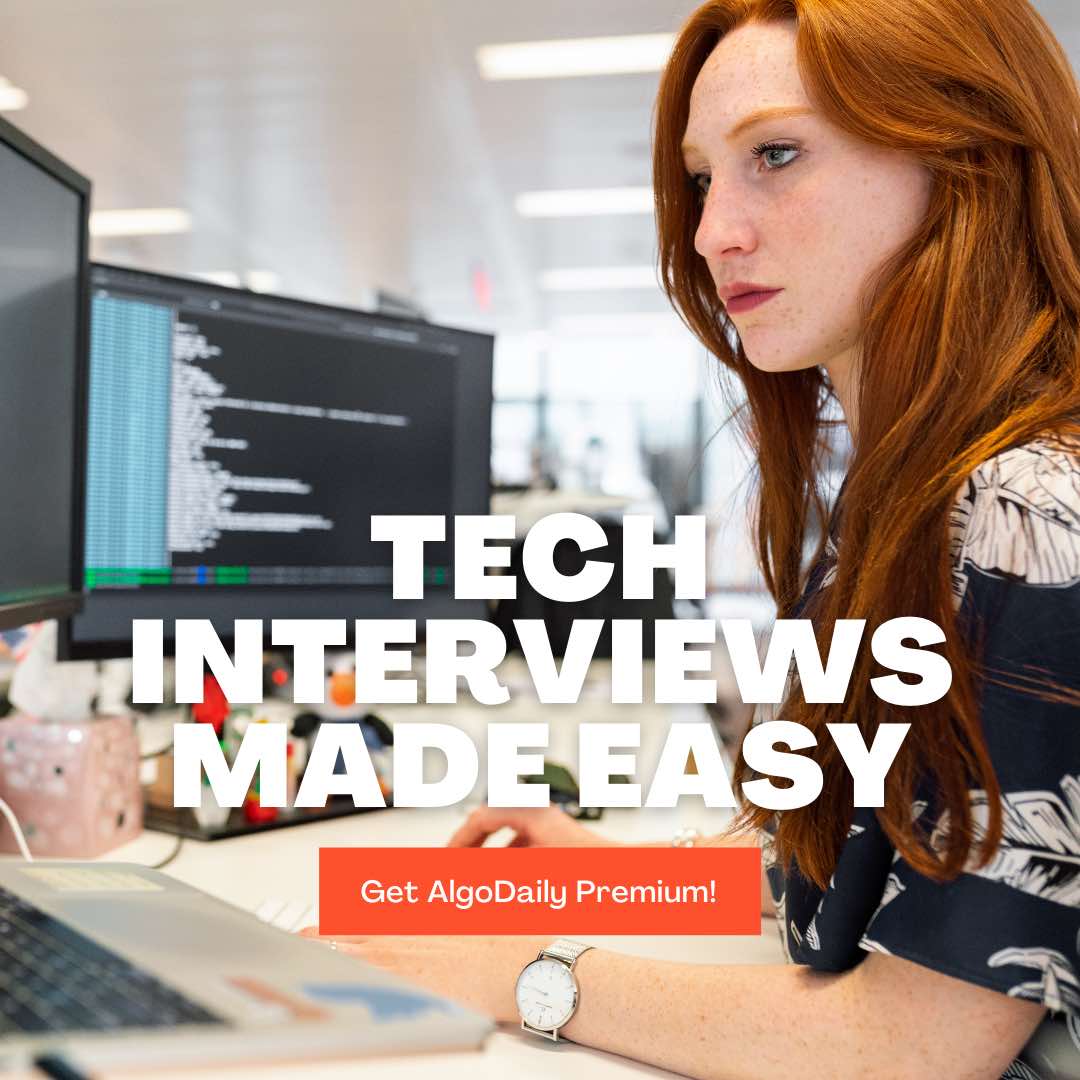Applications of Linked Lists
Linked lists have various applications in robotics and computer vision. Here are a few examples:
- Image Galleries: In computer vision applications, linked lists can be used to store and manage collections of images. Each node in the linked list represents an image, with a reference to the next image in the sequence. This allows for easy navigation through the gallery and the ability to add or remove images dynamically.
Here's an example of implementing an image gallery using a linked list in Python:
1class Image:
2 def __init__(self, path):
3 self.path = path
4 self.next = None
5
6
7class ImageGallery:
8 def __init__(self):
9 self.head = None
10
11 def add_image(self, path):
12 new_image = Image(path)
13 if not self.head:
14 self.head = new_image
15 else:
16 current = self.head
17 while current.next:
18 current = current.next
19 current.next = new_image
20
21 def print_images(self):
22 current = self.head
23 while current:
24 print(current.path)
25 current = current.next
26
27# Create an image gallery
28
29
30# Add images to the gallery
31
32
33# Print all images in the galleryPath Planning: In robotics, linked lists can be used to represent paths or trajectories. Each node in the linked list represents a waypoint or point in the path, and the next node represents the next point to move to. This allows for smooth and efficient movement along a predefined path.
Sensor Data Buffer: Linked lists can also be used to store and manage sensor readings in robotics. Each node in the list can contain a timestamped sensor reading, allowing for easy access to historical data and efficient memory management.
These are just a few examples of how linked lists can be applied in robotics and computer vision. Their flexibility and dynamic nature make them a valuable tool in various applications.
xxxxxxxxxxgallery.print_images()class Image: def __init__(self, path): self.path = path self.next = Noneclass ImageGallery: def __init__(self): self.head = None def add_image(self, path): new_image = Image(path) if not self.head: self.head = new_image else: current = self.head while current.next: current = current.next current.next = new_image def print_images(self): current = self.head while current: print(current.path) current = current.next# Create an image gallerygallery = ImageGallery()# Add images to the gallery