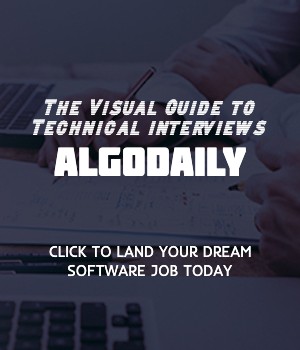Introduction to JavaScript
JavaScript is a high-level programming language that is widely used for frontend web development. It is a key technology for creating interactive and dynamic websites.
JavaScript runs on the client-side, meaning it is executed by the user's web browser. This allows for the manipulation of webpage elements, handling user events, and making requests to servers.
JavaScript is known for its versatility and flexibility. It can be used for simple tasks like validating forms, as well as complex applications like single-page web applications and games.
JavaScript is an essential skill for frontend developers as it provides the foundation for building dynamic and interactive web experiences.
Let's start with a simple example:
1const name = "John Doe";
2console.log(`Hello, ${name}! Welcome to JavaScript Basics.`);In this example, we declare a variable name with the value "John Doe". We then use the console.log() function to print a greeting message, which includes the value of the name variable.
By running this code, you will see the following output:
1Hello, John Doe! Welcome to JavaScript Basics.xxxxxxxxxx// JavaScript code snippetconst name = "John Doe";console.log(`Hello, ${name}! Welcome to JavaScript Basics.`);Build your intuition. Is this statement true or false?
JavaScript is a programming language used only for backend development.
Press true if you believe the statement is correct, or false otherwise.
Variables and Data Types
In JavaScript, variables are used to store and manipulate data. They provide a way to access and update values throughout the execution of a program.
Declaring a Variable
To declare a variable in JavaScript, you can use the let keyword followed by the variable name. For example:
1let name;Assigning a Value to a Variable
To assign a value to a variable, you can use the assignment operator (=) followed by the desired value. For example:
1name = "John Doe";Initializing a Variable
In JavaScript, you can also declare and assign a value to a variable in a single step. This is known as variable initialization. For example:
1let age = 25;Printing the Value of a Variable
To print the value of a variable to the console, you can use the console.log() function. This function allows you to display messages or variable values for debugging purposes. For example:
1console.log(name);
2console.log(age);By running the code above, the output will be:
1John Doe
225Understanding variables and the different data types in JavaScript is fundamental for developing JavaScript applications. In the upcoming lessons, we will explore the various data types available in JavaScript and how they can be used in programming.
xxxxxxxxxx// Variables in JavaScript// Declaring a variablelet name;// Assigning a value to a variablename = "John Doe";// Initializing a variablelet age = 25;// Printing the value of a variableconsole.log(name);console.log(age);Are you sure you're getting this? Is this statement true or false?
Using the let keyword followed by the variable name declares a variable in JavaScript.
Press true if you believe the statement is correct, or false otherwise.
Operators and Expressions
In JavaScript, operators are used to perform various operations on operands. Expressions, on the other hand, are made up of operators, variables, and values, and they evaluate to a single value.
Arithmetic Operators
JavaScript provides several arithmetic operators for performing mathematical calculations. These include:
- Addition (
+) - Subtraction (
-) - Multiplication (
*) - Division (
/) - Modulo (
%)
Here's an example that demonstrates the use of these arithmetic operators:
1// Let's start by exploring the arithmetic operators in JavaScript
2
3// Addition
4const sum = 4 + 2;
5console.log(sum); // Output: 6
6
7// Subtraction
8const difference = 10 - 5;
9console.log(difference); // Output: 5
10
11// Multiplication
12const product = 3 * 4;
13console.log(product); // Output: 12
14
15// Division
16const quotient = 15 / 3;
17console.log(quotient); // Output: 5
18
19// Modulo
20const remainder = 10 % 4;
21console.log(remainder); // Output: 2xxxxxxxxxxconsole.log(isNotTrue); // Output: false// Let's start by exploring the arithmetic operators in JavaScript// Additionconst sum = 4 + 2;console.log(sum); // Output: 6// Subtractionconst difference = 10 - 5;console.log(difference); // Output: 5// Multiplicationconst product = 3 * 4;console.log(product); // Output: 12// Divisionconst quotient = 15 / 3;console.log(quotient); // Output: 5// Moduloconst remainder = 10 % 4;console.log(remainder); // Output: 2// Now let's explore some comparison operators// Equal toconst isEqual = 5 === 5;console.log(isEqual); // Output: true// Not equal toBuild your intuition. Click the correct answer from the options.
Which operator is used for finding the remainder of a division operation in JavaScript?
Click the option that best answers the question.
- +
- -
- *
- /
- %
Control Flow
In JavaScript, control flow refers to the order in which the instructions are executed. Conditional statements and loops are used to control the flow of execution based on certain conditions or iterate over a set of instructions.
Conditional Statements
Conditional statements allow you to execute different blocks of code based on certain conditions. The most common conditional statement in JavaScript is the if statement. Here's an example:
1const age = 18;
2
3if (age >= 18) {
4 console.log('You are an adult');
5} else {
6 console.log('You are a minor');
7}In this example, if the age variable is greater than or equal to 18, the statement inside the if block will be executed. Otherwise, the statement inside the else block will be executed.
Loops
Loops allow you to repeat a set of instructions multiple times. The two most commonly used loops in JavaScript are the while loop and the for loop.
The while loop executes a block of code as long as a specified condition is true. Here's an example:
1let i = 0;
2
3while (i < 5) {
4 console.log(i);
5 i++;
6}In this example, the loop will iterate as long as the value of i is less than 5. It will log the value of i and then increment i by 1 in each iteration.
The for loop is similar to the while loop but provides a more compact and structured way to iterate over a set of instructions. Here's an example:
1for (let i = 0; i < 5; i++) {
2 console.log(i);
3}In this example, the loop will iterate as long as the value of i is less than 5. It will log the value of i and then increment i by 1 in each iteration.
xxxxxxxxxx// Example of using control flow in JavaScript// If statementconst age = 18;if (age >= 18) { console.log('You are an adult');} else { console.log('You are a minor');}// While looplet i = 0;while (i < 5) { console.log(i); i++;}// For loopfor (let i = 0; i < 5; i++) { console.log(i);}Build your intuition. Fill in the missing part by typing it in.
In JavaScript, the if statement is used to execute a block of code ___ a certain condition is true. The if statement can also be followed by an optional else statement, which is executed when the condition is ___ true.
Write the missing line below.
Functions
Functions are a fundamental concept in JavaScript. They allow you to write reusable blocks of code that can be executed whenever needed.
Defining and Calling Functions
In JavaScript, you can define a function using the function keyword followed by the name of the function and parentheses. The code block inside the function is wrapped in curly braces. Here's an example:
xxxxxxxxxx// Defining a functionfunction sayHello() { console.log('Hello, world!');}// Calling a functionsayHello();In this example, we define a function called sayHello that logs the message 'Hello, world!' to the console. We then call the function using the syntax sayHello().
Functions can also accept parameters, which are placeholders for values that can be passed into the function when calling it. Here's an example:
xxxxxxxxxx// Defining a function with parametersfunction greet(name) { console.log(`Hello, ${name}!`);}// Calling the function with an argumentgreet('John');In this example, we define a function called greet that accepts a parameter name. When we call the function and pass the argument 'John', it will log the message 'Hello, John!' to the console.
Functions can also return values using the return statement. Here's an example:
xxxxxxxxxx// Defining a function that returns a valuefunction add(a, b) { return a + b;}// Calling the function and storing the returned valueconst result = add(3, 4);console.log(result); // Output: 7In this example, we define a function called add that takes two parameters a and b. The function returns the sum of a and b using the return statement. When we call the function with the arguments 3 and 4, it will return the value 7 which we then store in the result variable and log to the console.
Let's test your knowledge. Fill in the missing part by typing it in.
A __ is a named block of code that performs a specific task.
Write the missing line below.
Arrays
Arrays are a way to store multiple values in a single variable in JavaScript. They are useful for organizing and working with collections of data.
Creating and Accessing Arrays
To create an array in JavaScript, you can use square brackets [] and include the values you want to store, separated by commas. Here's an example:
xxxxxxxxxxconst numbers = [1, 2, 3, 4, 5];console.log(numbers); // [1, 2, 3, 4, 5]console.log(numbers.length); // 5console.log(numbers[0]); // 1Arrays are a way to store multiple values in a single variable in JavaScript. You can create an array by enclosing a comma-separated list of values within square brackets. Here's an example of creating an array of numbers:
Try this exercise. Click the correct answer from the options.
Which of the following methods can be used to add an element to the end of an array in JavaScript?
Click the option that best answers the question.
- push()
- pop()
- shift()
- unshift()
Objects
Objects are a fundamental part of JavaScript and are used to store collections of key-value pairs. They are a key component of object-oriented programming in JavaScript.
Creating Objects
There are two common ways to create objects in JavaScript:
- Object Literal Syntax: Objects can be created using the object literal syntax, where key-value pairs are enclosed in curly braces
{}, separated by commas. Here's an example:
1const person = {
2 name: "John Doe",
3 age: 25,
4 location: "New York"
5};- Object Constructor: Objects can also be created using the Object constructor. In this approach, you use the
newkeyword followed by theObjectconstructor method. Properties can be added to the object using dot notation or bracket notation. Here's an example:
1const car = new Object();
2car.make = "Toyota";
3car.model = "Camry";
4car.year = 2020;Accessing Object Properties
Once an object is created, you can access its properties using dot notation or bracket notation. For example, to access the name property of the person object created earlier, you can use person.name or person['name']. Here's an example:
1console.log(person.name); // "John Doe"
2console.log(person.age); // 25
3console.log(person.location); // "New York"xxxxxxxxxx// Objects can be created using object literal syntaxconst person = { name: "John Doe", age: 25, location: "New York"};console.log(person.name); // "John Doe"console.log(person.age); // 25console.log(person.location); // "New York"// Objects can also be created using the Object constructorconst car = new Object();car.make = "Toyota";car.model = "Camry";car.year = 2020;console.log(car.make); // "Toyota"console.log(car.model); // "Camry"console.log(car.year); // 2020Are you sure you're getting this? Fill in the missing part by typing it in.
Objects in JavaScript are created using the ___ syntax or the Object ___ method. Once an object is created, its properties can be accessed using ___ notation or ___ notation.
Write the missing line below.
DOM Manipulation
DOM Manipulation refers to the process of modifying the structure, content, or style of a web page using JavaScript. The Document Object Model (DOM) represents the HTML elements of a web page as objects, allowing developers to manipulate them.
Creating Elements
To create a new element, you can use the createElement method of the document object. For example, to create a new paragraph element, you can use the following code:
1const newElement = document.createElement("p");Modifying Elements
Once an element is created, you can modify its content, attributes, and style using various properties and methods. For example, to set the text content of an element, you can use the textContent property:
1newElement.textContent = "Hello, World!";Appending Elements
To add the new element to the web page, you can append it as a child of another element. For example, to append the new paragraph element to the body of the page, you can use the appendChild method:
1document.body.appendChild(newElement);By manipulating the DOM, you can dynamically update the content of a web page, respond to user interactions, and create interactive web applications.
xxxxxxxxxx// Example of DOM Manipulation// Create a new elementconst newElement = document.createElement("p");// Set the text content of the elementnewElement.textContent = "Hello, World!";// Append the new element to the bodydocument.body.appendChild(newElement);Try this exercise. Is this statement true or false?
The createElement method is used to modify the content of an existing element.
Press true if you believe the statement is correct, or false otherwise.
Handling User Events
In JavaScript, you can handle various user events on web pages, such as clicks, mouse movements, key presses, and more. These events allow you to respond to user interactions and perform certain actions.
Event Listeners
To handle user events, you can use event listeners. An event listener is a function that listens for a specific event and executes a callback function when the event occurs. You can attach event listeners to elements in the DOM using the addEventListener method.
For example, to handle a click event on a button element with the id myButton, you can use the following code:
1// Handle button click event
2const button = document.getElementById('myButton');
3button.addEventListener('click', () => {
4 console.log('Button clicked!');
5});Whenever the button is clicked, the callback function will be executed and the message 'Button clicked!' will be logged to the console.
Using event listeners, you can listen for various events and perform different actions based on user interactions. This allows you to create interactive web applications that respond to user input.
xxxxxxxxxx// Handle button click eventdocument.getElementById('myButton').addEventListener('click', () => { console.log('Button clicked!');});Try this exercise. Is this statement true or false?
Event listeners are functions that listen for specific events and execute a callback function when the event occurs.
Press true if you believe the statement is correct, or false otherwise.
Asynchronous JavaScript
Asynchronous JavaScript refers to the execution of JavaScript code that doesn't block the main execution thread. This allows JavaScript to handle time-consuming tasks, such as making network requests or performing file operations, without freezing the user interface or blocking other operations.
Callbacks
One way to handle asynchronous operations in JavaScript is by using callbacks. A callback is a function that is executed once an asynchronous operation completes. It allows you to specify what should happen when the operation is done.
1// Replace with callback function
2
3const fetchData = (callback) => {
4 // Simulate asynchronous operation
5 setTimeout(() => {
6 const data = 'Data from async operation';
7 callback(data);
8 }, 2000);
9};
10
11// Usage
12fetchData((data) => {
13 console.log(data);
14});Promises
Promises provide a more structured and flexible way to handle asynchronous operations in JavaScript. A promise represents the eventual completion or failure of an asynchronous operation and allows you to chain multiple operations together.
1// Replace with promise-based code
2
3const fetchData = () => {
4 return new Promise((resolve, reject) => {
5 // Simulate asynchronous operation
6 setTimeout(() => {
7 const data = 'Data from async operation';
8 resolve(data);
9 }, 2000);
10 });
11};
12
13// Usage
14fetchData()
15 .then((data) => {
16 console.log(data);
17 })
18 .catch((error) => {
19 console.error(error);
20 });Async/Await
Async/await is a newer feature introduced in JavaScript that makes working with asynchronous code even easier. It allows you to write asynchronous code that looks and behaves like synchronous code, making it easier to understand and maintain.
1// Replace with async/await code
2
3const fetchData = async () => {
4 try {
5 const response = await fetch('https://api.example.com/data');
6 const data = await response.json();
7 console.log(data);
8 } catch (error) {
9 console.error(error);
10 }
11};
12
13// Usage
14data();xxxxxxxxxx// Replace with asynchronous JavaScript codeconst fetchData = async () => { try { const response = await fetch('https://api.example.com/data'); const data = await response.json(); console.log(data); } catch (error) { console.error(error); }};fetchData();Let's test your knowledge. Fill in the missing part by typing it in.
In JavaScript, callbacks are a way to handle ___ operations.
Write the missing line below.
Error Handling
In JavaScript, error handling is an essential part of writing robust code. Errors can occur during the execution of JavaScript code, such as syntax errors or runtime errors. It's important to handle these errors gracefully to prevent unexpected behavior and provide a better user experience.
One way to handle errors in JavaScript is by using try-catch blocks. A try block is used to enclose the code that may throw an error, and a catch block is used to handle the error if it occurs.
Here's an example:
1try {
2 const result = undefinedVariable;
3 console.log(result);
4} catch (error) {
5 console.log('An error occurred:', error.message);
6}In the example above, accessing an undefined variable undefinedVariable will throw a ReferenceError. The catch block will be executed, and the error object will contain information about the error, such as the error message.
By handling errors with try-catch blocks, you can prevent your JavaScript code from crashing and provide a fallback solution or error message to the user.
xxxxxxxxxxtry { // Code that may throw an error} catch (error) { // Code to handle the error}Try this exercise. Is this statement true or false?
In JavaScript, try-catch blocks are used to handle errors that may occur during code execution.
Press true if you believe the statement is correct, or false otherwise.
Modules and Bundlers
In modern JavaScript development, managing and organizing code is crucial. JavaScript modules provide a way to structure code into separate files, making it easier to develop and maintain large projects.
JavaScript Modules
JavaScript modules allow us to break down our code into smaller, reusable pieces called modules. Each module contains a specific set of functionality and can be imported and exported as needed.
By using modules, we can organize our code into logical units, making it easier to understand, test, and maintain. Each module can have its own variables, functions, classes, and other entities, which can be accessed by importing them into other modules.
To create a module in JavaScript, we use the export keyword followed by the entity we want to export. This can be a variable, function, class, or even an object.
Here's an example of how to create and use JavaScript modules:
1// math.js
2export function add(a, b) {
3 return a + b;
4}
5
6export function subtract(a, b) {
7 return a - b;
8}
9
10// main.js
11import { add, subtract } from './math.js';
12
13console.log(add(5, 3));
14console.log(subtract(10, 7));In this example, we have a math module that exports two functions: add and subtract. We then import these functions into the main module using the import statement and use them in our code.
xxxxxxxxxx// Introduction to JavaScript Modules// JavaScript modules are a way to organize and structure code in separate files. Modules allow you to split your code into reusable and manageable pieces, improving code maintenance and organization.// To create a module, you can use the `export` keyword to specify which parts of your code are accessible from outside the module. You can then use the `import` keyword to import the exported code into another module.// Here's an example:// File: math.jsexport function add(a, b) { return a + b;}export function subtract(a, b) { return a - b;}// File: main.jsimport { add, subtract } from './math.js';console.log(add(5, 3));console.log(subtract(10, 7));// In this example, we have a math module that exports two functions: `add` and `subtract`. In the main module, we import these functions using the `import` statement and use them in our code.Try this exercise. Is this statement true or false?
In JavaScript, modules allow us to organize code into separate files for better maintainability and reusability.
Press true if you believe the statement is correct, or false otherwise.
Introduction to React
React is a popular JavaScript library for building user interfaces. It was developed by Facebook and is often used for creating single-page applications (SPAs) and mobile applications.
React uses a component-based architecture, where each component manages its own state and renders a part of the user interface. Components in React can be reused and combined to create complex UI hierarchies.
To get started with React, you will need to have a basic understanding of JavaScript and HTML. It is also recommended to have some knowledge of modern JavaScript syntax, such as ES6.
Here's a simple example of a React component:
1import React from 'react';
2
3class HelloWorld extends React.Component {
4 render() {
5 return (
6 <div>
7 <h1>Hello, World!</h1>
8 </div>
9 );
10 }
11}
12
13export default HelloWorld;In this example, we define a HelloWorld component that renders a heading with the text "Hello, World!". This component can be imported and used in other parts of the application.
xxxxxxxxxxconst message = "Hello, React!";console.log(message);Try this exercise. Is this statement true or false?
React is a popular JavaScript library used for building user interfaces.
Press true if you believe the statement is correct, or false otherwise.
Creating and Using Components in React
React follows a component-based architecture, where the UI is divided into reusable building blocks called components. Components are the building blocks of a React application and they encapsulate the UI logic into small, independent, and reusable pieces.
Components in React can be classified into two types: functional components and class components.
Functional components are JavaScript functions that return JSX (JavaScript XML) elements. They are simple and straightforward to write. Here's an example of a functional component that renders a basic heading:
1import React from 'react';
2
3function Heading() {
4 return (
5 <h1>Hello World</h1>
6 );
7}
8
9export default Heading;Class components, on the other hand, are JavaScript classes that extend the React.Component class. They are used when you need more features like managing state or lifecycle methods. Here's an example of a class component:
1import React from 'react';
2
3class Counter extends React.Component {
4 constructor(props) {
5 super(props);
6 this.state = {
7 count: 0
8 };
9 }
10
11 render() {
12 return (
13 <div>
14 <h1>Count: {this.state.count}</h1>
15 <button onClick={() => this.setState({ count: this.state.count + 1 })}>Increment</button>
16 </div>
17 );
18 }
19}
20
21export default Counter;To use these components in other parts of your application, you can import them and include them in the JSX elements. For example:
1import React from 'react';
2import Heading from './Heading';
3import Counter from './Counter';
4
5function App() {
6 return (
7 <div>
8 <Heading />
9 <Counter />
10 </div>
11 );
12}
13
14export default App;In this example, we have imported the Heading and Counter components and used them inside the App component.
Components make it easier to manage the UI and data flow in your application. They promote reusability, maintainability, and separation of concerns. By breaking down the UI into smaller components, you can build complex user interfaces with ease.
Now that you have an understanding of creating and using components in React, you can start building your own React applications with reusable components.
Try this exercise. Fill in the missing part by typing it in.
In React, a __ is a self-contained unit of UI that can be composed and reused.
Write the missing line below.
Managing State and Props
In React, state refers to the data that can change in a component. It represents the current state of the component and determines how it renders and behaves. Props, short for properties, are used to pass data from a parent component to its child components.
State
State is managed using the useState hook in React. Let's take a look at an example of a stateful component that maintains a counter:
1import React, { useState } from 'react';
2
3function Counter() {
4 const [count, setCount] = useState(0);
5
6 const increment = () => {
7 setCount(count + 1);
8 };
9
10 return (
11 <div>
12 <h1>Count: {count}</h1>
13 <button onClick={increment}>Increment</button>
14 </div>
15 );
16}
17
18export default Counter;In this example, we define a functional component called Counter. The useState hook is used to declare a state variable called count and a function called setCount to update the state value. Initially, the count is set to 0.
The increment function is called when the button is clicked. It updates the count state by using the setCount function, which takes the new value as an argument.
Props
Props are used to pass data from a parent component to its child components. They are read-only and cannot be modified by the child components. Props can be used to customize the behavior and appearance of a component.
Here's an example of a parent component that passes props to a child component:
1import React from 'react';
2import ChildComponent from './ChildComponent';
3
4function ParentComponent() {
5 const name = 'John';
6 const age = 30;
7
8 return (
9 <div>
10 <ChildComponent name={name} age={age} />
11 </div>
12 );
13}
14
15export default ParentComponent;In this example, the parent component ParentComponent passes the name and age props to its child component ChildComponent. The child component can access these props and use them as needed.
By managing state and passing data using props, you can create dynamic and interactive React components that respond to user actions and display data in a structured manner.
xxxxxxxxxx// Replace with code relevant to managing state and props// Example of a stateful componentimport React, { useState } from 'react';function Counter() { const [count, setCount] = useState(0); const increment = () => { setCount(count + 1); }; return ( <div> <h1>Count: {count}</h1> <button onClick={increment}>Increment</button> </div> );}export default Counter;Build your intuition. Click the correct answer from the options.
Which of the following statements is true about managing state in React?
- State is declared using the
useEffecthook. - State can only be accessed within class components.
- State allows components to maintain and update data.
- State is used to pass data from parent to child components.
Click the option that best answers the question.
- 1
- 2
- 3
- 4
Lifecycle Methods
In React, components have a lifecycle that consists of different phases. During each phase, specific lifecycle methods are called by React.
Here are the different phases of the component lifecycle:
- Mounting: This is the phase where the component is being created and inserted into the DOM. The following lifecycle methods are called:
constructor: This is the constructor function of the component. It is called when the component is being created. You can initialize state and bind methods in this method.
render: This method returns the JSX that will be rendered to the DOM.
componentDidMount: This method is called after the component has been inserted into the DOM. It is a good place to fetch data from an API or set up event listeners.
- Updating: This phase is triggered when the component's props or state change. The following lifecycle methods are called:
render: This method is called whenever the component needs to be re-rendered due to changes in props or state.
componentDidUpdate: This method is called after the component has been updated and re-rendered. It is a good place to perform additional actions after an update, such as updating the DOM or fetching new data.
- Unmounting: This phase is triggered when the component is being removed from the DOM. The following lifecycle method is called:
- componentWillUnmount: This method is called right before the component is removed from the DOM. It is a good place to clean up any resources used by the component, such as removing event listeners or canceling API requests.
xxxxxxxxxx// Lifecycle Methods// In React, components have a lifecycle that consists of different phases.// During each phase, specific lifecycle methods are called by React.// Here are the different phases of the component lifecycle:// 1. Mounting: This is the phase where the component is being created and inserted into the DOM. The following lifecycle methods are called:// - constructor: This is the constructor function of the component. It is called when the component is being created. You can initialize state and bind methods in this method.// - render: This method returns the JSX that will be rendered to the DOM.// - componentDidMount: This method is called after the component has been inserted into the DOM. It is a good place to fetch data from an API or set up event listeners.// 2. Updating: This phase is triggered when the component's props or state change. The following lifecycle methods are called:// - render: This method is called whenever the component needs to be re-rendered due to changes in props or state.// - componentDidUpdate: This method is called after the component has been updated and re-rendered. It is a good place to perform additional actions after an update, such as updating the DOM or fetching new data.// 3. Unmounting: This phase is triggered when the component is being removed from the DOM. The following lifecycle method is called:// - componentWillUnmount: This method is called right before the component is removed from the DOM. It is a good place to clean up any resources used by the component, such as removing event listeners or canceling API requests.Try this exercise. Is this statement true or false?
The componentDidMount method is called before the render method in the component lifecycle.
Press true if you believe the statement is correct, or false otherwise.
React Hooks
React Hooks are a way to add state and other functionalities to functional components in React.
With hooks, functional components can now have state and lifecycle methods, which were previously only available in class components.
One commonly used hook is the useState hook, which allows you to add state to a functional component.
The useState hook returns an array with two elements:
- The current state value
- A function to update the state
Here's an example of using the useState hook to create a simple counter component:
1// Example of using the useState hook
2
3import React, { useState } from 'react';
4
5function Counter() {
6 const [count, setCount] = useState(0);
7
8 return (
9 <div>
10 <p>Count: {count}</p>
11 <button onClick={() => setCount(count + 1)}>Increment</button>
12 </div>
13 );
14}In the example above, we use the useState hook to declare a state variable count with an initial value of 0 and a function setCount to update the state.
The <p> element displays the current value of count, and the <button> element calls the setCount function to increment the count when clicked.
React Hooks provide a powerful and flexible way to manage state and add additional functionality to functional components in React.
xxxxxxxxxx// Example of using the useState hookimport React, { useState } from 'react';function Counter() { const [count, setCount] = useState(0); return ( <div> <p>Count: {count}</p> <button onClick={() => setCount(count + 1)}>Increment</button> </div> );}Let's test your knowledge. Is this statement true or false?
The useState hook in React allows you to add state to functional components.
Press true if you believe the statement is correct, or false otherwise.
Forms and User Input
Handling forms and user input is a crucial aspect of web development. In React, we can manage form input by utilizing the useState hook and event handling.
To handle form input in React, we typically follow these steps:
- Initialize a state variable to store the input value.
- Set up an event handler to update the state whenever the input value changes.
- Use the state value and event handler in the corresponding form element.
- Implement any necessary logic or actions when the form is submitted.
Here's an example of handling form input in React:
1import React, { useState } from 'react';
2
3function FormInput() {
4 const [name, setName] = useState('');
5
6 const handleSubmit = (e) => {
7 e.preventDefault();
8 console.log(`Form submitted with name: ${name}`);
9 };
10
11 return (
12 <form onSubmit={handleSubmit}>
13 <label htmlFor="name">Name:</label>
14 <input
15 type="text"
16 id="name"
17 value={name}
18 onChange={(e) => setName(e.target.value)}
19 />
20 <button type="submit">Submit</button>
21 </form>
22 );
23}xxxxxxxxxx// Handling form input in Reactimport React, { useState } from 'react';function FormInput() { const [name, setName] = useState(''); const handleSubmit = (e) => { e.preventDefault(); console.log(`Form submitted with name: ${name}`); }; return ( <form onSubmit={handleSubmit}> <label htmlFor="name">Name:</label> <input type="text" id="name" value={name} onChange={(e) => setName(e.target.value)} /> <button type="submit">Submit</button> </form> );}Try this exercise. Fill in the missing part by typing it in.
In React, we can manage form input by utilizing the useState hook and ____ handling.
Write the missing line below.
React Router
React Router is a popular library for implementing routing in React applications. It allows us to create routes and navigate between different pages without having to refresh the entire page. React Router provides a declarative way of handling navigation and rendering different components based on the current URL.
To get started with React Router, you need to install it using npm:
1$ npm install react-router-domOnce installed, you can import the necessary components from 'react-router-dom', such as BrowserRouter, Switch, Route, and Link.
Here's an example of how to implement routing using React Router:
1import React from 'react';
2import { BrowserRouter as Router, Switch, Route, Link } from 'react-router-dom';
3
4function Home() {
5 return (
6 <div>
7 <h2>Welcome to the Home page!</h2>
8 <p>This is the main page of your website.</p>
9 </div>
10 );
11}
12
13function About() {
14 return (
15 <div>
16 <h2>About</h2>
17 <p>This is the About page.</p>
18 </div>
19 );
20}
21
22function Contact() {
23 return (
24 <div>
25 <h2>Contact</h2>
26 <p>This is the Contact page.</p>
27 </div>
28 );
29}
30
31function App() {
32 return (
33 <Router>
34 <nav>
35 <ul>
36 <li>
37 <Link to="/">Home</Link>
38 </li>
39 <li>
40 <Link to="/about">About</Link>
41 </li>
42 <li>
43 <Link to="/contact">Contact</Link>
44 </li>
45 </ul>
46 </nav>
47
48 <Switch>
49 <Route path="/" exact component={Home} />
50 <Route path="/about" component={About} />
51 <Route path="/contact" component={Contact} />
52 </Switch>
53 </Router>
54 );
55}
56
57export default App;In this example, we have defined three different components: Home, About, and Contact. Each component represents a different page in our application. We use the Link component from React Router to create links to these pages. The Switch component is used to render the appropriate component based on the current URL. Finally, we use the Route component to define the path and component for each page.
With React Router, you can easily navigate between different pages and create a smooth user experience in your React applications.
xxxxxxxxxxexport default App;// Replace the code below with React Router implementationimport React from 'react';import { BrowserRouter as Router, Switch, Route, Link } from 'react-router-dom';function Home() { return ( <div> <h2>Welcome to the Home page!</h2> <p>This is the main page of your website.</p> </div> );}function About() { return ( <div> <h2>About</h2> <p>This is the About page.</p> </div> );}function Contact() { return ( <div> <h2>Contact</h2> <p>This is the Contact page.</p> </div>Build your intuition. Is this statement true or false?
True or false swipe question for React Router
Press true if you believe the statement is correct, or false otherwise.
Redux
Redux is a predictable state container for JavaScript apps. It helps us manage the global state in our React applications and enables us to write more scalable and maintainable code.
Benefits of Redux
- Centralized state: Redux provides a single place to store the state of our application, making it easier to understand and manage.
- Predictable state changes: Redux enforces a strict pattern of managing state changes, making it easier to debug and test our code.
- Separation of concerns: Redux separates the management of state from the UI components, making our codebase more maintainable.
Redux Concepts
- Store: The store is the central repository of the application's state.
- Reducer: A reducer is a pure function that specifies how the state should be updated based on the actions dispatched to the store.
- Actions: Actions are plain JavaScript objects that describe an event in the application.
Here's an example of how to use Redux in a React application:
1// Replace with relevant Redux code
2
3// Redux store
4const initialState = {
5 counter: 0,
6};
7
8function counterReducer(state = initialState, action) {
9 switch (action.type) {
10 case 'INCREMENT':
11 return {
12 ...state,
13 counter: state.counter + action.payload,
14 };
15 case 'DECREMENT':
16 return {
17 ...state,
18 counter: state.counter - action.payload,
19 };
20 default:
21 return state;
22 }
23}
24
25// Redux actions
26function increment(amount) {
27 return {
28 type: 'INCREMENT',
29 payload: amount,
30 };
31}
32
33function decrement(amount) {
34 return {
35 type: 'DECREMENT',
36 payload: amount,
37 };
38}
39
40// Redux store
41const store = Redux.createStore(counterReducer);
42
43store.dispatch(increment(1));
44
45console.log(store.getState());xxxxxxxxxxconsole.log(store.getState());// Replace with relevant Redux code// Redux storeconst initialState = { counter: 0,};function counterReducer(state = initialState, action) { switch (action.type) { case 'INCREMENT': return { state, counter: state.counter + action.payload, }; case 'DECREMENT': return { state, counter: state.counter - action.payload, }; default: return state; }}// Redux actionsfunction increment(amount) { return { type: 'INCREMENT', payload: amount,Are you sure you're getting this? Fill in the missing part by typing it in.
The __ is the central repository of the application's state in Redux.
Write the missing line below.
Generating complete for this lesson!