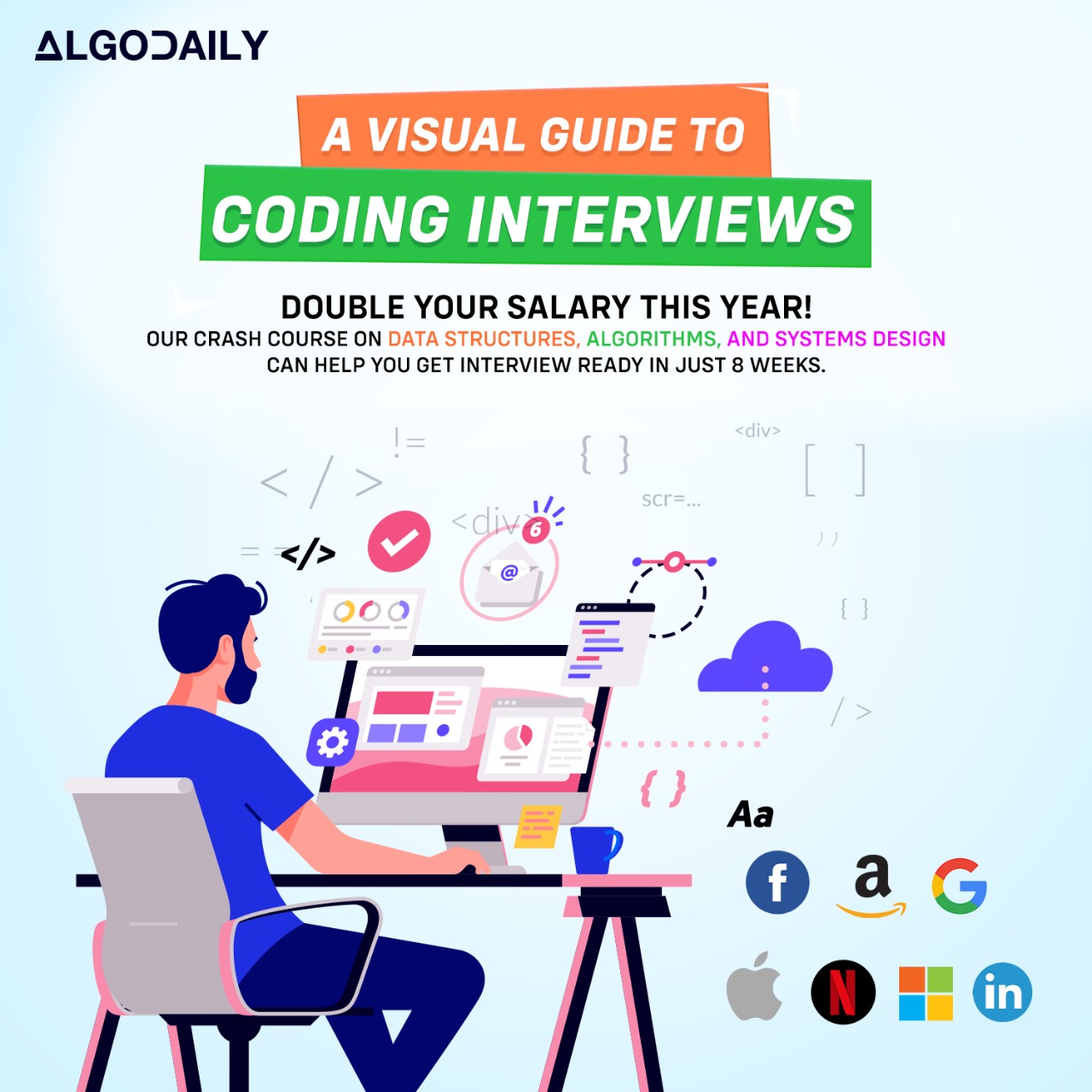Introduction to React Hooks
React Hooks are a new feature introduced in React 16.8 that allows you to use state and other React features in functional components without writing a class. This opens up a whole new way of writing React components and provides a more concise and expressive syntax.
One of the main advantages of React Hooks is that they simplify the process of working with state. Traditionally, in class components, state could only be managed with the setState method and had to be defined in a class component. With React Hooks, we can use the useState Hook to define and manage state in functional components.
Let's take a look at an example:
1const Counter = () => {
2 const [count, setCount] = useState(0);
3
4 const increment = () => {
5 setCount(count + 1);
6 };
7
8 const decrement = () => {
9 setCount(count - 1);
10 };
11
12 return (
13 <div>
14 <h2>Counter: {count}</h2>
15 <button onClick={increment}>Increment</button>
16 <button onClick={decrement}>Decrement</button>
17 </div>
18 );
19};In this example, we are using the useState Hook to define a count state variable with an initial value of 0. We also define two functions, increment and decrement, that update the count state by using the setCount function provided by the useState Hook.
The Counter component renders a div element displaying the current value of the count state variable, along with two buttons that trigger the increment and decrement functions when clicked.
This is just a basic example, but React Hooks can be used to manage more complex state and provide a more modular approach to building React components.
React Hooks have become an integral part of modern React development, and understanding how to use them is essential for becoming a proficient React developer.
Now that we have an overview of React Hooks, let's explore how to use the useState Hook in more detail.
xxxxxxxxxximport React, { useState } from 'react';const Counter = () => { const [count, setCount] = useState(0); const increment = () => { setCount(count + 1); }; const decrement = () => { setCount(count - 1); }; return ( <div> <h2>Counter: {count}</h2> <button onClick={increment}>Increment</button> <button onClick={decrement}>Decrement</button> </div> );};export default Counter;Are you sure you're getting this? Click the correct answer from the options.
What is the main advantage of using React Hooks?
Click the option that best answers the question.
- Ease of managing state in functional components
- Improved performance of React applications
- Simplifies the process of writing class components
- Enables use of lifecycle methods in functional components
Overview
The useState Hook is one of the most commonly used React Hooks. It allows us to manage state in functional components. This is particularly useful when working with functional components because, unlike class components, functional components didn't have a built-in way to manage state before the introduction of Hooks.
State and Hooks
In React, state represents the data that drives the UI. It can be thought of as the current snapshot of the component's data. State is typically updated in response to user interactions or other events.
With the useState Hook, we can define state variables and update them using a function provided by the Hook. The function for updating the state will also trigger a re-render of the component, reflecting the new state in the UI.
Let's take an example to see how to use the useState Hook:
1import React, { useState } from 'react';
2
3const Counter = () => {
4 const [count, setCount] = useState(0);
5
6 const increment = () => {
7 setCount(count + 1);
8 };
9
10 const decrement = () => {
11 setCount(count - 1);
12 };
13
14 return (
15 <div>
16 <h2>Counter: {count}</h2>
17 <button onClick={increment}>Increment</button>
18 <button onClick={decrement}>Decrement</button>
19 </div>
20 );
21};Let's test your knowledge. Is this statement true or false?
The useState Hook is used to manage state in functional components.
Press true if you believe the statement is correct, or false otherwise.
Using the useEffect Hook
In React, the useEffect Hook is used to perform side effects in functional components. Side effects can include data fetching, subscriptions, or manually manipulating the DOM.
The useEffect Hook takes two arguments: a callback function that defines the side effect, and an optional array of dependencies. The callback function will be called after the component is rendered and re-rendered.
Here's an example of how to use the useEffect Hook:
1import React, { useEffect } from 'react';
2
3const ExampleComponent = () => {
4 useEffect(() => {
5 // Perform side effect here
6 console.log('Component mounted');
7
8 return () => {
9 // Clean up side effect here
10 console.log('Component unmounted');
11 };
12 }, []);
13
14 return (
15 <div>
16 <h2>Example Component</h2>
17 <p>This is an example component that demonstrates the useEffect Hook.</p>
18 </div>
19 );
20};In the example, we define an ExampleComponent that uses the useEffect Hook. Inside the useEffect Hook's callback function, we perform a side effect by logging 'Component mounted'. We also provide a cleanup function by returning a function from the callback that logs 'Component unmounted'.
The useEffect Hook is often used to handle subscriptions or fetch data from an API. It can also be used to perform cleanup operations when the component is unmounted.
Try adding your own side effect and cleanup function to the ExampleComponent. You can use the console.log function to log messages to the browser console.
xxxxxxxxxximport React, { useEffect } from 'react';const ExampleComponent = () => { useEffect(() => { // Perform side effect here console.log('Component mounted'); return () => { // Clean up side effect here console.log('Component unmounted'); }; }, []); return ( <div> <h2>Example Component</h2> <p>This is an example component that demonstrates the useEffect Hook.</p> </div> );};Try this exercise. Is this statement true or false?
The useEffect Hook is used to perform side effects in functional components.
Press true if you believe the statement is correct, or false otherwise.
Custom Hooks
In React, custom hooks are a way to reuse stateful logic between components. They allow you to encapsulate logic into a reusable function that can be easily shared and composed.
A custom hook is just a JavaScript function that uses one or more built-in hooks, or other custom hooks, and returns stateful values and functions. It follows the naming convention of starting with the word use (e.g. useFetch, useLocalStorage).
Custom hooks enable you to abstract away complex logic and share it across different components in your application. They can be used to handle common tasks like API calls, form handling, state management, and more.
Here's an example of a custom hook that fetches data from an API:
1// Custom Hook for fetching data
2function useFetch(url) {
3 const [data, setData] = useState(null);
4 const [loading, setLoading] = useState(true);
5 const [error, setError] = useState(null);
6
7 useEffect(() => {
8 const fetchData = async () => {
9 try {
10 const response = await fetch(url);
11 const result = await response.json();
12 setData(result);
13 setLoading(false);
14 } catch (error) {
15 setError(error);
16 setLoading(false);
17 }
18 };
19
20 fetchData();
21 }, [url]);
22
23 return { data, loading, error };
24}
25
26// Usage
27function ExampleComponent() {
28 const { data, loading, error } = useFetch('https://api.example.com/data');
29
30 if (loading) {
31 return <div>Loading...</div>;
32 }
33
34 if (error) {
35 return <div>Error: {error.message}</div>;
36 }
37
38 return <div>Data: {JSON.stringify(data)}</div>;
39}In this example, the useFetch custom hook encapsulates the logic for fetching data from an API. It uses the useState and useEffect hooks to manage the state of the data, loading status, and error handling. The custom hook is then used in the ExampleComponent to fetch and display the data. If the data is still loading, it shows a loading message, if there is an error, it displays the error message, otherwise it renders the data.
Custom hooks provide a clean and reusable way to organize and share logic in your React components. They help to keep your components focused on rendering and UI concerns, while the custom hooks handle the underlying logic in a decoupled and reusable manner.
Now try creating your own custom hook for a specific logic you frequently use in your projects!
xxxxxxxxxx}// Replace the code with a relevant example of a custom hook that demonstrates its usage// Custom Hook for fetching datafunction useFetch(url) { const [data, setData] = useState(null); const [loading, setLoading] = useState(true); const [error, setError] = useState(null); useEffect(() => { const fetchData = async () => { try { const response = await fetch(url); const result = await response.json(); setData(result); setLoading(false); } catch (error) { setError(error); setLoading(false); } }; fetchData(); }, [url]); return { data, loading, error };}// Usagefunction ExampleComponent() {Are you sure you're getting this? Click the correct answer from the options.
What is the naming convention for custom hooks in React?
Click the option that best answers the question.
- useCustom
- getCustom
- fetchCustom
- useFetch
- createCustom
Optimizing Performance with useMemo and useCallback
As a production-ready engineer, it's important to be conscious of performance optimization techniques in your JavaScript and React code. One common scenario where performance optimization is key is when dealing with expensive computations or functions that are called frequently.
React provides built-in hooks useMemo and useCallback that can help optimize performance by memoizing values and functions.
useMemo
The useMemo hook is used to memoize the result of a function call and avoids re-computing it every time a component renders.
The basic syntax of useMemo is:
1const memoizedValue = useMemo(() => {
2 // expensive computation
3 return someValue;
4}, [dependencies]);The first argument to useMemo is a callback function that performs the expensive computation and returns a value. The second argument is an array of dependencies (optional) which instructs React to recompute the memoized value whenever any of the dependencies change.
Memoization helps to avoid unnecessary calculations and improves performance, especially when dealing with computationally expensive operations.
Here's an example of memoizing the Fibonacci and factorial functions using useMemo:
xxxxxxxxxx// Example 1const fibonacci = (n) => { if (n <= 1) { return n; } return fibonacci(n - 1) + fibonacci(n - 2);};console.log(fibonacci(10));// Example 2const factorial = (n) => { if (n <= 1) { return 1; } return n * factorial(n - 1);};console.log(factorial(5));Let's test your knowledge. Click the correct answer from the options.
What is the purpose of the useMemo hook?
Click the option that best answers the question.
- To memoize a value and avoid re-computing it
- To perform side effects in functional components
- To manage complex state and actions
- To interact with DOM elements
Context and useContext Hook
In React, the Context API is used for sharing data between components without passing props through every level.
The Context API comes with a hook called useContext that makes it easy to consume data from a context.
To create a context, you can use the createContext method from the React library:
1const MyContext = React.createContext();
2```+
3
4To provide a value to the context and make it available to child components, you can use the `Provider` component and pass the value as a prop:
5
6```javascript
7function App() {
8 const value = "Hello, World!";
9
10 return (
11 <MyContext.Provider value={value}>
12 {/* Child components here */}
13 </MyContext.Provider>
14 );
15}To consume the context and access the value in a child component, you can use the useContext hook:
1function ChildComponent() {
2 const value = React.useContext(MyContext);
3
4 return (
5 <div>{value}</div>
6 );
7}In the example provided, we create a context MyContext and provide a value of Hello, World! using the Provider component. Then, in the ChildComponent, we consume the context using the useContext hook and display the value.
Feel free to explore and experiment with the Context API and the useContext hook to efficiently manage global state and share data across multiple components.
xxxxxxxxxx// Replace with your code// Example of creating a contextconst MyContext = React.createContext();// Example of providing a value to the contextfunction App() { const value = "Hello, World!"; return ( <MyContext.Provider value={value}> <ChildComponent /> </MyContext.Provider> );}// Example of consuming the contextfunction ChildComponent() { const value = React.useContext(MyContext); return ( <div>{value}</div> );}Let's test your knowledge. Click the correct answer from the options.
What is the purpose of the useContext hook?
Click the option that best answers the question.
- To create a new context
- To consume data from a context
- To update the value of a context
- To destroy a context
In React, the useReducer hook is used to manage complex state and actions. It provides a way to manage state by accepting a reducer function and an initial state.
The useReducer hook returns an array with two elements: the current state and a dispatch function. The dispatch function is used to update the state by providing an action object that describes the state change.
Here's an example of how to use the useReducer hook:
1import React, { useReducer } from 'react';
2
3const initialState = {
4 count: 0,
5};
6
7function reducer(state, action) {
8 switch(action.type) {
9 case 'increment':
10 return { count: state.count + 1 };
11 case 'decrement':
12 return { count: state.count - 1 };
13 default:
14 return state;
15 }
16}
17
18function Counter() {
19 const [state, dispatch] = useReducer(reducer, initialState);
20
21 return (
22 <div>
23 <p>Count: {state.count}</p>
24 <button onClick={() => dispatch({ type: 'increment' })}>Increment</button>
25 <button onClick={() => dispatch({ type: 'decrement' })}>Decrement</button>
26 </div>
27 );
28}
29```+
30
31In this example, we first define an `initialState` object that contains the initial value for the `count` property. We then define a `reducer` function that takes the current state and an action object as parameters. The reducer function uses a `switch` statement to determine how the state should be updated based on the action type.
32
33In the `Counter` component, we use the `useReducer` hook to initialize the state with the `reducer` function and `initialState`. We destructure the `state` and `dispatch` from the `useReducer` return value.
34
35Finally, we render the `state.count` value and provide `onClick` handlers for the `increment` and `decrement` buttons. When a button is clicked, we call the `dispatch` function with the appropriate action type to update the state.
36
37The `useReducer` hook is a powerful tool for managing complex state and actions in React components. It provides a declarative way to update state and ensures that state transitions are handled consistently.
38
39Feel free to experiment further with the `useReducer` hook to manage more complex state and actions in your React applications.Build your intuition. Click the correct answer from the options.
How does the useReducer hook differ from the useState hook?
Click the option that best answers the question.
In React, the useRef hook is used to interact with DOM elements and store mutable values that persist across component renders.
Refs provide a way to access and manipulate the underlying DOM elements directly. They are especially useful when working with forms, managing focus, or triggering imperative animations.
To use the useRef hook, you first need to import it from the react library:
1import React, { useRef } from 'react';Next, you can create a ref variable using the useRef hook:
1const myRef = useRef();You can then attach the ref to a specific DOM element by passing it as a ref prop:
1<input ref={myRef} type="text" />Now, you can use the current property of the ref to access the DOM element:
1myRef.current.focus();The useRef hook also allows you to store other mutable values, such as previous state values, without triggering a rerender. These values can be accessed and updated using the current property.
Here's an example that demonstrates the use of the useRef hook to manage focus in a form input field:
1import React, { useRef } from 'react';
2
3function MyForm() {
4 const inputRef = useRef();
5
6 const handleSubmit = (e) => {
7 e.preventDefault();
8 console.log(inputRef.current.value);
9 }
10
11 return (
12 <form onSubmit={handleSubmit}>
13 <input ref={inputRef} type="text" />
14 <button type="submit">Submit</button>
15 </form>
16 );
17}In this example, we create a ref variable inputRef using the useRef hook. We attach this ref to the input field using the ref prop. When the form is submitted, the value of the input field is logged to the console using inputRef.current.value.
The useRef hook is a powerful tool when you need to interact with DOM elements or store mutable values that persist across component renders. It can be used for various purposes, such as managing focus, accessing form values, and more.
Try this exercise. Is this statement true or false?
The useRef hook is used to store immutable values that persist across component renders.
Press true if you believe the statement is correct, or false otherwise.
In React, the useRef hook is often used for handling form input values and focus management. Let's explore how to use the useRef hook for working with forms.
To begin, let's create a simple form component that logs the value of an input field when the form is submitted:
1import React, { useRef } from 'react';
2
3function MyForm() {
4 const inputRef = useRef();
5
6 const handleSubmit = (e) => {
7 e.preventDefault();
8 console.log(inputRef.current.value);
9 }
10
11 return (
12 <form onSubmit={handleSubmit}>
13 <input ref={inputRef} type="text" />
14 <button type="submit">Submit</button>
15 </form>
16 );
17}In this example, we create a ref variable inputRef using the useRef hook. We attach this ref to the input field using the ref prop. When the form is submitted, the value of the input field is logged to the console using inputRef.current.value.
The useRef hook is also useful for managing focus within forms. For example, you can automatically focus on an input field when the form renders:
1import React, { useEffect, useRef } from 'react';
2
3function MyForm() {
4 const inputRef = useRef();
5
6 useEffect(() => {
7 inputRef.current.focus();
8 }, []);
9
10 const handleSubmit = (e) => {
11 e.preventDefault();
12 console.log(inputRef.current.value);
13 }
14
15 return (
16 <form onSubmit={handleSubmit}>
17 <input ref={inputRef} type="text" />
18 <button type="submit">Submit</button>
19 </form>
20 );
21}In this modified example, we use the useEffect hook to focus on the input field when the form renders. The empty array [] as the second argument ensures that the effect is only run once during the initial render.
The useRef hook provides an elegant way to handle form input values and manage focus within forms in React. It is a powerful tool to have in your React Hooks toolkit.
xxxxxxxxxximport React, { useRef } from 'react';function MyForm() { const inputRef = useRef(); const handleSubmit = (e) => { e.preventDefault(); console.log(inputRef.current.value); } return ( <form onSubmit={handleSubmit}> <input ref={inputRef} type="text" /> <button type="submit">Submit</button> </form> );}export default MyForm;Let's test your knowledge. Fill in the missing part by typing it in.
In React, the useRef hook is often used for __ and __ within forms.
Write the missing line below.
In React, when an error occurs in a component, it can cause the entire component tree to unmount. To prevent this from happening, we can use error boundaries to handle errors and display fallback UI.
An error boundary is a higher-order component (HOC) that wraps the component or components where the error might occur. It catches any errors thrown by the components it wraps and provides a fallback UI instead.
Here's an example of how to use error boundaries to handle errors in React components:
1// replace with relevant code
2// For example, this is a simple component that throws an error
3function ThrowError() {
4 throw new Error('Something went wrong');
5}
6
7function App() {
8 return (
9 <div>
10 <h1>Error Handling with Error Boundaries</h1>
11 <ErrorBoundary>
12 <ThrowError />
13 </ErrorBoundary>
14 </div>
15 );
16}
17
18// This is a higher-order component that handles errors
19class ErrorBoundary extends React.Component {
20 constructor(props) {
21 super(props);
22 this.state = { hasError: false };
23 }
24
25 static getDerivedStateFromError(error) {
26 // Update state to indicate an error has occurred
27 return { hasError: true };
28 }
29
30 componentDidCatch(error, errorInfo) {
31 // Log the error to an error tracking service
32 logErrorToService(error, errorInfo);
33 }
34
35 render() {
36 if (this.state.hasError) {
37 // Render fallback UI
38 return <h2>Something went wrong.</h2>;
39 }
40
41 return this.props.children;
42 }
43}In this example, the ThrowError component throws an error when rendered. The App component wraps the ThrowError component with an ErrorBoundary component. The ErrorBoundary component defines two static methods: getDerivedStateFromError and componentDidCatch. The getDerivedStateFromError method is used to update the component's state to indicate an error has occurred. The componentDidCatch method is used to log the error to an error tracking service, such as Sentry or Bugsnag.
The ErrorBoundary component also provides a render method that checks if an error has occurred. If an error has occurred, it renders a fallback UI instead of the component that threw the error.
Using error boundaries in React can help you create more robust and resilient applications by handling errors gracefully and preventing the entire application from crashing due to a single error.
xxxxxxxxxx}// replace with relevant code// For example, this is a simple component that throws an errorfunction ThrowError() { throw new Error('Something went wrong');}function App() { return ( <div> <h1>Error Handling with Error Boundaries</h1> <ErrorBoundary> <ThrowError /> </ErrorBoundary> </div> );}// This is a higher-order component that handles errorsclass ErrorBoundary extends React.Component { constructor(props) { super(props); this.state = { hasError: false }; } static getDerivedStateFromError(error) { // Update state to indicate an error has occurred return { hasError: true }; }Are you sure you're getting this? Is this statement true or false?
Error boundaries are HOCs that catch and handle errors thrown by the components they wrap.
Press true if you believe the statement is correct, or false otherwise.
Generating complete for this lesson!