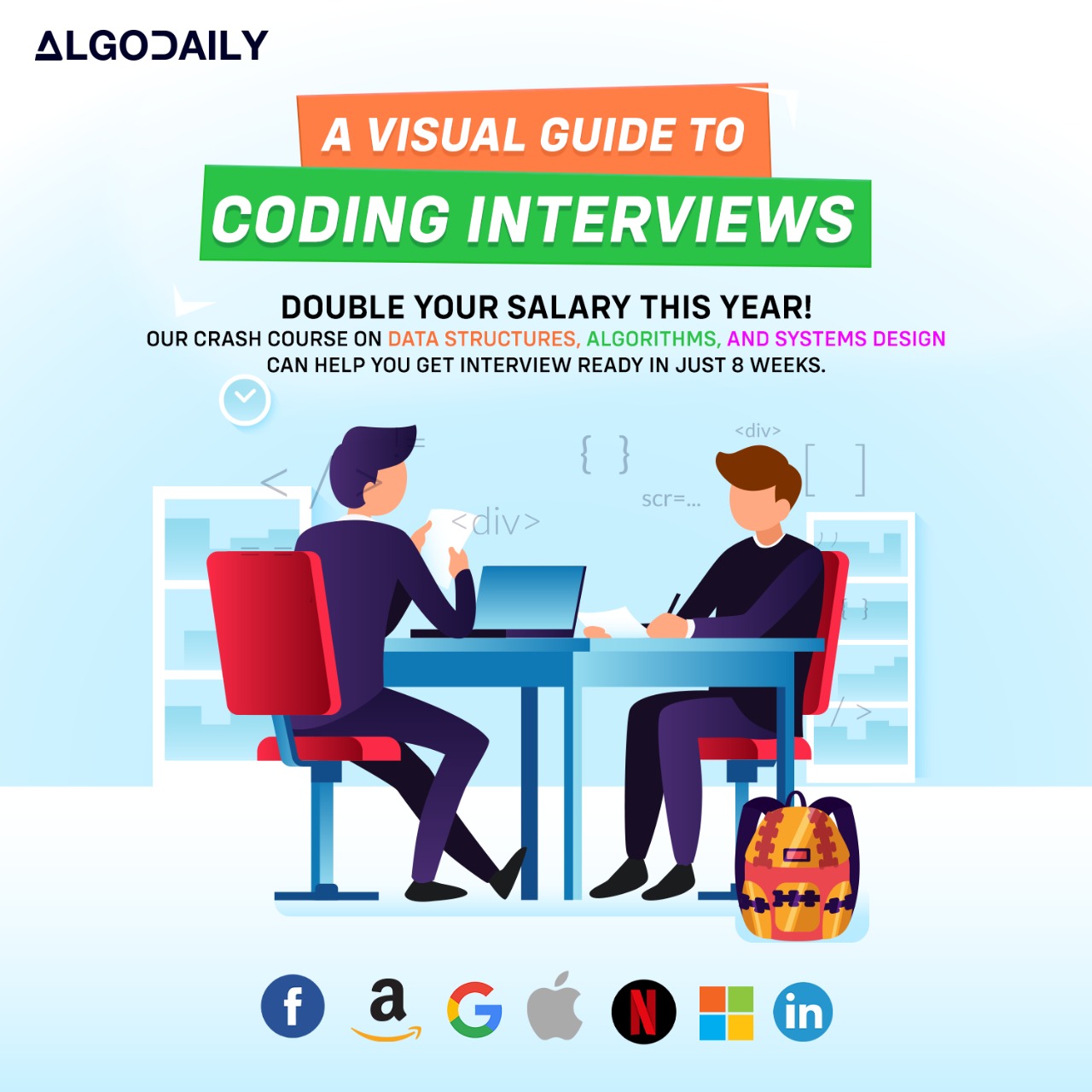Introduction to Azure Resources
Azure resources are a fundamental component of cloud computing with Microsoft Azure. They are the building blocks that enable you to create and manage your applications and services in the cloud. In this lesson, we will explore the different types of Azure resources and understand their importance in cloud computing.
By leveraging Azure resources, you can scale your applications dynamically, improve availability and performance, and optimize the cost of running your services in the cloud.
Let's dive deeper into the world of Azure resources!
Build your intuition. Is this statement true or false?
Azure resources are used for managing and organizing applications and services in the cloud.
Press true if you believe the statement is correct, or false otherwise.
Deploying Azure Resources
As a senior software engineer with over 18 years of experience and expertise in Microservices, C#, and Azure Cloud, you have a deep understanding of deploying Azure resources and the importance of using various methods to ensure efficient deployment.
When it comes to deploying Azure resources, there are multiple methods you can choose from, depending on your specific requirements and preferences. Let's explore some of the common methods:
Azure Portal: The Azure Portal is a web-based interface that allows you to deploy resources manually. It provides a graphical user interface (GUI) for managing and deploying Azure resources. This method is suitable for quick and simple deployments, especially if you prefer a visual approach.
Azure CLI: The Azure Command-Line Interface (CLI) is a command-line tool that allows you to manage and deploy Azure resources using commands. It provides a powerful scripting environment with access to a wide range of Azure features. If you are comfortable with the command line and prefer automation, the Azure CLI is a great choice.
Azure PowerShell: Azure PowerShell is another command-line tool that provides a powerful scripting environment for managing and deploying Azure resources. It utilizes PowerShell scripts to automate resource deployment and configuration. If you are already familiar with PowerShell or prefer a scripting approach, Azure PowerShell is an excellent option.
Azure Resource Manager Templates: Azure Resource Manager (ARM) Templates are declarative files that define the desired state of your Azure resources. They allow you to define and manage resource configurations as code, making it easy to deploy and update resources consistently. ARM Templates are ideal for complex deployments and infrastructure-as-code practices.
When deploying Azure resources, it's essential to choose the method that aligns with your expertise, preferences, and the complexity of the deployment. Each method has its strengths and benefits, and you can leverage them based on your specific requirements.
Now, let's dive deeper into each deployment method and explore their implementation using C#:
1using System;
2
3namespace AzureResources
4{
5 class Program
6 {
7 static void Main(string[] args)
8 {
9 Console.WriteLine("Deploying Azure Resources");
10
11 // Steps to deploy Azure resources
12
13 // Method 1: Azure Portal
14 Console.WriteLine("Method 1: Azure Portal");
15
16 // Method 2: Azure CLI
17 Console.WriteLine("Method 2: Azure CLI");
18
19 // Method 3: Azure PowerShell
20 Console.WriteLine("Method 3: Azure PowerShell");
21
22 // Method 4: Azure Resource Manager Templates
23 Console.WriteLine("Method 4: Azure Resource Manager Templates");
24 }
25 }
26}In this example, we have a C# program that demonstrates the deployment of Azure resources using the different methods. The Main method prints the title of this screen, followed by each method of deploying Azure resources.
By exploring and understanding these deployment methods, you can effectively deploy Azure resources and ensure a successful implementation for your microservices architecture in the Azure Cloud.
xxxxxxxxxxusing System;namespace AzureResources{ class Program { static void Main(string[] args) { Console.WriteLine("Deploying Azure Resources"); // Steps to deploy Azure resources // Method 1: Azure Portal Console.WriteLine("Method 1: Azure Portal"); // Method 2: Azure CLI Console.WriteLine("Method 2: Azure CLI"); // Method 3: Azure PowerShell Console.WriteLine("Method 3: Azure PowerShell"); // Method 4: Azure Resource Manager Templates Console.WriteLine("Method 4: Azure Resource Manager Templates"); } }}Let's test your knowledge. Is this statement true or false?
Azure CLI is a command-line tool that allows you to manage and deploy Azure resources using commands.
Press true if you believe the statement is correct, or false otherwise.
Managing Azure Resources
As a senior software engineer with over 18 years of experience and expertise in Microservices, C#, and Azure Cloud, you understand the importance of managing and organizing Azure resources efficiently. Efficient management of Azure resources not only improves the overall performance of your applications but also helps optimize costs and maintain a well-structured environment.
Let's explore some techniques for managing Azure resources:
Resource Tagging: Resource tagging is a powerful technique that allows you to add metadata to your Azure resources. By assigning tags to your resources, you can categorize them, track costs, and automate resource management tasks. Tags can be used for various purposes, such as identifying the owner of a resource, specifying the environment it belongs to, or grouping resources for easier management.
Resource Groups: Resource groups are logical containers that help you organize and manage related Azure resources. By grouping resources into resource groups, you can apply common settings, access controls, and policies to the entire group. Resource groups also enable you to manage resources collectively, such as deploying, monitoring, and deleting resources as a single unit.
Resource Policies: Resource policies provide a way to enforce rules and compliance standards across your Azure resources. With resource policies, you can define sets of rules that are automatically enforced when resources are created or updated. These policies help ensure that resources adhere to specific guidelines, such as naming conventions, resource types, or security configurations.
Resource Locks: Resource locks allow you to protect critical Azure resources from accidental deletion or modification. By applying a lock to a resource, you can prevent users from deleting or modifying the resource, even if they have the necessary permissions. Resource locks provide an additional layer of security and governance to your Azure environment.
By implementing these techniques, you can effectively manage and organize your Azure resources, leading to improved performance, cost optimization, and a well-structured cloud environment.
Now, let's see how these techniques are implemented in C#:
1using System;
2
3namespace AzureResources
4{
5 class Program
6 {
7 static void Main(string[] args)
8 {
9 Console.WriteLine("Managing Azure Resources");
10
11 // Techniques for managing and organizing Azure resources efficiently
12
13 // Example 1: Resource Tagging
14 Console.WriteLine("Example 1: Resource Tagging");
15
16 // Example 2: Resource Groups
17 Console.WriteLine("Example 2: Resource Groups");
18
19 // Example 3: Resource Policies
20 Console.WriteLine("Example 3: Resource Policies");
21
22 // Example 4: Resource Locks
23 Console.WriteLine("Example 4: Resource Locks");
24 }
25 }
26}In this example, we have a C# program that demonstrates the techniques for managing and organizing Azure resources efficiently. The Main method prints the title of this screen, followed by each technique and an example implementation. By exploring and implementing these techniques in your Azure projects, you can ensure efficient management and optimization of your Azure resources.
xxxxxxxxxxusing System;namespace AzureResources{ class Program { static void Main(string[] args) { Console.WriteLine("Managing Azure Resources"); // Techniques for managing and organizing Azure resources efficiently // Example 1: Resource Tagging Console.WriteLine("Example 1: Resource Tagging"); // Example 2: Resource Groups Console.WriteLine("Example 2: Resource Groups"); // Example 3: Resource Policies Console.WriteLine("Example 3: Resource Policies"); // Example 4: Resource Locks Console.WriteLine("Example 4: Resource Locks"); } }}Let's test your knowledge. Click the correct answer from the options.
Which technique allows you to assign metadata to Azure resources for categorization and automated resource management tasks?
Click the option that best answers the question.
- Resource Tagging
- Resource Groups
- Resource Policies
- Resource Locks
Optimizing Azure Resources
As a senior software engineer with over 18 years of experience and expertise in Microservices, C#, and Azure Cloud, optimizing the performance and cost of Azure resources is essential to ensure the success of your applications.
Optimizing Azure resources involves implementing a set of best practices to improve performance, minimize costs, and enhance overall efficiency. Let's explore some of these best practices:
1. Right-sizing Resources
One of the key factors in optimizing Azure resources is right-sizing, which involves ensuring that your resources are appropriately sized based on their workload requirements. Oversized resources can lead to unnecessary costs, while undersized resources may result in poor performance. By analyzing the usage patterns and workload demands, you can determine the correct size for each resource, thus achieving optimal performance and cost efficiency.
1using System;
2
3namespace AzureResources
4{
5 class Program
6 {
7 static void Main(string[] args)
8 {
9 Console.WriteLine("Optimizing Azure Resources");
10
11 // Best practices for optimizing performance and cost of Azure resources
12
13 // Example: Right-sizing Resources
14 Console.WriteLine("Example: Right-sizing Resources");
15
16 // Implementation code
17 }
18 }
19}2. Monitoring and Logging
Monitoring and logging play a crucial role in optimizing Azure resources. By implementing a comprehensive monitoring solution, you can track resource utilization, identify performance bottlenecks, and proactively resolve issues. Azure provides various monitoring tools and services, such as Azure Monitor and Azure Application Insights, which enable you to monitor the performance, availability, and health of your resources. Additionally, implementing proper logging mechanisms helps in identifying and troubleshooting issues, ultimately leading to optimized resource utilization.
1using System;
2
3namespace AzureResources
4{
5 class Program
6 {
7 static void Main(string[] args)
8 {
9 Console.WriteLine("Optimizing Azure Resources");
10
11 // Best practices for optimizing performance and cost of Azure resources
12
13 // Example: Monitoring and Logging
14 Console.WriteLine("Example: Monitoring and Logging");
15
16 // Implementation code
17 }
18 }
19}3. Implementing Auto-scaling
Auto-scaling is a powerful feature provided by Azure that allows you to automatically adjust the capacity of your resources based on demand. By configuring auto-scaling rules, you can dynamically scale resources up or down, ensuring optimal performance and cost efficiency. Implementing auto-scaling helps you handle peak loads efficiently without overprovisioning resources, thus minimizing costs while maintaining high performance.
1using System;
2
3namespace AzureResources
4{
5 class Program
6 {
7 static void Main(string[] args)
8 {
9 Console.WriteLine("Optimizing Azure Resources");
10
11 // Best practices for optimizing performance and cost of Azure resources
12
13 // Example: Implementing Auto-scaling
14 Console.WriteLine("Example: Implementing Auto-scaling");
15
16 // Implementation code
17 }
18 }
19}Implementing these best practices will help you optimize the performance and cost of your Azure resources. Stay tuned as we explore more optimization techniques in the upcoming lessons!
Are you sure you're getting this? Click the correct answer from the options.
Which of the following is NOT a best practice for optimizing Azure resources?
Click the option that best answers the question.
- Right-sizing resources
- Implementing auto-scaling
- Ignoring monitoring and logging
- Analyzing workload patterns
Generating complete for this lesson!