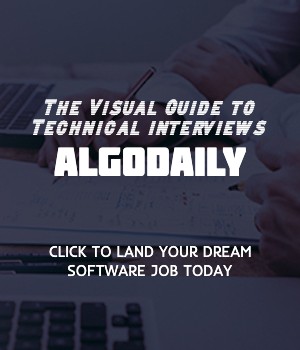Introduction to Responsive Web Design
Responsive web design is an approach to designing and building websites that ensures optimal viewing and interaction experience across a wide range of devices and screen sizes. In today's digital era, where the usage of mobile devices is increasing rapidly, it is essential for websites to be accessible and user-friendly on all devices.
With responsive web design, websites adapt to different screen sizes and resolutions, providing a seamless browsing experience for users, regardless of the device they are using. This is achieved by using flexible grids, media queries, and fluid images.
Additionally, responsive web design improves website performance by reducing the need for multiple versions of a website for different devices. It also contributes to better search engine optimization (SEO) and allows for easier content management and updates.
Being familiar with responsive web design principles and techniques is crucial for frontend developers as it enables them to create websites that are visually appealing and functional across various devices.
By learning responsive web design, you will be equipped with the necessary skills to build modern, user-friendly, and accessible websites that can adapt to the ever-evolving digital landscape and meet the demands of today's users.
xxxxxxxxxxconst player = 'Kobe Bryant';console.log(player);Are you sure you're getting this? Fill in the missing part by typing it in.
Responsive web design is an approach to designing and building websites that ensures optimal viewing and interaction experience across a wide range of devices and screen sizes. In today's digital era, where the usage of ___ is increasing rapidly, it is essential for websites to be accessible and user-friendly on all devices.
Write the missing line below.
Media Queries
Media queries are a key concept in responsive web design that allow you to apply different styles based on the screen size of the device. They enable you to create customized layouts and designs that adapt to the available space.
Media queries are written using CSS and use the @media rule. They consist of a media type and one or more expressions that evaluate to true or false, determining whether the specified styles should be applied.
For example, let's say that you want to make the text larger on mobile devices. You can use a media query to target screens with a maximum width of 767 pixels and increase the font size accordingly.
Here's an example of a media query in CSS:
1class {
2 property: value;
3}
4
5@media screen and (max-width: 767px) {
6 class {
7 property: new-value;
8 }
9}xxxxxxxxxxconst screenSize = window.innerWidth;if (screenSize < 768) { console.log('You are using a small device.');} else if (screenSize < 1024) { console.log('You are using a medium device.');} else { console.log('You are using a large device.');}Build your intuition. Fill in the missing part by typing it in.
Media queries are written using CSS and use the @media rule. They consist of a media type and one or more expressions that evaluate to true or false, determining whether the specified styles should be applied.
For example, let's say that you want to make the text larger on mobile devices. You can use a media query to target screens with a maximum width of ___ pixels and increase the font size accordingly.
Write the missing line below.
Fluid Grids
In the world of responsive web design, one important concept to understand is fluid grids. A fluid grid is a grid system that allows elements on a webpage to resize and adapt to different screen sizes. It is a powerful technique that helps in creating flexible and responsive layouts.
Imagine you are designing a web page with a grid layout. In a traditional fixed grid system, the width of each grid column is specified in pixels. This means that the columns will have fixed widths and will not adjust to different screen sizes. However, with a fluid grid system, the width of each grid column is specified in percentages. This allows the columns to resize proportionally based on the available screen width.
To create a fluid grid, you can use CSS properties such as width, max-width, and min-width with percentage values. These properties determine how the grid columns should resize based on the screen width. For example, you can set the width of a grid column to 25% to create a fluid grid with four equal-width columns.
1.grid {
2 display: grid;
3 grid-template-columns: 25% 25% 25% 25%;
4}By using a fluid grid, you can create layouts that are visually appealing and provide a consistent user experience across different devices. The flexibility of fluid grids allows your web page to adapt to various screen sizes, from large desktops to small mobile devices.
When designing with fluid grids, it is important to consider the content within each grid column. As the screen size changes, the amount of content that can fit within each column may also change. This can affect the readability and usability of the web page. It is recommended to use responsive design techniques, such as adjusting font sizes and line heights, to ensure that the content remains easily readable on all screen sizes.
Implementing fluid grids may require some trial and error to achieve the desired layout. It is common to test the layout on different devices and screen sizes to ensure that the fluid grid behaves as expected. Additionally, responsive design frameworks, such as Bootstrap, provide predefined grid systems that can simplify the process of creating fluid grids.
So, when designing a responsive layout, remember the power of fluid grids. By using percentage-based widths and flexible design techniques, you can create web pages that adapt to different screen sizes and provide a seamless user experience.
Build your intuition. Is this statement true or false?
A fluid grid is a grid system that allows elements on a webpage to resize and adapt to different screen sizes.
Press true if you believe the statement is correct, or false otherwise.
Flexible Images
In responsive web design, it is essential to ensure that images displayed on a webpage are flexible and can adapt to different screen sizes. This is important because images that are too large for a small screen can cause layout issues, while images that are too small on a large screen may appear pixelated.
To make images flexible, we can use techniques such as CSS max-width: 100% and height: auto. These properties allow the image to scale down proportionally when the screen size is reduced. For example:
1.flexible-image {
2 max-width: 100%;
3 height: auto;
4}Another technique is to use responsive image breakpoints. This involves using different image files at different screen sizes to ensure the best image quality and performance. With the srcset attribute and the sizes attribute, we can define multiple image sources and specify when each source should be used based on the screen size. For example:
1<img class="flexible-image" src="image.jpg" srcset="image-small.jpg 480w, image-medium.jpg 768w, image-large.jpg 1024w" sizes="(max-width: 480px) 100vw, (max-width: 768px) 50vw, 33vw">By using these techniques, we can create responsive images that look great on any device or screen size. Remember to optimize your images for web by compressing them and choosing the appropriate file format (JPEG, PNG, etc.) based on the image content and quality requirements.
Here's an example of a JavaScript code snippet that demonstrates how to resize an image based on the window size:
1const imageUrl = 'https://example.com/image.jpg';
2
3const image = document.querySelector('.flexible-image');
4
5function resizeImage() {
6 const width = window.innerWidth;
7 image.src = `${imageUrl}?w=${width}`;
8}
9
10window.addEventListener('resize', resizeImage);In this example, the resizeImage() function is called whenever the window is resized, and it updates the src attribute of the image element to include the current width of the window in the image URL.
Remember, when working with images in responsive web design, it's important to test your website on different devices and screen sizes to ensure that the images adapt properly and provide the best user experience.
xxxxxxxxxxconst imageUrl = 'https://example.com/image.jpg';const image = document.querySelector('.flexible-image');function resizeImage() { const width = window.innerWidth; image.src = `${imageUrl}?w=${width}`;}window.addEventListener('resize', resizeImage);Are you sure you're getting this? Is this statement true or false?
Responsive images are resized based on the device's screen size.
Press true if you believe the statement is correct, or false otherwise.
Have you ever visited a website on your mobile device and found it difficult to read the content because the text was too small or too large? Typography plays a crucial role in the readability and user experience of a website. In responsive web design, it is important to make typography responsive and easily readable on all devices.
One approach to making typography responsive is by using relative font sizes. Instead of setting a fixed font size in pixels, we can use em or rem units. These units are relative to the parent element's font size or the root element's font size, respectively. This allows the font size to adjust based on the screen size.
Here's an example of using em units to make a heading responsive:
1.responsive-heading {
2 font-size: 1.5em;
3}With this approach, the heading will have a font size of 1.5 times the font size of its parent element.
Another technique is to use media queries to apply different styles based on the screen size. For example, we can specify different font sizes for different screen widths:
1.responsive-heading {
2 font-size: 24px;
3}
4
5@media (max-width: 768px) {
6 .responsive-heading {
7 font-size: 20px;
8 }
9}xxxxxxxxxxconst fontSize = 16;function calculateResponsiveFontSize() { const screenWidth = window.innerWidth; const breakpoint = 768; if (screenWidth < breakpoint) { return fontSize * 0.8; } return fontSize;}const heading = document.querySelector('.responsive-heading');heading.style.fontSize = `${calculateResponsiveFontSize()}px`;Build your intuition. Click the correct answer from the options.
What is one approach to making typography responsive in responsive web design?
Click the option that best answers the question.
- Using fixed font sizes in pixels
- Using relative font sizes like em or rem units
- Using media queries to apply different font sizes
- Using absolute font sizes in percentage
When working with tabular data on a website, it's important to ensure that the table remains usable and readable on different screen sizes. Responsive tables are designed to adapt to smaller screens while still providing a good user experience.
One common strategy for displaying tabular data in a responsive manner is to use media queries to modify the table layout based on the available screen space.
Here's an example of how we can make a table responsive using CSS and media queries:
1// Let's assume we have the following HTML structure for our table
2<div class="table-responsive">
3 <table>
4 <thead>
5 <tr>
6 <th>First Name</th>
7 <th>Last Name</th>
8 <th>Email</th>
9 </tr>
10 </thead>
11 <tbody>
12 <tr>
13 <td>John</td>
14 <td>Doe</td>
15 <td>john.doe@example.com</td>
16 </tr>
17 <tr>
18 <td>Jane</td>
19 <td>Smith</td>
20 <td>jane.smith@example.com</td>
21 </tr>
22 </tbody>
23 </table>
24</div>
25
26// CSS code for making the table responsive
27.table-responsive {
28 overflow-x: auto;
29 max-width: 100%;
30}
31
32.table {
33 width: 100%;
34 border-collapse: collapse;
35}
36
37.table th,
38.table td {
39 padding: 8px;
40 text-align: left;
41 border-bottom: 1px solid #ddd;
42}
43
44// Media query for handling the table on smaller screens
45@media (max-width: 600px) {
46 .table th,
47 .table td {
48 display: block;
49 }
50
51 .table td::before {
52 content: attr(data-label);
53 font-weight: bold;
54 display: inline-block;
55 width: 120px;
56 }
57
58 .table tr:nth-child(even) {
59 background-color: #f2f2f2;
60 }
61}In this example, we wrap the table within a div with the class table-responsive. This div has the CSS property overflow-x: auto; to enable horizontal scrolling when the table exceeds the available width.
The table itself has the class table and the CSS property width: 100%; to make it fill its parent container. The table headers (th) and table data cells (td) have padding and a bottom border for better readability.
Then, we define a media query using the @media rule to apply styles on screens with a maximum width of 600 pixels. In this media query, we modify the display of table headers and cells to block, which stacks them vertically. We also add a data-label attribute to each cell to hold the original column label. We use the ::before pseudo-element to display the column label before each cell value. Finally, we apply alternating background colors to table rows using the n:nth-child(even) selector.
This approach allows users to scroll horizontally to view the complete table on small screens and maintains the readability of the table by displaying the column labels alongside the cell values.
Feel free to experiment with different CSS styles and media queries to create responsive tables that suit your needs and the specific constraints of your website.
xxxxxxxxxx}// Let's assume we have the following HTML structure for our table<div class="table-responsive"> <table> <thead> <tr> <th>First Name</th> <th>Last Name</th> <th>Email</th> </tr> </thead> <tbody> <tr> <td>John</td> <td>Doe</td> <td>john.doe@example.com</td> </tr> <tr> <td>Jane</td> <td>Smith</td> <td>jane.smith@example.com</td> </tr> </tbody> </table></div>// CSS code for making the table responsive.table-responsive { overflow-x: auto; max-width: 100%;Try this exercise. Fill in the missing part by typing it in.
Responsive tables are designed to adapt to ____ while still providing a good user experience.
Write the missing line below.
When designing responsive websites, it's essential to optimize images for different devices and connection speeds. Responsive images ensure that images load quickly and appear correctly on various screen sizes and resolutions.
Optimizing images involves reducing their file size without sacrificing quality. This can be accomplished using techniques such as compression, resizing, and lazy loading.
To compress images, you can utilize popular tools like ImageOptim, TinyPNG, or Kraken.io. These tools apply various algorithms to reduce the image file size while maintaining visual fidelity.
Resizing images is another crucial step in responsive image optimization. You can specify different image sizes using CSS media queries and the srcset attribute. For example, you can provide multiple image sources with varying resolutions and allow the browser to choose the most appropriate one based on the device's screen size.
Here's an example of using the srcset attribute:
1<img srcset="image_small.jpg 480w, image_medium.jpg 768w, image_large.jpg 1200w" alt="Responsive Image">In this example, the browser will determine which image to load based on the device's screen width, providing a better viewing experience for users with different devices.
Lazy loading is a technique that delays the loading of images until they are needed. This can significantly improve page load times, especially for pages with many images. Lazy loading can be achieved using libraries like LazyLoad, Intersection Observer API, or custom JavaScript implementations.
Remember to always use appropriate alt attributes for images to provide alternative text for visually impaired users and improve accessibility.
When optimizing images, it's vital to consider the trade-off between file size and visual quality. Striking the right balance will ensure that your images load quickly and look great on all devices and connection speeds.
Try this exercise. Fill in the missing part by typing it in.
When optimizing images for responsive web design, it's important to reduce their file size without sacrificing quality. This can be achieved by using techniques such as compression, resizing, and lazy loading. One way to specify different image sizes is by using the srcset attribute, which allows the browser to choose the most appropriate image based on the device's screen size. Another technique is ____, which delays the loading of images until they are needed. This significantly improves page load times, especially for pages with many images.
Write the missing line below.
When designing responsive websites, it's crucial to create forms that are user-friendly and adapt to different screen sizes.
To achieve this, we can use HTML and CSS to build responsive forms that provide a seamless experience for users on both desktop and mobile devices.
Let's create a simple responsive form using HTML and CSS:
1<div class="container">
2 <form>
3 <div class="form-group">
4 <label for="name">Name:</label>
5 <input type="text" id="name" name="name" placeholder="Enter your name" required>
6 </div>
7 <div class="form-group">
8 <label for="email">Email:</label>
9 <input type="email" id="email" name="email" placeholder="Enter your email" required>
10 </div>
11 <div class="form-group">
12 <label for="message">Message:</label>
13 <textarea id="message" name="message" rows="4" placeholder="Enter your message"></textarea>
14 </div>
15 <button type="submit">Submit</button>
16 </form>
17</div>In this example, we use the container class to create a centered container for the form. Each form field is wrapped in a form-group class, which provides spacing and styling.
The label element is used to provide a descriptive label for each form field, and the input and textarea elements are used to capture user input.
With this basic structure in place, we can apply CSS styles to make the form responsive. This may involve using CSS media queries to adjust the layout and font sizes based on the device's screen size.
Remember to add CSS styles to enhance the visual appearance and usability of the form. For example, you can style the form fields, apply validation styles, and add hover effects to the submit button.
Creating responsive forms is an important aspect of responsive web design as it ensures a positive user experience across different devices and screen sizes.
xxxxxxxxxx// Let's create a simple responsive form using HTML and CSS<div class="container"> <form> <div class="form-group"> <label for="name">Name:</label> <input type="text" id="name" name="name" placeholder="Enter your name" required> </div> <div class="form-group"> <label for="email">Email:</label> <input type="email" id="email" name="email" placeholder="Enter your email" required> </div> <div class="form-group"> <label for="message">Message:</label> <textarea id="message" name="message" rows="4" placeholder="Enter your message"></textarea> </div> <button type="submit">Submit</button> </form></div>Build your intuition. Fill in the missing part by typing it in.
When designing responsive forms, it's important to use ____ to adjust the layout and font sizes based on the device's screen size.
Write the missing line below.
Testing and debugging responsive websites is an essential part of the development process. It ensures that the website functions correctly on different devices and screen sizes.
To effectively test and debug responsive websites, we can use a combination of tools and techniques.
1. Responsive Design Testing Tools
There are various tools available that allow us to test our website's responsiveness across different devices and screen sizes. These tools provide a preview of how the website will appear on different devices, allowing us to identify any layout issues or inconsistencies. Some popular responsive design testing tools include:
2. Browser DevTools
Most modern web browsers come with built-in developer tools, commonly known as DevTools. These tools provide a range of functionalities to test and debug websites, including responsive design testing. With DevTools, we can:
- Simulate different screen sizes and orientations
- Inspect and modify the HTML and CSS of the website
- Debug JavaScript code and log messages to the console
By using DevTools, we can identify and fix any responsive design issues, such as incorrect layout, misaligned elements, or overlapping text.
3. Responsive Testing Strategy
To ensure comprehensive testing of responsive websites, it is essential to establish a testing strategy. This includes:
- Testing on various devices, including smartphones, tablets, and desktops
- Testing on different browsers and browser versions
- Testing on both iOS and Android devices
Additionally, we can also use online emulators and simulators to test our website's responsiveness on a wide range of devices and screen sizes without physically owning each device.
4. Debugging Techniques
When troubleshooting responsive design issues, it's helpful to use a combination of techniques, including:
- Inspecting the HTML structure: Use DevTools to inspect the HTML structure of the website and make sure it is semantically correct. Check for missing closing tags, nesting issues, or invalid markup.
- Checking CSS styles: Review the CSS styles applied to the elements and ensure they are correctly targeting the desired elements. Use DevTools to check for any conflicting styles or missing declarations.
- Logging and debugging JavaScript code: Use console.log statements strategically in JavaScript code to log important variables or output messages to the console. This can help identify any issues or unexpected behavior.
By following these testing and debugging techniques, we can ensure that our responsive websites are robust, visually appealing, and provide a consistent user experience across devices and screen sizes.
1console.log('Testing and debugging responsive websites');xxxxxxxxxx// replace with relevant JS logic to demonstrate responsive testing and debuggingconst calculateSum = (a, b) => { console.log('Calculating sum...'); return a + b;}const result = calculateSum(3, 5);console.log('Result:', result);Build your intuition. Is this statement true or false?
The responsive design testing tools mentioned in the previous screen can be used to simulate different screen sizes and orientations.
Press true if you believe the statement is correct, or false otherwise.
When building responsive websites, it can be time-consuming and challenging to create a layout from scratch that works well on different screen sizes. This is where responsive web design frameworks come in.
What are Responsive Web Design Frameworks?
Responsive web design frameworks are collections of CSS and JavaScript files that provide pre-designed styles and components for building responsive websites. These frameworks offer a set of standardized and reusable components, making it easier to create responsive layouts and ensure a consistent user experience across devices.
Benefits of Using Responsive Web Design Frameworks
- Rapid Development: Frameworks provide ready-to-use components and styles, reducing the time and effort required to build responsive websites.
- Consistency: Frameworks enforce consistent design patterns, ensuring a cohesive look and feel throughout the website.
- Responsive Grid Systems: Most frameworks include responsive grid systems that simplify the layout creation process.
- Cross-Browser Compatibility: Frameworks are tested and optimized for various browsers, ensuring compatibility and consistent rendering.
Popular Responsive Web Design Frameworks
- Bootstrap
Bootstrap is one of the most widely used responsive web design frameworks. It provides a comprehensive set of CSS classes, JavaScript plugins, and components. Bootstrap's grid system is particularly powerful for creating responsive layouts.
- Foundation
Foundation is another popular choice for responsive web design. It offers a flexible grid system, responsive navigation, and a wide range of pre-designed components. Foundation also provides robust support for accessibility.
- Material-UI
Material-UI is a responsive web design framework based on Google's Material Design guidelines. It offers a rich set of components, icons, and themes. Material-UI is widely used in React-based projects.
- Bulma
Bulma is a lightweight and modern CSS framework that is easy to understand and use. It provides a flexible grid system, responsive utilities, and customizable components.
Using a Responsive Web Design Framework
To use a responsive web design framework, you need to include the framework's CSS and JavaScript files in your project. This can be done by linking to the framework's CDN or by downloading and including the files locally.
Once the framework files are included, you can utilize the provided CSS classes, components, and JavaScript plugins to create responsive layouts and enhance the functionality of your website.
1const player = 'Kobe Bryant';
2console.log(`My favorite basketball player is ${player}.`);xxxxxxxxxxconst player = 'Kobe Bryant';console.log(`My favorite basketball player is ${player}.`);Are you sure you're getting this? Fill in the missing part by typing it in.
One of the benefits of using responsive web design frameworks is rapid _. These frameworks provide ready-to-use components and styles, reducing the time and effort required to build responsive websites.
Write the missing line below.
When building responsive websites, it's important to follow best practices to ensure that the websites are effective and efficient. Here are some tips and tricks for building responsive websites:
Mobile-first Approach: Start by designing for mobile devices and then progressively enhance the layout for larger screens. This ensures that the website is optimized for mobile users, who form a significant portion of the internet population.
Optimize Images: Use image optimization techniques, such as compression and lazy loading, to reduce the size and improve the loading speed of images. This helps in providing a better user experience, especially on devices with slower internet connections.
Use Media Queries: Media queries allow you to apply different styles based on the screen size. Use media queries to create breakpoints and adjust the layout and design as the screen size changes.
Optimize Typography: Adjust the font sizes and line heights based on the screen size to ensure readability on all devices. Consider using responsive typography techniques like fluid scaling and viewport units.
Implement Responsive Navigation: Design navigation menus that work well on both desktop and mobile devices. Use techniques like hamburger menus or collapsible menus to save screen space on smaller devices.
Test on Multiple Devices: Test your website on different devices and screen sizes to ensure that it looks and functions correctly. Use tools like the browser developer tools, emulators, or real devices for testing.
Remember, following these best practices will help you create responsive websites that provide a great user experience across devices. Happy coding!
xxxxxxxxxx`const player = 'Kobe Bryant';console.log(`My favorite basketball player is ${player}.`);`Build your intuition. Fill in the missing part by typing it in.
When building responsive websites, it's important to follow ____ to ensure that the websites are effective and efficient.
Write the missing line below.
Generating complete for this lesson!