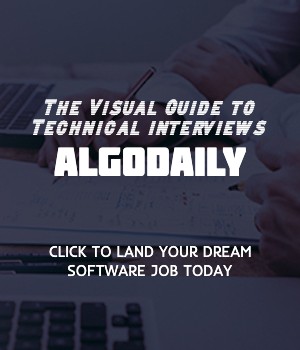In frontend development, DOM manipulation refers to the process of programmatically manipulating the Document Object Model (DOM) of a web page. The DOM represents the structure of an HTML document and provides a way to interact with and modify its elements.
DOM manipulation is important in frontend development as it allows developers to dynamically update the content, style, and behavior of a web page based on user interactions, data changes, or other events. This enables the creation of dynamic and interactive web applications.
For example, consider a web page that displays a list of blog posts. With DOM manipulation, you can add new blog posts to the list, update existing posts, or remove posts based on user actions. You can also change the styling of elements, such as highlighting certain posts or animating elements on the page.
To perform DOM manipulation, you typically use JavaScript. JavaScript provides functions and methods to select DOM elements, modify their properties and attributes, add or remove elements, and handle events.
Here's an example of a simple DOM manipulation using JavaScript:
1// Select an element by its ID
2const element = document.getElementById('myElement');
3
4// Modify the content of the element
5element.textContent = 'Hello, World!';
6
7// Change the style of the element
8element.style.color = 'red';
9
10// Create a new element
11const newElement = document.createElement('div');
12
13// Set its content and attributes
14newElement.textContent = 'New Element';
15newElement.setAttribute('class', 'box');
16
17// Append the new element to the DOM
18document.body.appendChild(newElement);By using DOM manipulation techniques like the ones above, you can create dynamic and interactive web applications that respond to user actions and provide a seamless user experience.
Now that you understand the basics of DOM manipulation and its importance, let's dive deeper into different ways to select HTML elements using JavaScript.
Build your intuition. Click the correct answer from the options.
Which of the following best describes DOM manipulation?
Click the option that best answers the question.
- Modifying the content, style, and attributes of HTML elements using JavaScript.
- Making asynchronous requests to retrieve data from a server.
- Creating new elements dynamically and appending them to the DOM.
- Handling errors and exceptions while manipulating the DOM.
In frontend development, it is often necessary to select specific elements from the DOM to perform operations on them. JavaScript provides several methods to select elements based on their attributes, tag name, or CSS selectors.
One common method is to select elements by class name using the getElementsByClassName method. This method returns a collection of all elements that have a specific class name. Here's an example:
1document.getElementsByClassName('myClass');Another method is to select elements by tag name using the getElementsByTagName method. This method returns a collection of all elements that have a specific tag name. Here's an example:
1document.getElementsByTagName('div');Additionally, you can select elements using CSS selectors with the querySelector and querySelectorAll methods. The querySelector method returns the first element that matches a specified CSS selector, while the querySelectorAll method returns a collection of all elements that match the selector. Here are some examples:
1document.querySelector('.myClass');
2document.querySelectorAll('div');By using these methods, you can easily select elements from the DOM and perform various manipulations on them.
xxxxxxxxxx// Example of selecting elements by class nameconst elements = document.getElementsByClassName('myClass');// Example of selecting elements by tag nameconst elements = document.getElementsByTagName('div');// Example of selecting elements by CSS selectorconst element = document.querySelector('.myClass');const elements = document.querySelectorAll('div');Try this exercise. Fill in the missing part by typing it in.
Selecting elements from the DOM is one of the basic operations in frontend development. JavaScript provides several methods to select elements based on their attributes, tag name, or CSS selectors. One commonly used method is querySelector, which allows you to select an element using a CSS selector. For example, to select all <p> elements with a class of highlight, you can use the following code:
1document.querySelector('p.highlight');Another method is getElementById, which selects an element with a specific ID. For example, to select an element with the ID myElement, you can use the following code:
1document.getElementById('myElement');It's also possible to select elements by their class name using the getElementsByClassName method. This method returns a collection of elements with the specified class name. For example, to select all elements with the class name myClass, you can use the following code:
1document.getElementsByClassName('myClass');By using these methods, you can easily select the desired elements from the DOM and manipulate them as needed.
Write the missing line below.
In frontend development, one of the key tasks is to modify the content, style, and attributes of HTML elements. With JavaScript, you can easily accomplish this by accessing the properties and methods of the elements.
To modify the content of an element, you can use the textContent property. This property allows you to change the text content of an element. For example, let's say we have an element with the id 'myElement' and we want to change its text content to 'Hello, world!'. Here's how you can do it:
1const element = document.getElementById('myElement');
2element.textContent = 'Hello, world!';Additionally, you can modify the style of an element by accessing the style property. This property allows you to change the CSS properties of an element. For example, if you want to change the background color and font size of an element, you can do so as follows:
1const element = document.getElementById('myElement');
2element.style.backgroundColor = 'red';
3element.style.fontSize = '24px';With these techniques, you can dynamically modify the content, style, and attributes of HTML elements to create dynamic and interactive web pages.
xxxxxxxxxx// Using JavaScript to Modify Elements// You can use JavaScript to modify HTML elements by accessing their properties and methods. For example, you can change the text content of an element by modifying the `textContent` property.const element = document.getElementById('myElement');element.textContent = 'Hello, world!';// You can also modify the style of an element by accessing the `style` property and setting its CSS properties.element.style.backgroundColor = 'red';element.style.fontSize = '24px';Let's test your knowledge. Fill in the missing part by typing it in.
To modify the content of an element, you can use the _____________ property. This property allows you to change the text content of an element. For example, let's say we have an element with the id 'myElement' and we want to change its text content to 'Hello, world!'. Here's how you can do it:
1const element = document.getElementById('myElement');
2element.textContent = 'Hello, world!';Additionally, you can modify the style of an element by accessing the _____________ property. This property allows you to change the CSS properties of an element. For example, if you want to change the background color and font size of an element, you can do so as follows:
1const element = document.getElementById('myElement');
2element.style.backgroundColor = 'red';
3element.style.fontSize = '24px';With these techniques, you can dynamically modify the content, style, and attributes of HTML elements to create dynamic and interactive web pages.
Write the missing line below.
In frontend development, there are often cases where you need to create new elements dynamically and append them to the DOM. This can be useful when you want to add new content reactively or generate elements based on user interactions.
To create a new element in JavaScript, you can use the document.createElement() method. This method takes the name of the element you want to create as a parameter. For example, let's say we want to create a div element:
1const element = document.createElement('div');Next, you can set the properties and attributes of the element using the corresponding methods. For example, to set the text content of the element, you can use the textContent property:
1const element = document.createElement('div');
2element.textContent = 'Hello, AlgoDaily!';Once you have created and configured the element, you can append it to the DOM using the appendChild() method. This method takes the new element as a parameter and adds it as the last child of the specified parent element. For example, to append the new div element to the body element:
1const element = document.createElement('div');
2element.textContent = 'Hello, AlgoDaily!';
3document.body.appendChild(element);Now, when the code is executed, a new div element with the text content 'Hello, AlgoDaily!' will be created and appended to the body of the webpage.
By dynamically creating and appending elements, you can easily manipulate the DOM and create interactive and dynamic web pages tailored to your specific needs.
xxxxxxxxxx// replace with js logic relevant to contentconst element = document.createElement('div');element.textContent = 'Hello, AlgoDaily!';document.body.appendChild(element);Let's test your knowledge. Click the correct answer from the options.
Which method can be used to append a new element to the DOM?
Click the option that best answers the question.
- appendChild()
- createElement()
- setAttribute()
- querySelector()
When building interactive web applications, it is crucial to be able to respond to user interactions such as clicks, mouse movements, and key presses. This is where event handling comes into play.
Event handling is the process of writing code that executes in response to specific events, such as a button click or a form submission. In JavaScript, you can handle events using the addEventListener() method.
Let's take an example of event handling with a button click. First, we need to select the button element from the DOM. We can do this using the querySelector() method and providing the CSS selector for the button element.
1const button = document.querySelector('#myButton');Next, we use the addEventListener() method to attach an event listener function to the button. This function will be executed when the button is clicked.
1button.addEventListener('click', () => {
2 console.log('Button clicked!');
3});In the example above, the event listener function simply logs a message to the console when the button is clicked. You can replace the console.log() statement with any code that you want to execute in response to the event.
By utilizing event handling in your web applications, you can create dynamic and interactive user experiences. Whether it's updating the UI, validating form inputs, or making asynchronous requests, event handling is an essential skill for frontend development.
xxxxxxxxxx// Example of event handlingconst button = document.querySelector('#myButton');button.addEventListener('click', () => { console.log('Button clicked!');});Try this exercise. Fill in the missing part by typing it in.
Event handling is the process of writing code that executes in response to specific ____, such as a button click or a form submission. In JavaScript, you can handle events using the addEventListener() method.
Let's take an example of event handling with a button click. First, we need to select the button element from the DOM. We can do this using the querySelector() method and providing the CSS selector for the button element.
1const button = document.querySelector('#myButton');Next, we use the addEventListener() method to attach an event listener function to the button. This function will be executed when the button is clicked.
1button.addEventListener('click', () => {
2 console.log('Button clicked!');
3});In the example above, the event listener function simply logs a message to the console when the button is clicked. You can replace the console.log() statement with any code that you want to execute in response to the event.
By utilizing event handling in your web applications, you can create dynamic and interactive _. Whether it's updating the UI, validating form inputs, or making asynchronous requests, event handling is an essential skill for frontend development.
Write the missing line below.
AJAX (Asynchronous JavaScript and XML) and Fetch are techniques used in frontend development to make asynchronous requests to retrieve data from a server. These techniques allow you to load data in the background without disrupting the user interface.
In modern JavaScript, the Fetch API is commonly used for making HTTP requests. It provides a more powerful and flexible way to work with asynchronous data.
To make a simple GET request using Fetch, you need to provide the URL of the server API endpoint. For example:
1const url = 'https://api.example.com/data';
2
3fetch(url)
4 .then(response => response.json())
5 .then(data => {
6 // Do something with the data
7 })
8 .catch(error => {
9 // Handle the error
10 });In the code above, we first define the URL that points to the server API endpoint. Then we use the Fetch function to send a GET request to that URL. We chain the .then() method to parse the response as JSON and extract the data.
You can use the retrieved data to update the DOM, perform calculations, or any other operation you need. The Fetch API is flexible and can be customized to handle different types of requests and responses.
AJAX and Fetch are essential tools for frontend developers as they enable seamless communication with servers and allow the creation of dynamic web applications.
xxxxxxxxxxconst url = 'https://api.example.com/data';fetch(url) .then(response => response.json()) .then(data => { // Do something with the data }) .catch(error => { // Handle the error });Are you sure you're getting this? Click the correct answer from the options.
Which of the following is true about the Fetch API?
A. The Fetch API only supports GET requests. B. The Fetch API is deprecated and should not be used. C. The Fetch API provides a more powerful and flexible way to work with asynchronous data. D. The Fetch API cannot handle responses in different formats (e.g., JSON, XML).
Click the option that best answers the question.
- A
- B
- C
- D
In web development, animating elements on a webpage can greatly enhance the user experience. By using JavaScript and CSS, you can create dynamic and interactive animations.
To animate an element, you can use the animation property in CSS. This property allows you to specify the animation name, duration, timing function, and other parameters.
For example, let's say we have an HTML element with the ID myElement. We can animate it by applying a fade-in animation using JavaScript:
1const element = document.getElementById('myElement');
2
3element.style.animation = 'fade-in 2s';In the code above, we first select the element using document.getElementById(). Then, we set the animation property of the element's style to 'fade-in 2s'. This means that the element will fade in over a duration of 2 seconds.
You can define custom animations using keyframes in CSS. Keyframes allow you to define the styles of an element at different points in time during the animation.
Here's an example of a fade-in animation defined using keyframes:
1@keyframes fade-in {
2 from { opacity: 0; }
3 to { opacity: 1; }
4}In the code above, we define a fade-in animation using @keyframes. The animation starts with an opacity of 0 (fully transparent) and ends with an opacity of 1 (fully opaque).
To apply the animation to an element, you can use the animation-name CSS property, like this:
1.my-element {
2 animation-name: fade-in;
3 animation-duration: 2s;
4}In the code above, we set the animation-name property to 'fade-in' and the animation-duration property to 2s. This applies the fade-in animation to elements with the class my-element over a duration of 2 seconds.
You can explore various animation properties and keyframes to create different types of animations for your webpage. Animating elements can bring life to your designs and make your website more engaging for users.
xxxxxxxxxxconst element = document.getElementById('myElement');element.style.animation = 'fade-in 2s';Try this exercise. Fill in the missing part by typing it in.
In web development, animating elements on a webpage can greatly enhance the user experience. By using JavaScript and CSS, you can create dynamic and interactive animations.
To animate an element, you can use the animation property in CSS. This property allows you to specify the animation name, duration, timing function, and other parameters.
For example, let's say we have an HTML element with the ID myElement. We can animate it by applying a fade-in animation using JavaScript:
1code
2``` In the code above, we first select the element using `document.getElementById()`. Then, we set the `animation` property of the element's style to `'fade-in 2s'`. This means that the element will fade in over a duration of 2 seconds.
3
4You can define custom animations using keyframes in CSS. Keyframes allow you to define the styles of an element at different points in time during the animation.
5
6Here's an example of a fade-in animation defined using keyframes:
7
8```css
9@keyframes fade-in {
10 from { opacity: 0; }
11 to { opacity: 1; }
12}In the code above, we define a fade-in animation using @keyframes. The animation starts with an opacity of 0 (fully transparent) and ends with an opacity of 1 (fully opaque).
To apply the animation to an element, you can use the animation-name CSS property, like this:
1.my-element {
2 animation-name: fade-in;
3 animation-duration: 2s;
4}In the code above, we set the animation-name property to 'fade-in' and the animation-duration property to 2s. This applies the fade-in animation to elements with the class my-element over a duration of 2 seconds.
You can explore various animation properties and keyframes to create different types of animations for your webpage. Animating elements can bring life to your designs and make your website more engaging for users.
Write the missing line below.
As a frontend developer, working with form elements and handling user input is an essential part of building interactive web applications. Forms allow users to input data and submit it to the server for further processing.
To manipulate form elements using JavaScript, you can access them using the document.getElementById() or document.querySelector() methods. These methods allow you to select the form element based on its id or a CSS selector.
For example, let's say we have a form with an input field and a submit button:
1<form id="myForm">
2 <input type="text" id="myInput">
3 <button type="submit">Submit</button>
4</form>We can select the form and add an event listener to handle the form submission:
1const form = document.getElementById('myForm');
2
3form.addEventListener('submit', function(event) {
4 event.preventDefault();
5 // Handle form submission
6});In the code above, we first select the form element using document.getElementById() and store it in the form variable. Then, we add an event listener to the form's submit event. Inside the event listener function, we can prevent the default form submission behavior using event.preventDefault(). This allows us to handle the form submission manually.
You can also access individual form elements inside the event listener function using their id or CSS selector. For example, to access the input field value, you can use document.getElementById('myInput').value.
Form manipulation involves various tasks such as validation, data retrieval, and form submission. Using JavaScript, you can perform these tasks by manipulating the form elements' properties and values.
1const form = document.getElementById('myForm');
2const input = document.getElementById('myInput');
3
4form.addEventListener('submit', function(event) {
5 event.preventDefault();
6
7 // Get the input field value
8 const inputValue = input.value;
9
10 // Perform validation
11 if (inputValue.length === 0) {
12 alert('Please enter a value');
13 return;
14 }
15
16 // Perform form submission
17 // ...
18});Try this exercise. Fill in the missing part by typing it in.
To manipulate form elements using JavaScript, you can access them using the _________________() or ____________________() methods. These methods allow you to select the form element based on its ___________ or a CSS ____.
For example, let's say we have a form with an input field and a submit button:
1<form id="myForm">
2 <input type="text" id="myInput">
3 <button type="submit">Submit</button>
4</form>We can select the form and add an event listener to handle the form submission:
1const form = ______._________________('myForm');
2
3form.addEventListener('submit', function(event) {
4 event.preventDefault();
5 // Handle form submission
6});In the code above, we first select the form element using ______________________() and store it in the _________ variable. Then, we add an event listener to the form's ___________ event. Inside the event listener function, we can prevent the default form submission behavior using __________._______________().
You can also access individual form elements inside the event listener function using their ________ or CSS ____.
Form manipulation involves various tasks such as validation, data retrieval, and form submission. Using JavaScript, you can perform these tasks by manipulating the form elements' ___ and __.
1const form = ______._________________('myForm');
2const input = ________.__________________('myInput');
3
4form.addEventListener('submit', function(event) {
5 event.preventDefault();
6
7 // Get the input field value
8 const inputValue = ________.__________;
9
10 // Perform validation
11 if (inputValue.__________ === 0) {
12 alert('Please enter a value');
13 return;
14 }
15
16 // Perform form submission
17 // ...
18});Write the missing line below.
Are you sure you're getting this? Fill in the missing part by typing it in.
DOM traversal allows you to navigate the ____ tree to find and manipulate specific elements.
Write the missing line below.
As a backend development engineer experienced in Java, Spring Boot, and MySQL, you might be familiar with performance optimization techniques. In frontend development, optimizing DOM manipulation performance is also crucial for creating fast and responsive web applications.
One technique to optimize DOM manipulation is using document fragments. When you need to create and append multiple elements to the DOM, using a document fragment can significantly improve performance.
A document fragment is a lightweight document object that can hold multiple DOM nodes. It acts as a temporary container to store elements before appending them to the main DOM.
Instead of directly appending elements to the DOM, you can append them to the document fragment. Once all the elements are added to the fragment, you can then append the fragment to the actual target element in the DOM. This reduces the number of DOM operations and improves performance.
Here's an example of using a document fragment:
1// Create a new document fragment
2const fragment = document.createDocumentFragment();
3
4// Create new elements
5const div1 = document.createElement('div');
6const div2 = document.createElement('div');
7
8// Add content to the elements
9div1.textContent = 'Hello';
10div2.textContent = 'World';
11
12// Append the elements to the fragment
13fragment.appendChild(div1);
14fragment.appendChild(div2);
15
16// Get the target element
17const target = document.getElementById('target');
18
19// Append the fragment to the target element
20target.appendChild(fragment);In the code above, we first create a new document fragment using document.createDocumentFragment(). Then, we create two div elements and add content to them. Instead of directly appending the div elements to the target element, we append them to the fragment using the appendChild() method. Finally, we get the target element and append the fragment to it using the appendChild() method.
By using a document fragment, we consolidate multiple DOM operations into a single operation, improving performance and reducing unnecessary reflows and repaints. This technique is especially useful when you need to dynamically generate and append a large number of elements to the DOM.
Remember, using document fragments alone may not always provide a noticeable performance improvement. It is essential to consider other performance optimization techniques along with document fragments for overall performance enhancement.
xxxxxxxxxx// To optimize DOM manipulation performance, we can use document fragments.// Create a new document fragmentconst fragment = document.createDocumentFragment();// Create new elementsconst div1 = document.createElement('div');const div2 = document.createElement('div');// Add content to the elementsdiv1.textContent = 'Hello';div2.textContent = 'World';// Append the elements to the fragmentfragment.appendChild(div1);fragment.appendChild(div2);// Get the target elementconst target = document.getElementById('target');// Append the fragment to the target elementtarget.appendChild(fragment);Try this exercise. Click the correct answer from the options.
Which of the following statements is true about document fragments?
A. Document fragments are part of the HTML standard. B. Document fragments are used to create temporary containers for DOM nodes. C. Document fragments can only hold one DOM node. D. Document fragments should be directly appended to the main DOM.
Select the correct option.
Click the option that best answers the question.
- A
- B
- C
- D
As a frontend developer, it is crucial to handle errors and exceptions while manipulating the DOM. Errors can occur when accessing or modifying elements, and it is important to gracefully handle them to prevent application crashes and provide better user experience.
Here are a few techniques for error handling in DOM manipulation:
Try-Catch Block: Wrap the code that manipulates the DOM inside a try-catch block. If an error occurs within the try block, it will be caught in the catch block. You can then log the error or perform any necessary error handling actions.
JAVASCRIPT1// Example 1: Catching and handling errors 2try { 3 // DOM manipulation code 4 const element = document.getElementById('myElement'); 5 element.textContent = 'Hello AlgoDaily'; 6} catch (error) { 7 console.error('Error: ', error); 8}Throwing Custom Errors: You can throw custom errors when specific conditions are not met during DOM manipulation. For example, if a required element is not found, you can throw an error with a descriptive message.
JAVASCRIPT1// Example 2: Throwing a custom error 2try { 3 // DOM manipulation code 4 const element = document.getElementById('myElement'); 5 if (!element) { 6 throw new Error('Element not found'); 7 } 8 element.textContent = 'Hello AlgoDaily'; 9} catch (error) { 10 console.error('Error: ', error); 11}
By implementing error handling techniques like these, you can gracefully handle errors and exceptions that may occur during DOM manipulation, improving the stability and user experience of your frontend applications.
xxxxxxxxxx// Example 1: Catching and handling errorstry { // DOM manipulation code const element = document.getElementById('myElement'); element.textContent = 'Hello AlgoDaily';} catch (error) { console.error('Error: ', error);}// Example 2: Throwing a custom errortry { // DOM manipulation code const element = document.getElementById('myElement'); if (!element) { throw new Error('Element not found'); } element.textContent = 'Hello AlgoDaily';} catch (error) { console.error('Error: ', error);}Are you sure you're getting this? Fill in the missing part by typing it in.
By implementing error handling techniques like try-catch blocks or throwing custom errors, developers can gracefully handle errors and exceptions that may occur during DOM manipulation, improving the stability and user experience of frontend applications. Fill in the blank: Immutable strings cannot be ___.
Write the missing line below.
As a senior engineer striving to learn MERN stack, it's important to follow best practices for efficient and maintainable DOM manipulation. By adhering to these practices, you can improve the performance, readability, and maintainability of your frontend codebase.
Here are some best practices for DOM manipulation:
Cache DOM Elements: Rather than repeatedly querying the DOM for the same element, cache it in a variable and reuse it. This reduces the overhead of DOM traversal and improves performance.
JAVASCRIPT1// Example: Caching DOM elements 2const element = document.getElementById('myElement'); 3element.textContent = 'Hello AlgoDaily';Minimize DOM Manipulation: Minimize the number of DOM manipulation operations by combining multiple changes into a single operation. Updating the DOM is an expensive operation, and reducing the number of changes can significantly improve performance.
JAVASCRIPT1// Example: Minimizing DOM manipulation 2const element = document.getElementById('myElement'); 3const newContent = 'Hello AlgoDaily'; 4const newStyle = { color: 'red', fontSize: '18px' }; 5 6// Combine changes into a single operation 7element.textContent = newContent; 8Object.assign(element.style, newStyle);Use Event Delegation: Instead of attaching event listeners to individual elements, utilize event delegation. Attach an event listener to a parent container element and handle events for its child elements. This reduces the number of event listeners and improves performance.
JAVASCRIPT1// Example: Event delegation 2const parent = document.getElementById('parentElement'); 3 4// Handle click events on child elements 5parent.addEventListener('click', (event) => { 6 if (event.target.classList.contains('childElement')) { 7 // Handle the event for the child element 8 console.log('Child element clicked'); 9 } 10});Use CSS to Manipulate Styles: Whenever possible, use CSS to manipulate element styles instead of inline styles or direct manipulation. CSS-based manipulation is more efficient and separates style concerns from JavaScript logic.
JAVASCRIPT1// Example: Using CSS classes for style manipulation 2const element = document.getElementById('myElement'); 3 4// Add a CSS class to apply styles 5element.classList.add('highlight');
By following these best practices, you can optimize DOM manipulation and create more efficient and maintainable frontend applications.
Build your intuition. Fill in the missing part by typing it in.
One of the best practices for efficient and maintainable DOM manipulation is to minimize _.
Explanation: By minimizing the number of DOM manipulation operations, you can improve the performance of your frontend code. Updating the DOM is an expensive operation, so combining multiple changes into a single operation reduces the overhead and improves performance.
Write the missing line below.
Generating complete for this lesson!