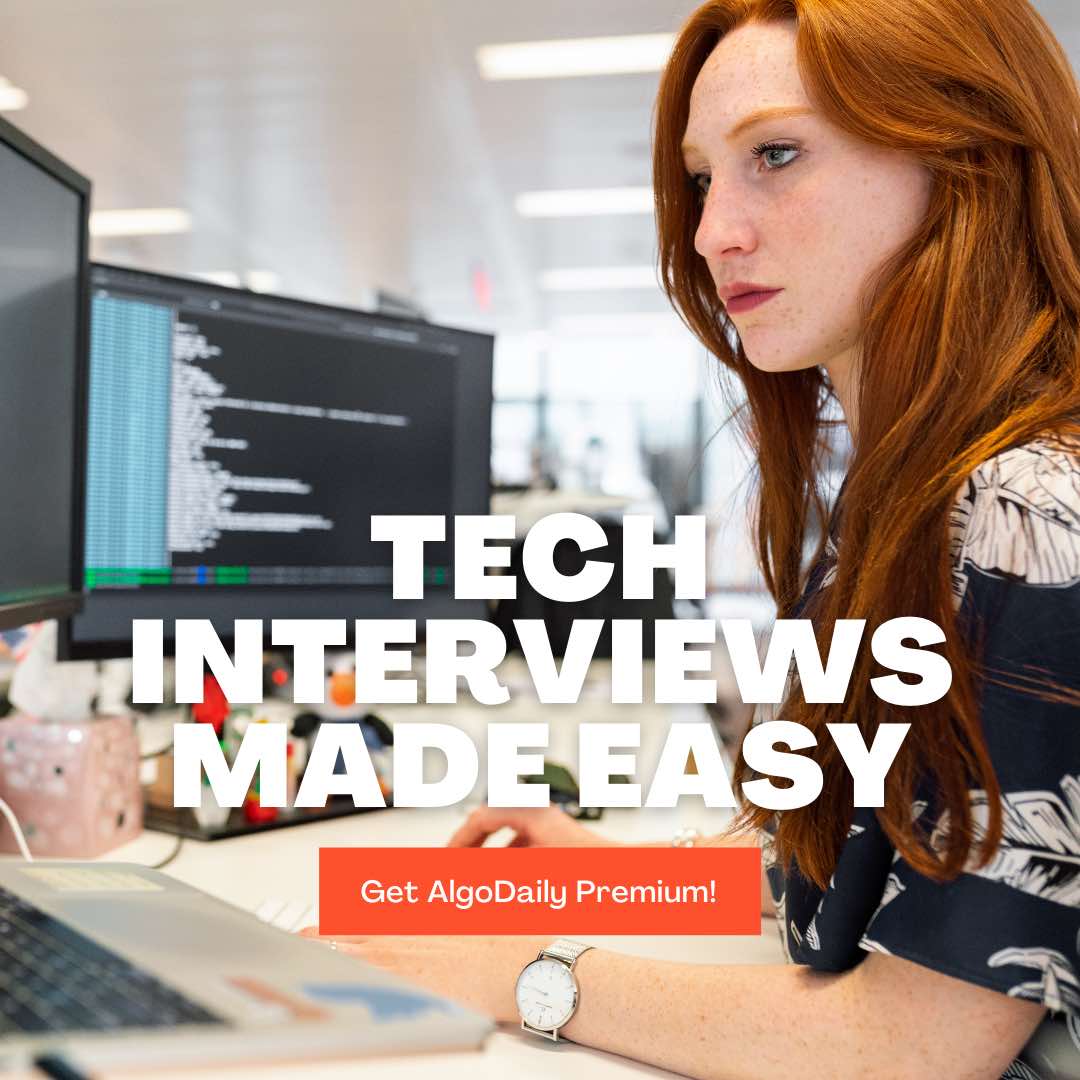Creating an Azure Account
To start your journey with Azure and take advantage of its wide range of services, you first need to create an Azure account. In this section, we will provide you with a step-by-step guide on how to get started with Azure by creating your own account.
Step 1: Access the Azure Portal
To create an Azure account, you need to access the Azure portal. Open your favorite web browser and navigate to the Azure portal.

Step 2: Sign in to Azure
Once you have accessed the Azure portal, click on the "Sign in" button at the top right corner of the page. If you already have a Microsoft account, sign in with your account credentials. Otherwise, click on the "Create one!" link to create a new Microsoft account.

Step 3: Create a New Azure Account
After signing in with your Microsoft account, click on the "Create a resource" button on the left-hand side of the Azure portal. In the search bar, type "Azure account" and select "Azure Account" from the search results.

Step 4: Provide Account Information
In the Azure Account page, click on the "Create" button to start creating a new Azure account. You will be asked to provide some account details, such as:
- Account Name: Choose a unique name for your Azure account.
- Subscription: Select a subscription type, such as Pay-As-You-Go or Azure for Students.
- Directory: Choose the directory associated with your account.
- Resource Group: Create a new resource group or select an existing one.

Step 5: Verify Your Account
Once you have provided the necessary account information, Azure will validate your account details. You may need to verify your identity using your phone number or email address.

Step 6: Review and Create
Review the details you have provided for your Azure account and click on the "Create" button to create your account. Azure will start provisioning your account, which may take a few minutes.

Step 7: Access Azure Portal
Once your Azure account is successfully created, you can access the Azure portal using your account credentials. Explore the various services and features offered by Azure to unleash the power of cloud computing.