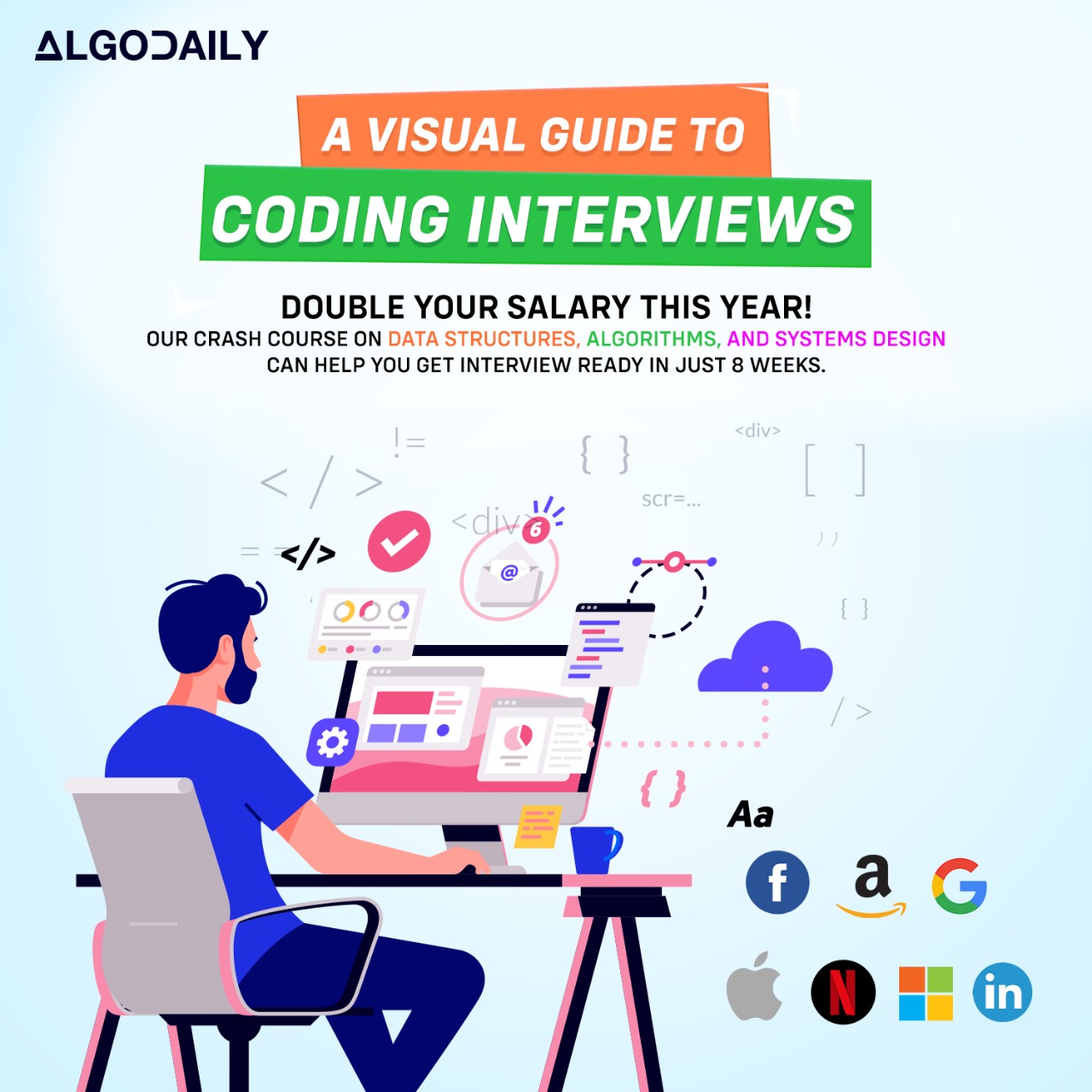Introduction to React State
In React, state is a crucial concept that allows components to manage and maintain their own data. It represents the current condition or situation of a component and is used to update and render the user interface accordingly.
As a senior engineer with a background in Java backend development, you may be familiar with the concept of state in application development. In React, state plays a similar role, allowing components to keep track of data that can change or be modified over time.
To understand the importance of state in React, let's consider an analogy. Imagine you are developing a car rental application. Each car in the application can have different attributes such as model, make, color, and availability. To represent the state of a car, you would need to store and update these attributes based on user interactions and changes in the application.
Similarly, in React, state is used to manage and track data that can be modified through user interactions or other events. It allows components to behave dynamically and update their appearance and behavior based on the current state.
Let's take a look at an example:
1import React, { useState } from 'react';
2
3const Car = () => {
4 const [color, setColor] = useState('red');
5 const [isRunning, setIsRunning] = useState(false);
6
7 const startEngine = () => {
8 setIsRunning(true);
9 };
10
11 return (
12 <div>
13 <h1>Car Details</h1>
14 <p>Color: {color}</p>
15 <p>Status: {isRunning ? 'Running' : 'Stopped'}</p>
16 <button onClick={startEngine}>Start Engine</button>
17 </div>
18 );
19};
20
21export default Car;In this example, we have a Car component that manages its own state. It uses the useState hook to define and update the state variables color and isRunning. The startEngine function updates the isRunning state variable to true when the button is clicked.
Understanding how to manage and update state is essential for building dynamic and interactive user interfaces in React. It allows you to create components that respond to user actions and reflect the current state of the application.
In the next section, we will explore how to handle events in React and update the state based on user interactions.
xxxxxxxxxx// replace with ts logic relevant to content// make sure to log somethingfor (let i = 1; i <= 100; i++) { if (i % 3 === 0 && i % 5 === 0) { console.log("FizzBuzz"); } else if (i % 3 === 0) { console.log("Fizz"); } else if (i % 5 === 0) { console.log("Buzz"); } else { console.log(i); }}