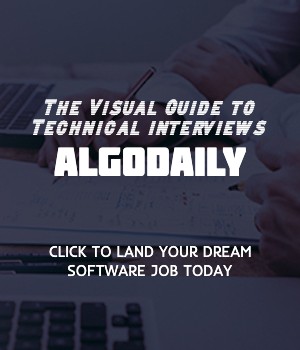Version Control and GitHub
Version control is a crucial aspect of software development that allows developers to manage code changes, collaborate with team members, and track the history of a project. One popular version control system is Git, which provides a distributed and scalable approach to tracking changes.
Git allows developers to create branches to work on different features or bug fixes independently. This helps to prevent conflicts and allows for parallel development. Once the changes are complete, they can be merged back into the main codebase.
One common way to host repositories and collaborate with others using Git is through GitHub. GitHub provides a cloud-based hosting platform that allows developers to store, manage, and collaborate on Git repositories. It offers features such as pull requests, issue tracking, and project management tools.
Here's an example of a basic Git workflow:
Initialize a new Git repository in your project directory using the
git initcommand.Create a new branch using the
git branchcommand. For example,git branch feature-logincreates a new branch namedfeature-login.Switch to the new branch using the
git checkoutcommand. For example,git checkout feature-login.Make changes to your code and commit them using the
git commitcommand. For example,git commit -m "Add login functionality".Push the changes to GitHub using the
git pushcommand. For example,git push origin feature-login.Create a pull request on GitHub to merge your changes into the main codebase.
Using version control and GitHub allows you to track code changes, collaborate with others, and easily roll back to previous versions if needed. It is an essential tool for maintaining code quality and coordinating team efforts.
1// replace with java logic relevant to content and background
2public class HelloWorld {
3 public static void main(String[] args) {
4 System.out.println("Hello, World!");
5 }
6}xxxxxxxxxx//replace with java logic relevant to content and backgroundpublic class HelloWorld { public static void main(String[] args) { System.out.println("Hello, World!"); }}