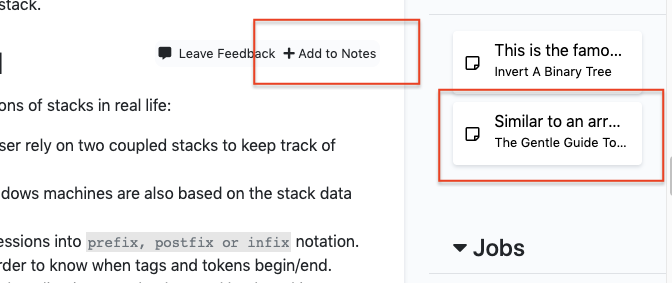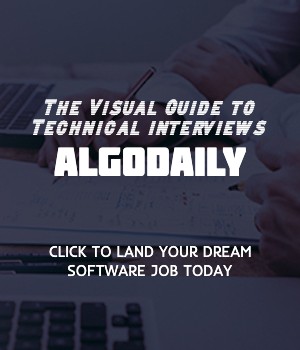Clip and Save Screens as Notes
Finally, we're thrilled to announce we're building out a flash cards feature. Eventually, you'll be able to review concepts with spaced repetition. As the first iteration, you can now clip and save chunks of content in each tutorial to Notes in the right hand side. To do so, hover over any floating note icon to the upper right of a content blob, and click "Add to Notes". In the future, you'll be able to save all your notes in one place, and render it as a PDF.