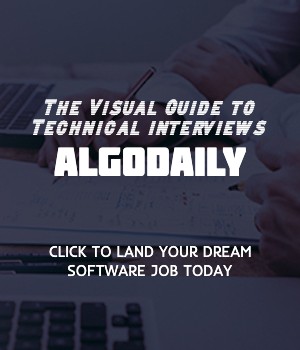Debugging is an essential part of any development process, and WebAssembly (wasm) is no different. While working with wasm modules, you might face scenarios where the wasm functions are not working as expected or causing unexpected behaviour in the web application. This is where the skill of debugging wasm modules around 'Computer science, coding, product design, marketing' comes into play.
While debugging wasm modules, effective tools to use are the debugging capabilities of modern browsers. Both Firefox and Chrome provide excellent developer tools for debugging wasm modules.
When compiling your C++ code to wasm, make sure to include the -g flag. This flag generates source map information which is crucial for debugging. Here's an example of how to do that:
1emcc -g -o function.wasm function.cppWith the -g flag, the source maps allow you to debug your wasm code at the language-level (C/C++), rather than the wasm instruction level. So, you'll be able to see exactly which C++ line caused the issue.
Browsers have developer tools that let you load wasm source code, set breakpoints, and observe variable values during runtime. For example, in Chrome, the Developer Tools Javascript debugger can seamlessly step into a C++ function called from Javascript!
However, keep in mind that debugging is only a part of the whole experience of working with wasm. A deep understanding of the wasm architecture, memory management, and function calls will be crucial in not just identifying the problems but also in devising efficient solutions.
xxxxxxxxxxcppusing namespace std;// replace with your c++ logic hereint main() { // This is where your C++ logic will go. Implementing logic relevant to // 'Computer science', 'coding', 'product design', or 'marketing' will quite help // to make the debugging process more engaging & relatable for you. // don't forget to compile with `-g` flag for helpful debugging information. return 0;}