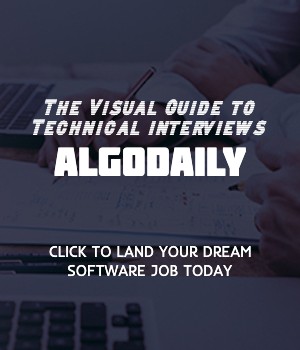Building Docker Images
When it comes to building Docker images, the Dockerfile is your go-to tool. A Dockerfile is a text file that contains a set of instructions for building an image. It defines the base image to use, copies files into the image, sets environment variables, installs dependencies, and specifies the commands to run when the container starts.
To demonstrate how to build a Docker image, let's consider an example of building an image for a Node.js application.
1# Specify the base image
2FROM node:14
3
4# Set the working directory
5WORKDIR /app
6
7# Copy package.json and package-lock.json
8COPY package*.json ./
9
10# Install dependencies
11RUN npm install
12
13# Copy the application source code
14COPY . .
15
16# Expose a port
17EXPOSE 3000
18
19# Run the application
20CMD ["npm", "start"]In the example above, we start with the node:14 base image. We set the working directory to /app and copy the package.json and package-lock.json files into the image. Then, we install the dependencies using npm install and copy the entire application source code into the image. We expose port 3000 and specify the command to run the application using CMD ["npm", "start"].
Building the image is as simple as running the docker build command followed by the path to the directory containing the Dockerfile:
1docker build -t my-node-app .This command builds the Docker image using the instructions defined in the Dockerfile and tags the image with the name my-node-app.
By following the Dockerfile best practices and keeping the images small, you can optimize the build process and ensure efficient sharing and deployment of your Docker images.
xxxxxxxxxx// Here is an example of a Dockerfile for building a Node.js application.# Specify the base imageFROM node:14# Set the working directoryWORKDIR /app# Copy package.json and package-lock.jsonCOPY package*.json ./# Install dependenciesRUN npm install# Copy the application source codeCOPY . .# Expose a portEXPOSE 3000# Run the applicationCMD ["npm", "start"]