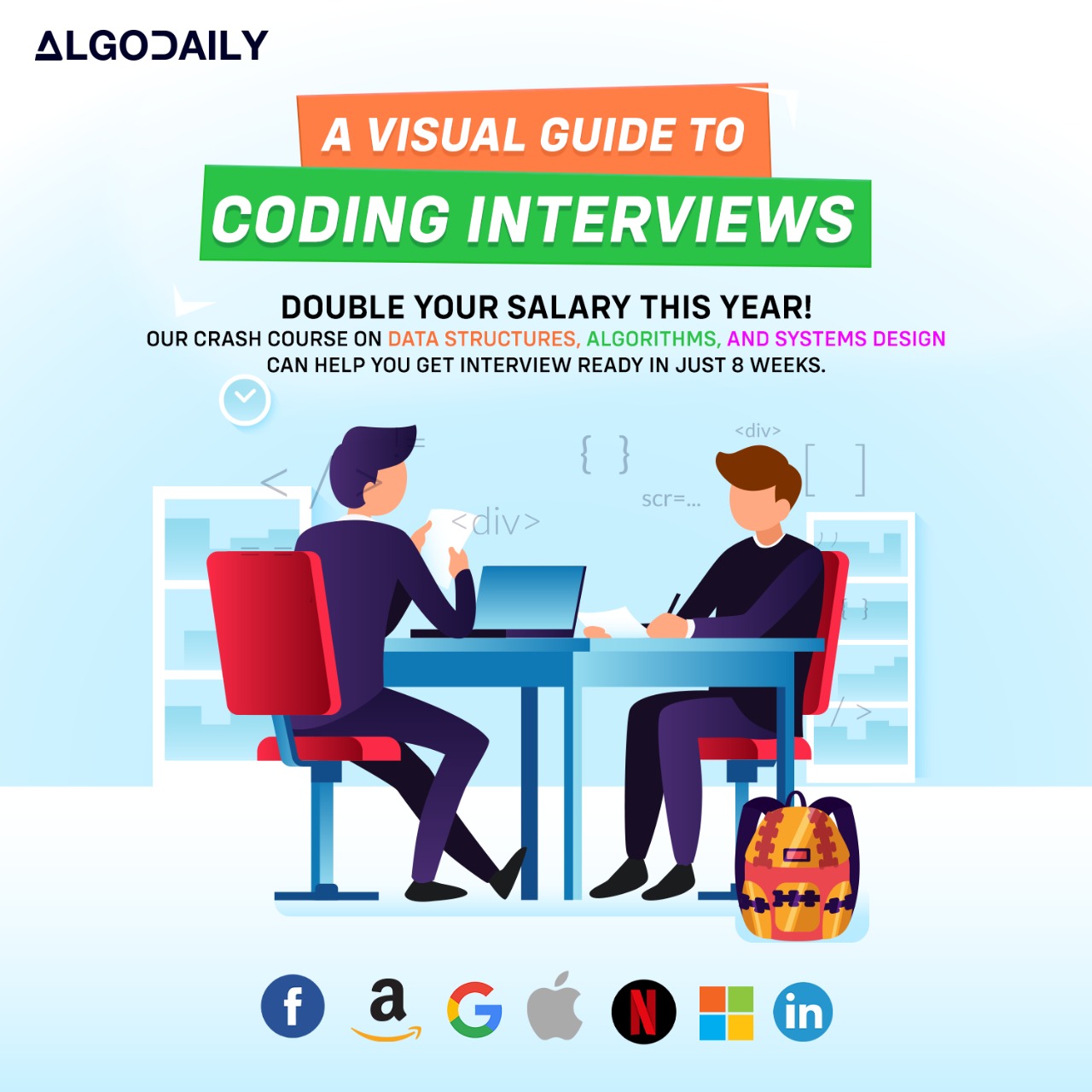Pushing Changes to GitHub
Once you have Dockerized your React app, the next step is to push the changes to a GitHub repository. This will allow you to showcase your skills and easily share your code with others.
Here are the steps to push your Dockerized React app to GitHub:
Step 1: Create a GitHub Repository
First, create a new repository on GitHub. You can either create a new repository directly on the GitHub website or use the command line. For example, to create a new repository called my-react-app, you can use the following command:
1$ git init
2$ git remote add origin <repository-url>
3$ git add .
4$ git commit -m "Initial commit"
5$ git push -u origin masterReplace <repository-url> with the actual URL of your GitHub repository.
Step 2: Commit and Push Changes
Once you have created the repository, commit and push the changes to GitHub. Use the following commands:
1$ git add .
2$ git commit -m "Dockerize React app"
3$ git pushThis will push the changes to the remote repository.
Step 3: Verify the Changes
After pushing the changes, go to your GitHub repository and verify that the Dockerized React app files have been successfully pushed. You should see the Dockerfile and any other necessary files.
Step 4: Share and Showcase
Congratulations! You have successfully pushed your Dockerized React app to GitHub. Now you can share the repository URL with others to showcase your skills and demonstrate your knowledge of Docker and React.
Pushing your Dockerized React app to GitHub not only allows you to showcase your skills but also provides an easily accessible and version-controlled way to share and collaborate on your code.
Keep in mind that in a real-world scenario, you would have multiple branches, pull requests, and other Git workflow best practices. However, for the purpose of this tutorial, we have simplified the process to focus on pushing the Dockerized React app to GitHub.
xxxxxxxxxxconst express = require('express');const app = express();app.get('/', (req, res) => { res.send('Hello, World!');});app.listen(3000, () => { console.log('Server running on port 3000');});