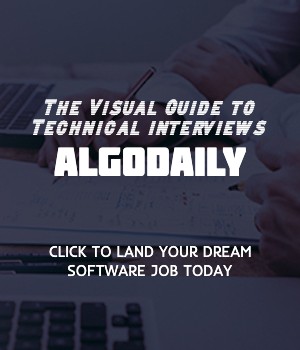Dockerizing a React App
Dockerizing a React application involves packaging the application and its dependencies into a Docker container. This allows you to deploy and run the application in a consistent and isolated environment, making it easier to manage and distribute.
In this section, we will provide a step-by-step guide on how to Dockerize a React application.
Step 1: Setting up the Development Environment
Before we can Dockerize a React app, we need to have a development environment set up. This includes having Node.js and npm installed on your machine. If you haven't done so already, you can download and install them from the official Node.js website.
Step 2: Creating a React App
Let's start by creating a new React app. Open your terminal and run the following command:
1$ npx create-react-app my-appThis will create a new directory called my-app with a basic React project structure.
Step 3: Adding Dockerfile
Next, we need to add a Dockerfile to the root directory of our React app. The Dockerfile is a configuration file that defines how the Docker image should be built.
Create a new file called Dockerfile in the root directory of your app and add the following content:
1# Use an official Node.js runtime as the base image
2FROM node:14
3
4# Set the working directory
5WORKDIR /usr/src/app
6
7# Copy package.json and package-lock.json
8COPY package*.json ./
9
10# Install app dependencies
11RUN npm install
12
13# Copy app source code
14COPY . .
15
16# Build the app
17RUN npm run build
18
19# Set environment variable
20ENV NODE_ENV=production
21
22# Expose the port that the app will listen on
23EXPOSE 3000
24
25# Start the app
26CMD ["npm", "start"]Let's break down what each line of the Dockerfile does:
FROM node:14: Specifies the base image to use, which is the official Node.js runtime.
WORKDIR /usr/src/app: Sets the working directory to
/usr/src/appwithin the container.COPY package*.json ./: Copies the
package.jsonandpackage-lock.jsonfiles from the host machine to the container's working directory.RUN npm install: Installs the dependencies specified in the
package.jsonfile.COPY . .: Copies the entire project directory from the host machine to the container's working directory.
RUN npm run build: Builds the React app for production.
ENV NODE_ENV=production: Sets the
NODE_ENVenvironment variable toproduction.EXPOSE 3000: Exposes port
3000on the container.CMD ["npm", "start"]: Starts the app when the container is run using the
npm startcommand.
Step 4: Building the Docker Image
To build the Docker image, navigate to the root directory of your React app in the terminal and run the following command:
1$ docker build -t my-react-app .This command will build the Docker image using the Dockerfile in the current directory. The -t flag specifies the name (my-react-app) and optional tag (latest) for the image.
Step 5: Running the Docker Container
Once the Docker image is built, you can run it as a container. Use the following command:
1$ docker run -p 3000:3000 my-react-appThis command will start the Docker container and map port 3000 of the host machine to port 3000 of the container. You can now access your React app in a web browser by visiting http://localhost:3000.
That's it! You have successfully Dockerized your React app. You can now distribute and deploy the Docker image to any environment that supports Docker, making it easier to manage and scale your application.
Happy Dockerizing!