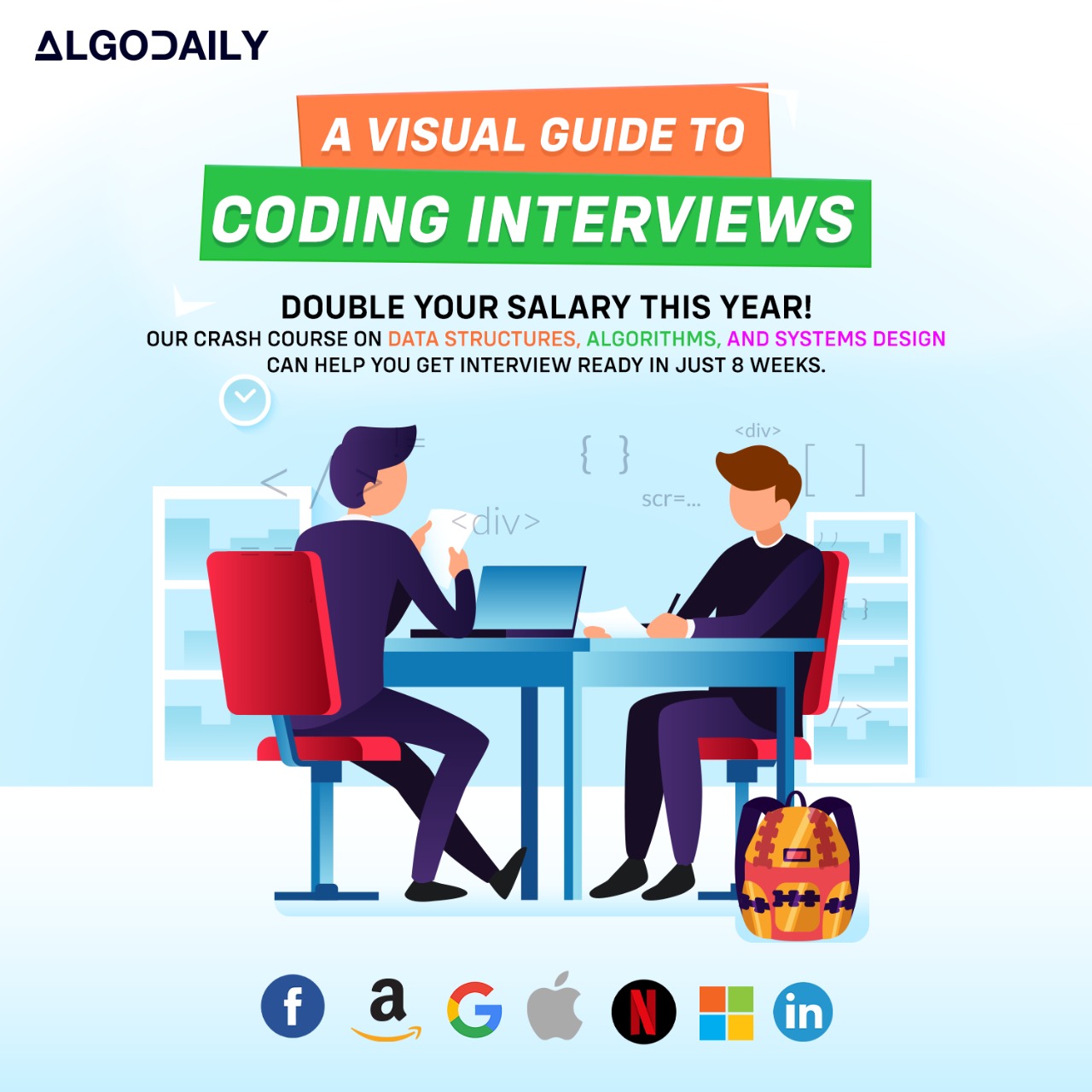Displaying Form Errors
When working with forms in React, it's important to provide feedback to users when there are errors in their form input. Displaying clear and concise error messages can help users understand what went wrong and how to correct it.
Validating Form Input
Before displaying form errors, you need to validate the form input. There are various ways to validate form data, including using regular expressions, custom validation logic, or form validation libraries.
To validate form input, you can access the form fields' values and validate them based on specific criteria. For example, if you have a form field for a password, you can check if it meets the minimum length requirement or has at least one uppercase letter.
Once you've validated the form input, you can store the validation results, such as whether the input is valid or any specific error messages, in the component's state.
Displaying Error Messages
To display form errors, you can conditionally render an error message component based on the validation results stored in the state. Typically, you'll have an error message component that accepts an error message as a prop and renders it within a styled container.
Here's an example of displaying an error message for an invalid email address:
1import React, { useState } from 'react';
2
3const Form = () => {
4 const [email, setEmail] = useState('');
5 const [invalidEmailError, setInvalidEmailError] = useState('');
6
7 // Function to handle form submission
8 const handleSubmit = () => {
9 if (email === '') {
10 setInvalidEmailError('Email is required');
11 } else if (validateEmail(email)) {
12 setInvalidEmailError('Invalid email address');
13 } else {
14 // Submit form
15 }
16 };
17
18 // Function to validate email
19 const validateEmail = (email) => {
20 // Validation logic
21 };
22
23 return (
24 <form onSubmit={handleSubmit}>
25 <div>
26 <label htmlFor='email'>Email:</label>
27 <input
28 type='email'
29 id='email'
30 value={email}
31 onChange={(e) => setEmail(e.target.value)}
32 />
33 {invalidEmailError && (
34 <div style={{ color: 'red' }}>{invalidEmailError}</div>
35 )}
36 </div>
37 <button type='submit'>Submit</button>
38 </form>
39 );
40};
41
42export default Form;In the example above, we have a form component that captures the user's email address. We validate the email address on form submission and display an error message if the email is invalid. The error message is conditionally rendered within a div with a red color style.
By providing clear and descriptive error messages, you can guide users in correcting their form input and improve the overall user experience.
To continue with the next topic, click here.