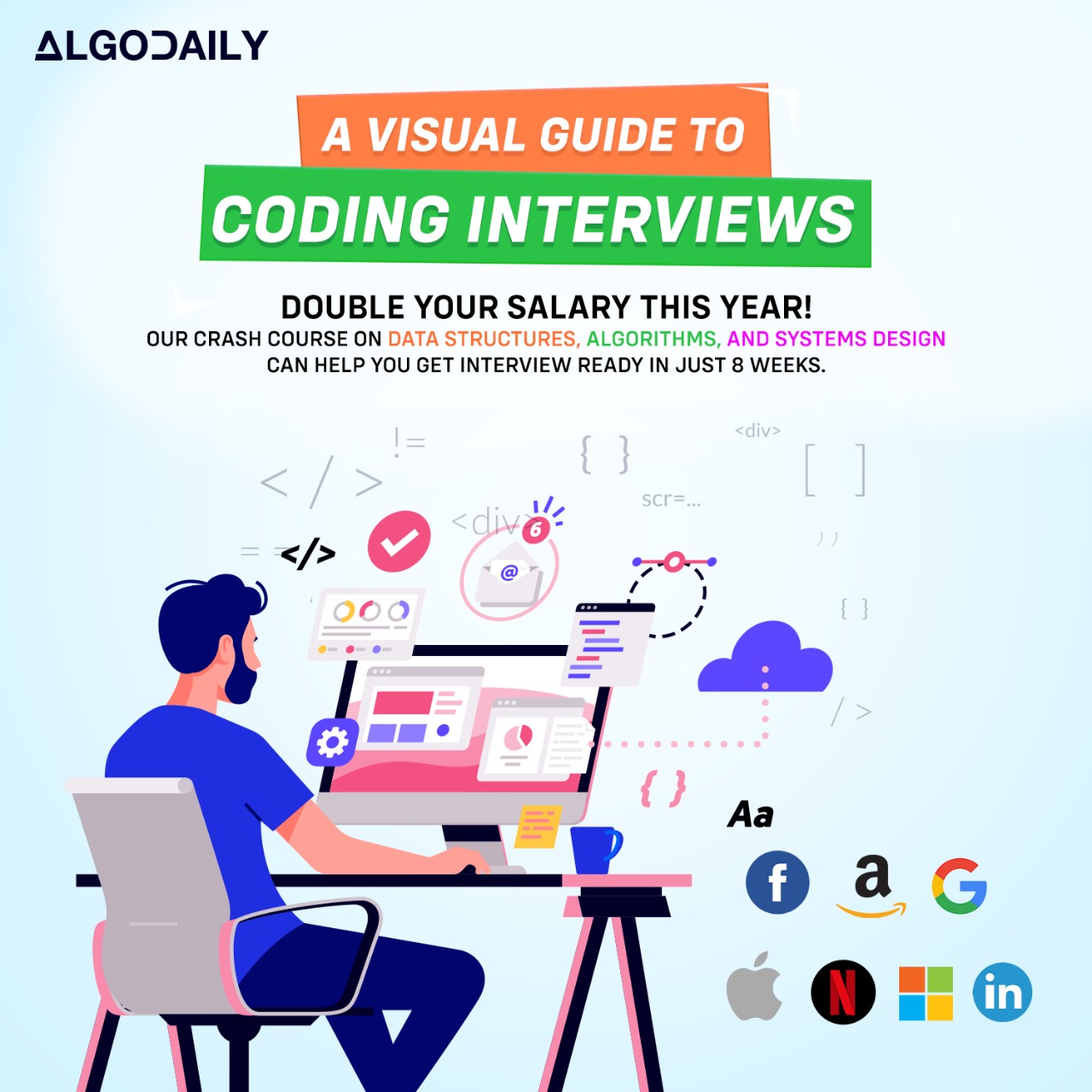Creating a GitHub Repository
Creating a new repository on GitHub is a straightforward process that allows you to start managing your project's codebase. By following a few simple steps, you'll have your repository up and running.
Step 1: Sign in to GitHub
To create a new repository on GitHub, you'll need to sign in to your GitHub account. If you don't have an account, you can easily create one by visiting the GitHub website.
Step 2: Click on the '+' Icon
Once you're signed in, locate the '+' icon in the top right corner of the GitHub interface. Clicking on this icon will open a dropdown menu with several options.
Step 3: Select 'New Repository'
In the dropdown menu, select the 'New Repository' option. This will open a new page where you can configure your repository.
Step 4: Provide Repository Details
On the 'New Repository' page, you'll need to provide some information about your repository. This includes the repository name, description, visibility (public or private), and other optional settings.
Step 5: Initialize with a README (Optional)
GitHub gives you the option to initialize your repository with a README file. This file serves as the main page of your repository and can include important information about your project.
Step 6: Choose a License (Optional)
You can also choose to include a license file in your repository. A license defines how others can use, modify, and distribute your project.
Step 7: Create the Repository
Once you've provided all the necessary information, click on the 'Create Repository' button to create your new GitHub repository.
Congratulations! You've successfully created a new repository on GitHub. Now you can start adding files, committing changes, and collaborating with others on your project.