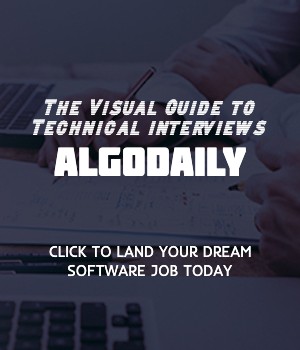Branching and Merging
In Git and GitHub, branching allows developers to create a separate copy of the codebase to work on new features or bug fixes without affecting the main code. Branching enables parallel development and keeps the main branch clean from experimental or unfinished work.
Creating a Branch
To create a branch, you can use the following commands:
1# Create a new branch
2# Branch name: feature-branch
3git branch feature-branch
4
5# Switch to the new branch
6git checkout feature-branchYou can replace feature-branch with any name that represents the purpose of the branch. This command creates a new branch based on the current branch and switches to the newly created branch.
Making Changes
Once you are on the new branch, you can make changes to your code. For example:
1// Adding new feature
2console.log('Adding new feature');Committing Changes
After making the necessary changes, you need to commit them to the branch. Use the following command to commit the changes:
1# Commit the changes
2git commit -m 'Add new feature'Make sure to provide a descriptive commit message that clearly explains the changes made.
Pushing the Branch
To share your branch with others, you need to push it to the remote GitHub repository. Use the following command to push the branch:
1# Push the branch to the remote repository
2git push origin feature-branchReplace feature-branch with the name of your branch.
Creating a Pull Request
A pull request is a way to propose changes made in a branch to be merged into the main branch. To create a pull request, follow these steps:
- Go to the GitHub repository page
- Click on 'New pull request'
- Select the branch you want to merge (
feature-branch) and the base branch that you want to merge into - Provide a title and description for the pull request
- Click 'Create pull request'
Merging the Pull Request
Once the pull request is reviewed and approved, it can be merged into the base branch. To merge the pull request, follow these steps:
- Click on 'Merge pull request'
- Optionally, choose to delete the branch after merging
Branching and merging are powerful features in Git and GitHub that enable effective collaboration and parallel development. They allow developers to work on different features or bug fixes concurrently and merge them seamlessly into the main codebase.
xxxxxxxxxx// Begin by creating a new branchgit branch feature-branchgit checkout feature-branch// Make changes to your codeconsole.log('Adding new feature');// Commit the changes// Commit message: 'Add new feature'git commit -m 'Add new feature'// Push the branch to GitHub// Pushing the feature-branch to the remote repositorygit push origin feature-branch// Create a pull request// Go to the GitHub repository page and click on 'New pull request'// Select the branch and the base branch, and provide a title and description// Click 'Create pull request'// Merge the pull request// After the pull request is reviewed and approved, click on 'Merge pull request'// You can also choose to delete the branch after merging