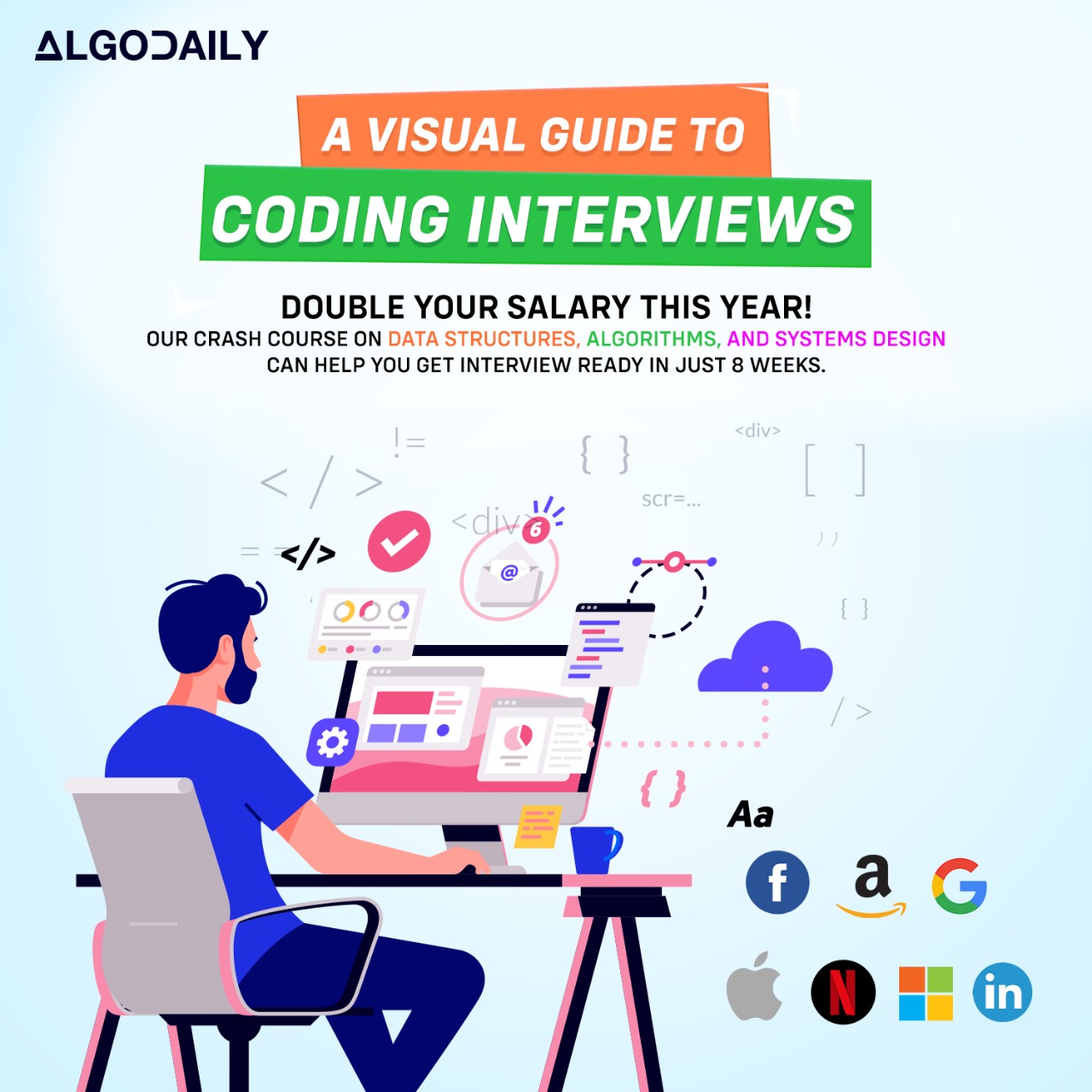Pushing Changes to GitHub
Once you have committed your changes, the next step is to push those changes from your local repository to the remote GitHub repository. This allows you to sync your local changes with the repository hosted on GitHub and collaborate with other developers.
To push your changes, you can use the following command:
1# Push the committed changes to the 'main' branch
2git push origin mainIn the above command, origin refers to the remote repository URL, and main refers to the branch you want to push the changes to. You can replace main with the name of any other branch if needed.
It's important to note that before pushing the changes, you must have the necessary permissions to push to the repository. Collaborative projects usually require you to fork the repository and create a new branch to work on. After making and committing your changes, you can then create a pull request to propose your changes to the main repository.
To view the remote repositories that your local repository is connected to, you can use the git remote -v command:
1git remote -vThis command will display the remote URL of the repository along with other details.
Pushing changes to GitHub is an essential step in collaborating with other developers and sharing your code with the community. It's a way to showcase your skills and contribute to open-source projects.
xxxxxxxxxx// Replace with code logic relevant to contentconsole.log('Pushing changes to GitHub');